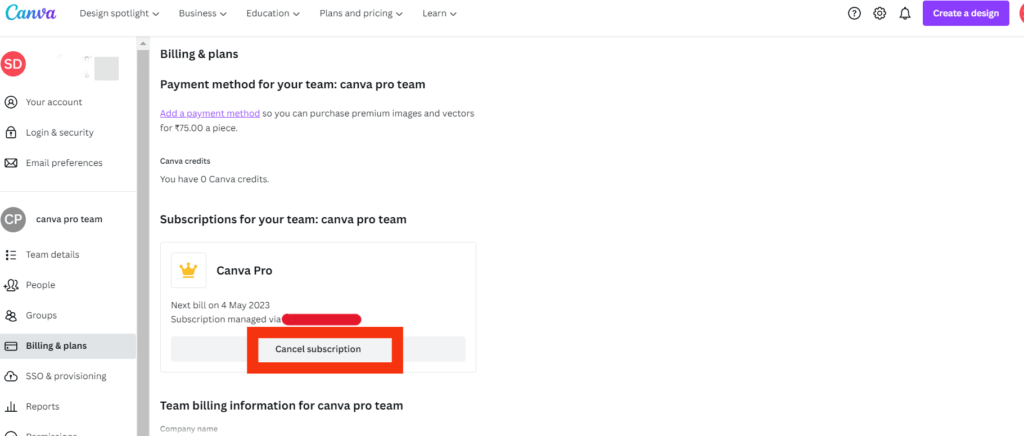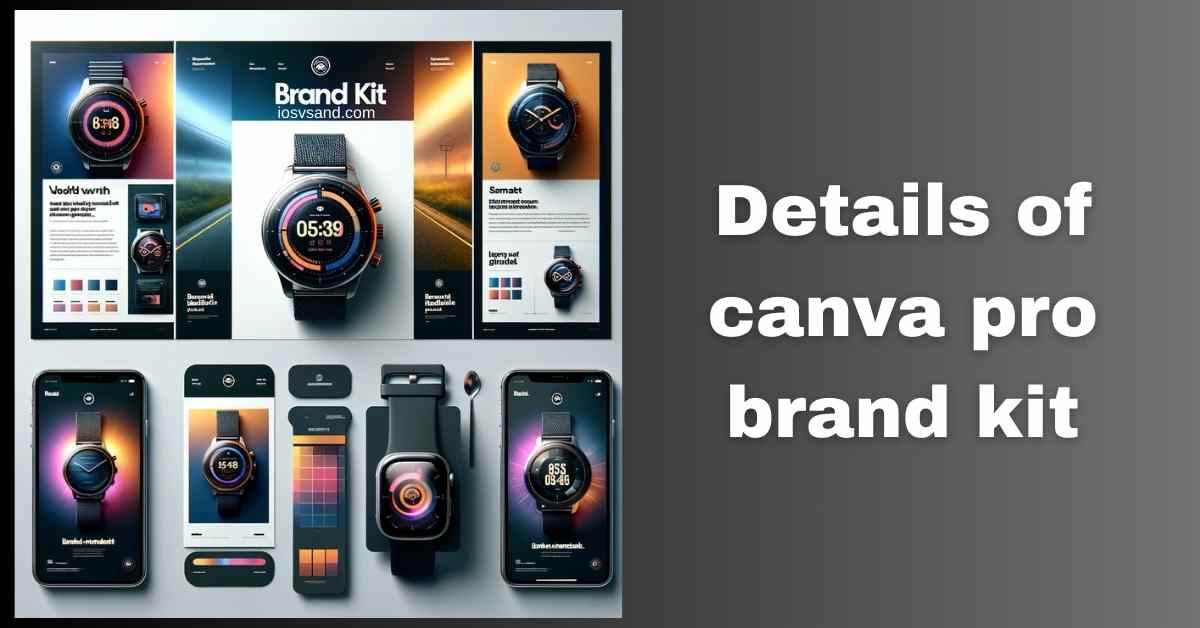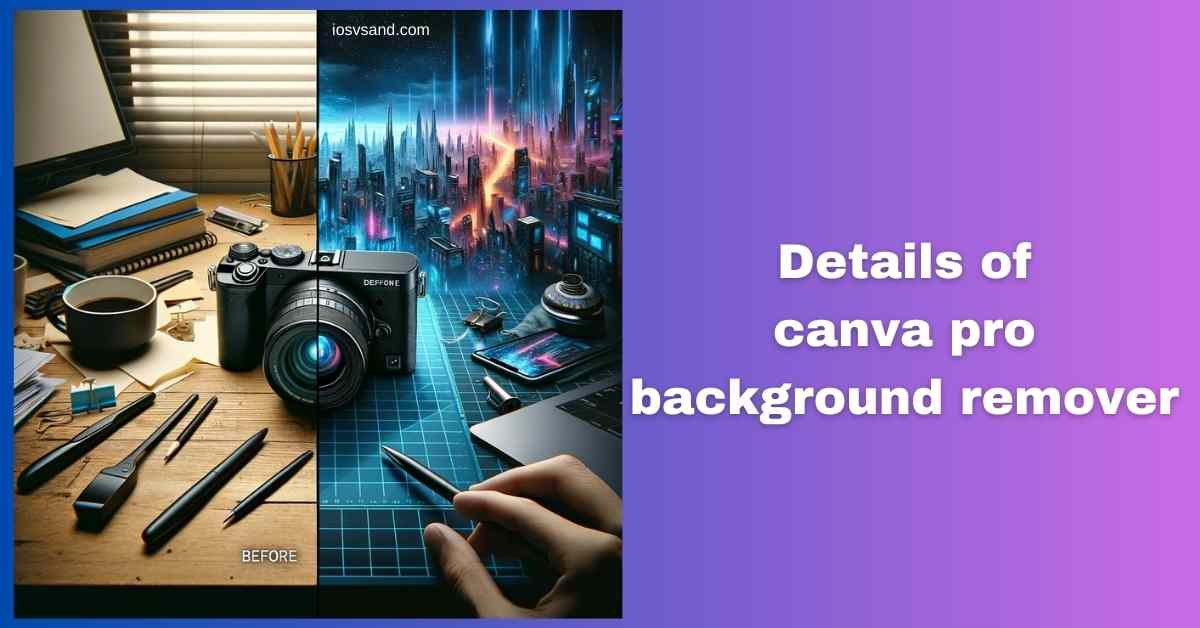Taming the Branding Chaos: Master Canva Pro Brand Kit and Reign Supreme over Design Consistency…

Unleash Your Creativity: Exploring Canva Pro Features – Is It Worth it?
- Unleash Your Creative Beast: A Deep Dive into Canva Pro Features (2024 Edition)
- FAQs
- Does Canva Pro offer a free trial?
- Is Canva Pro worth it compared to free design software?
- Who is Canva Pro best for?
- Can I justify the cost of Canva Pro for personal use?
- How to cancel canva Pro subscription?
- How much is Canva Pro for nonprofits?
- How to get canva pro for free?
- Canva Pro subscription cancellation steps
Unleash Your Creative Beast: A Deep Dive into Canva Pro Features (2024 Edition)
Canva, the design platform adored by millions, offers a free plan that’s pretty darn impressive. But for those who crave unleashing their inner design superhero, Canva Pro is the gateway. As a dedicated Canva Pro user, I’m here to dive deep into every nook and cranny of this creative treasure trove and answer the question: is it worth your hard-earned cash? Buckle up, design enthusiasts, because we’re about to embark on a magical journey of canva pro features.
First things first, let’s address the elephant in the room:
Here is a list of some important Canva Pro features. To know all the details of a specific feature, Click On their name.
Massive Content Library:
Free users get access to a decent selection of design elements, but Pro is where the party truly starts. We’re talking 75 million+ photos, videos, music clips, and graphics – all royalty-free and ready to elevate your creations. Forget the days of scouring the web for that perfect image; Canva Pro has you covered with curated collections, trending visuals, and even premium icons.
Brand Kit Bliss:
Tired of manually adjusting colors and fonts to match your brand guidelines? Canva Pro Brand Kit feature is your new best friend. Upload your logo, define your color palette, and choose your preferred fonts. Boom! Instant brand consistency across all your designs.
Content Planning Powerhouse:
Canva Pro isn’t just about creating gorgeous visuals; it’s a social media scheduling powerhouse. Plan your Instagram posts, Facebook updates, and even Twitter campaigns weeks in advance.
Teamwork Makes the Dream Work:
Pro accounts allow you to invite your team to collaborate on designs. Need feedback on a presentation? Share it with your colleagues for real-time edits and comments.
Magic Tools for Design Newbies (and Seasoned Pros):
Feeling intimidated by complex design software? Canva Pro’s Magic Tools are here to hold your hand.
- Background Remover: This genie-in-a-tool whisks away unwanted backgrounds in a click, leaving you with a perfectly isolated subject ready to shine. No more tedious manual selection; it’s like having a superpower for clean visuals!
- Magic Eraser: Remember that pesky photobomber or the lamppost ruining your shot? Magic Eraser paints them into oblivion, leaving your image pristine. Forget Photoshop tutorials; this tool makes clean-up a breeze, letting your design sparkle without distractions.
- Magic Switch: Need to adapt your masterpiece for Instagram, Facebook, or any other platform? Content Resize with Magic Switch is your loyal squire. Choose your desired format, and watch as Canva seamlessly adjusts your design, maintaining its glory across all dimensions. No more resizing woes!
- Magic Write: Stuck on writer’s block? Can’t think of the perfect caption for your social media post? Magic Write is your AI wordsmith. Give it a few keywords or a sentence, and boom! It generates fresh, engaging captions in seconds, taking your brainwriting sessions to a whole new level. It lets you generate captions, summaries, and even different text formats like lists or paraphrases. Need more? Pro plans offer additional query packages for those relying heavily on the AI writing assistant.
- Magic Animations: Breathe life into your designs with One-Click Animations. Add subtle text fade-ins, playful object bounces, or even dramatic scene transitions – all with a single click. This tool makes even the simplest visuals pop with dynamic movement.
- Magic Grab: Need to borrow elements from other designs? Magic Grab lets you do just that! Simply drag and drop elements from existing Canva creations into your current project, saving time and effort. Think of it as a design library at your fingertips, ready to inspire and enrich your work.
- Grab Text: Spotted the perfect tagline in another design? Grab Text extracts it effortlessly, adding it to your current project with a single click. No more tedious typing; this tool lets you borrow brilliant ideas and adapt them to your own vision.
- Magic Expand: Stuck with a design bursting with potential but lacking space? Magic Expand comes to the rescue! It intelligently analyzes your design and suggests expanding it, adding breathing room, and maximizing your creative canvas. This tool helps you break free from size constraints and let your ideas truly flourish.
- Magic Morph: Witness seamless transformations and shape-shifting delights. Morph images and illustrations into one another, creating smooth transitions and visual intrigue. Imagine showcasing product evolution by morphing your prototype into the final polished design or captivating your audience with morphing shapes that tell a story without words. Magic Morph adds a mesmerizing layer of dynamism to your visuals, captivating audiences with the fluidity of your design.
With these magical tools at your disposal, Canva Pro becomes a design platform and a playground for unleashing your creativity. Whether you’re a seasoned pro or a design newbie, these features empower you to craft stunning visuals, tell captivating stories, and make your ideas come to life in ways you never dreamed possible. So, step into the world of Canva Pro and embrace the magic!
But is it worth it?
Ultimately, that depends on your design needs and budget. The free plan might be enough if you’re a casual user who creates the occasional social media graphic. But for anyone who wants to level up their design game, collaborate with a team, and access premium content, Canva Pro is a worthwhile investment. It’s like trading in your crayon box for a professional art studio – the possibilities are endless.
Pro Tip: Before taking the plunge, grab Canva’s generous free trial. Experiment with all the Canva Pro features, see if they spark your creative fire, and then make an informed decision.
Remember, Canva Pro isn’t just a design tool; it’s a launchpad for your ideas. Whether you’re a budding entrepreneur, a social media maven, or simply someone who enjoys expressing themselves visually, Canva Pro has the tools to bring your vision to life. So, what are you waiting for? Unleash your inner creative beast and join the Canva Pro revolution!
FAQs
Does Canva Pro offer a free trial?
Yes! Canva offers a generous free trial period, allowing you to test all Pro features before committing.
Is Canva Pro worth it compared to free design software?
While free design software exists, Canva Pro offers significant advantages:
Professional features: Access exclusive tools like Magic Eraser, Background Remover, Content Planner, and Magic Morph for superior design capabilities.
Time-saving features: Batch resize for social media, video templates, and team collaboration tools simplify your workflow.
High-quality assets: Extensive library of premium photos, illustrations, icons, and fonts for professional results.
Brand consistency: Maintain brand identity with the Brand Kit feature, ensuring consistent logos, colors, and fonts across all designs.
Peace of mind: Enjoy access to priority support and unlimited project storage.
Who is Canva Pro best for?
Canva Pro caters to:
Serious designers: Professionals who need advanced features like background removal, video editing, and brand kit management.
Social media managers: Frequent content creators seeking batch resizing, video templates, and scheduling tools.
Business owners: Entrepreneurs creating professional presentations, marketing materials, and branding assets.
Educators: Teachers and trainers craft engaging visual aids, presentations, and interactive materials.
Anyone seeking creative freedom: Hobbyists and enthusiasts who want to unlock their design potential with advanced tools and features.
Can I justify the cost of Canva Pro for personal use?
If you create frequent content for social media, presentations, or personal projects, Canva Pro can be worth it. Consider the time saved, the professional quality of your designs, and the access to exclusive features.
How to cancel canva Pro subscription?
If you no longer need or want Canva Pro, you can take a few simple steps to cancel your subscription. First, click on the settings icon in the top right corner of the app. You can go to the billing and teams option and click on manage subscription. Next, from here, you can cancel your subscription. Check the section below FAQ.
How much is Canva Pro for nonprofits?
Nonprofits can use Canva Pro for free to create stunning marketing and campaign materials. The free Canva for Nonprofits program gives you access to premium design tools and resources that make creating impactful material easy. Click here to learn more about it.
How to get canva pro for free?
Canva is a user-friendly online graphic design platform that offers Canva Pro free trial for 30 days on both desktop and mobile devices. Once you have created an account, you can start designing your own projects by using Canva Pro tools. Canva Pro trial is free for 30 days, so you can get a feel for how it works before you decide to buy it.
Canva Pro subscription cancellation steps
You can also cancel Canva Pro free trial with this method
Step 1- Click on the settings icon or click on the account settings option
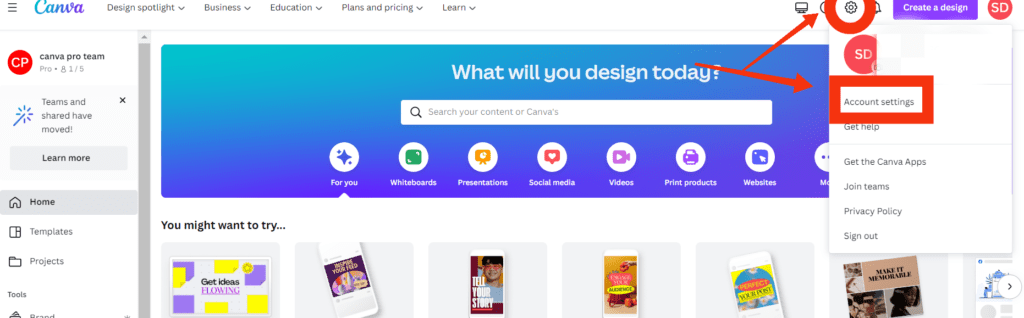
Step 2- Then click on Billing and plans option
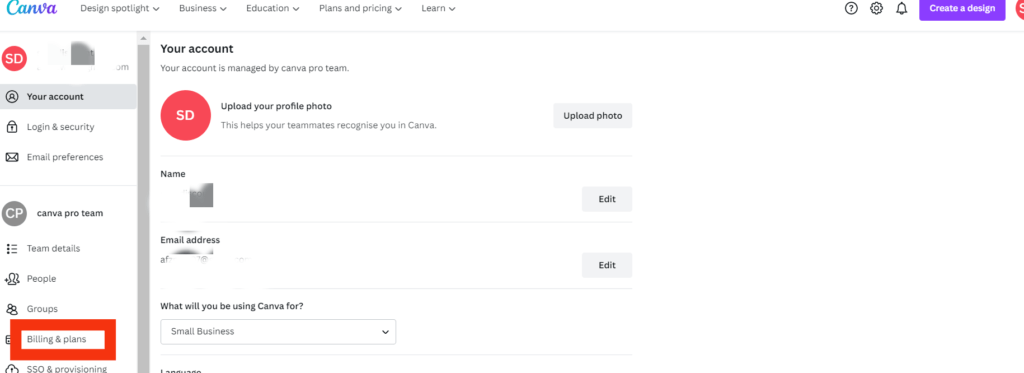
Step 3- Cancel subscription option available here