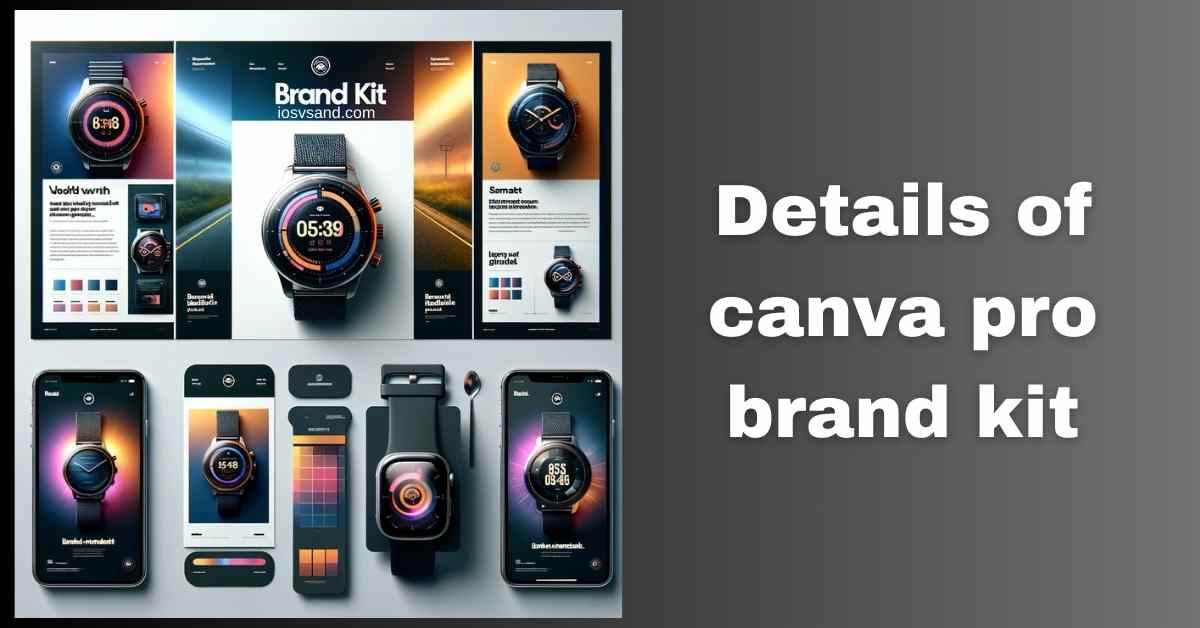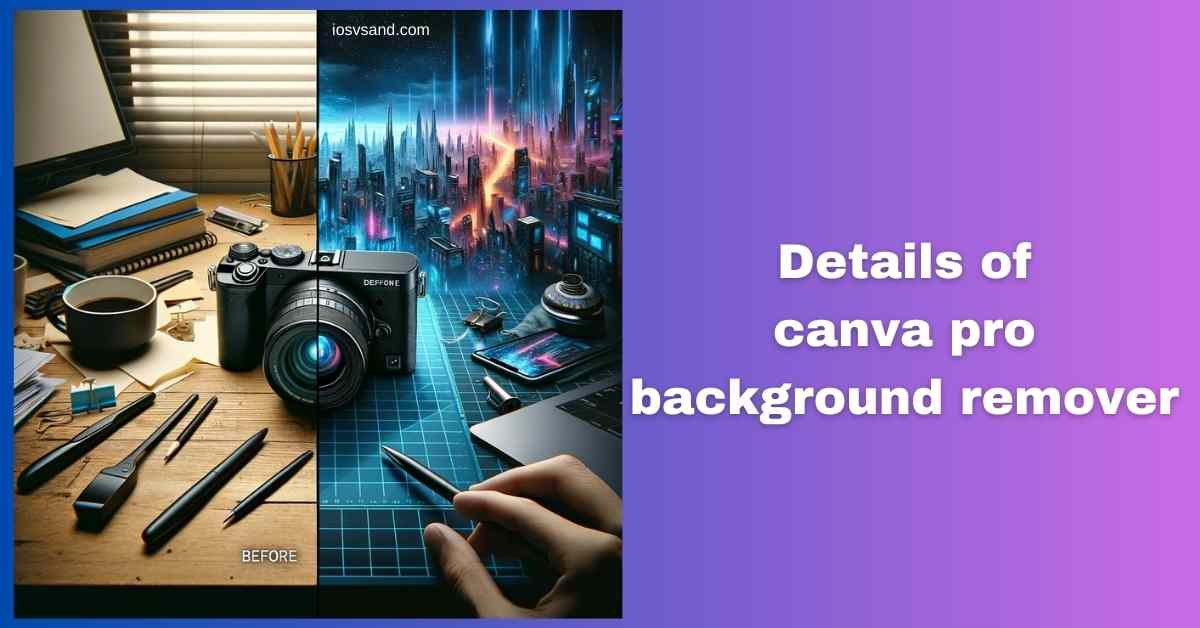Terminate Brand Drift with the Canva Pro Brand Kit Is your brand looking... fragmented? Like rogue…
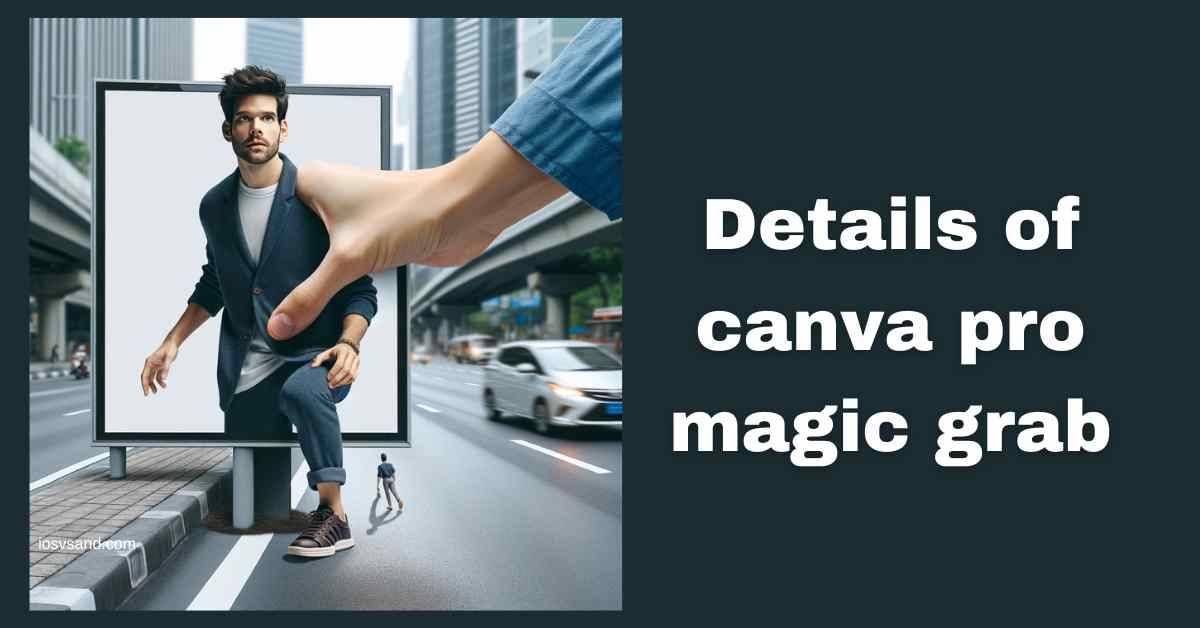
Canva Pro Magic Grab: An Unveiling of the Game-Changer in Digital Design!
Unleash Surgical Precision with Magic Grab
Ever see an object in a photo and wish you could just… pluck it out? Teleport it onto a different background? Use it like a digital sticker. Manual masking is torture. Slow. Tedious. IMPRECISE.
Enter Canva Pro Magic Grab. Think of it as your AI-powered digital scalpel. Forget the lasso tool; forget edge refinement nightmares. This tool uses AI to identify and LIFT objects clean out of their environment, like grabbing loot in a video game, but for your designs.
Deconstructing Magic Grab: The Core Function
–> AI-driven object isolation for images. –> Intelligently identifies and separates subjects (people, products, anything) from their backgrounds. –> NO MANUAL SELECTION REQUIRED. (Mostly. More on refinement later.) –> Turns any photo element into a standalone asset ready for remixing.
WHY CARE? Manual extraction takes HOURS. It requires skill. It’s often imperfect. Magic Grab does it in SECONDS. This unlocks creative compositions you wouldn’t dare attempt manually. Fail to use it? You’re stuck with flat images or wasting precious time on tedious cutouts. YOUR CREATIVITY IS BEING THROTTLED.
LOCATING THE EXTRACTION MODULE –> Access Vector
- Load your target image into the Canva Pro Editor. (Yes, PRO ONLY. Sense a theme?)
- Select the image. Hit the “Edit photo” button.
- Find “Magic Grab” in the effects panel. ACTIVATE.
EXECUTING THE GRAB –> Operational Steps
- Engage Magic Grab: Once selected from “Edit photo,” the AI analyzes and automatically identifies grabbable objects. –> Sometimes, it just works. Sometimes, you need to guide it slightly (depending on complexity). The source says, “Click on edit photo, then on the magic grab.” – the AI often does the initial segmentation automatically upon tool selection.
- Witness Extraction: Watch as the AI isolates the target object(s). They become independently selectable, movable elements ON TOP of the original image.
- Isolate & Reposition: Click and drag your newly liberated object. Move it. Resize it. Rotate it. It’s FREE from its background context (within the current design).
- Refine Edge (Optional): Need cleaner edges? –> The source mentions using Magic Eraser (found under “Edit photo” as well) after Magic Grab. Use its Erase/Restore brushes for pixel-level cleanup if the AI didn’t do it perfectly. This is a MANUAL TWEAK step.
- Unleash Creativity: Drag the grabbed object to other designs, layer it, create collages, blend modes… GO NUTS.
STRATEGIC ADVANTAGES –> The Power Unleashed
- EFFORTLESS EXTRACTION: Seriously. It’s AI magic. SECONDS, NOT HOURS.
- BOUNDLESS CREATIVITY: Remix images. Combine elements. Create impossible scenes. DESIGN FREEDOM.
- ENHANCED VISUALS: Isolate key details. Create clean product shots. PROFESSIONAL RESULTS.
- MASSIVE TIME/ENERGY SAVINGS: Focus on the big picture, not the tiny pixels. WORK SMARTER.
BEYOND SINGLE OBJECTS –> Advanced Tactics
Magic Grab isn’t just one-and-done:
- MULTI-GRAB: The AI often identifies MULTIPLE distinct objects you can grab from a single image. –> Build a library of assets fast.
- COMBO ATTACK: Magic Grab + Background Remover. –> Grab the object, then nuke the original background entirely for a TRUE TRANSPARENT PNG effect. Total flexibility.
THE PAYOFF: Magic Grab smashes the barrier between your imagination and your canvas. It makes complex photo compositing ACCESSIBLE. Stop being limited by source images. Start remixing reality.
[ALERT] Ready for the full Pro toolkit? ➜ CLICK HERE TO LEARN ABOUT MORE FEATURES OF CANVA PRO
Want to test drive this power? ➜
CLICK HERE TO TRY CANVA PRO FREE FOR 30 DAYS
FAQs
Can Magic Grab actually pull people out of photos accurately?
AFFIRMATIVE. It handles humans surprisingly well. Group shots, portraits, models… –> Select the image and activate Magic Grab. The AI identifies the person. You can then select and move them. Freaky? Maybe. Useful? ABSOLUTELY.
How do I get a transparent background on the object after grabbing it?
TWO-STEP PROCESS:
1. Use Magic Grab to lift the object. It’s now movable, but the original background might still be visible behind it.
2. Use Background Remover (another Pro tool under “Edit photo”) on the original image layer (or delete the original background layer if Grab created duplicates) to get true transparency around your grabbed object. –> Magic Grab lifts, Background Remover clears.
Is this amazing tool available for free Canva users?
NEGATIVE. Magic Grab is PREMIUM HARDWARE. Exclusive to Canva Pro subscribers. –> The free trial is your infiltration vector to test it.
Can I use Magic Grab to extract moving objects from videos?
SYSTEM ERROR. Magic Grab currently operates on STATIC IMAGES ONLY. No video functionality was reported. File that under “Future Tech Wishlist.”