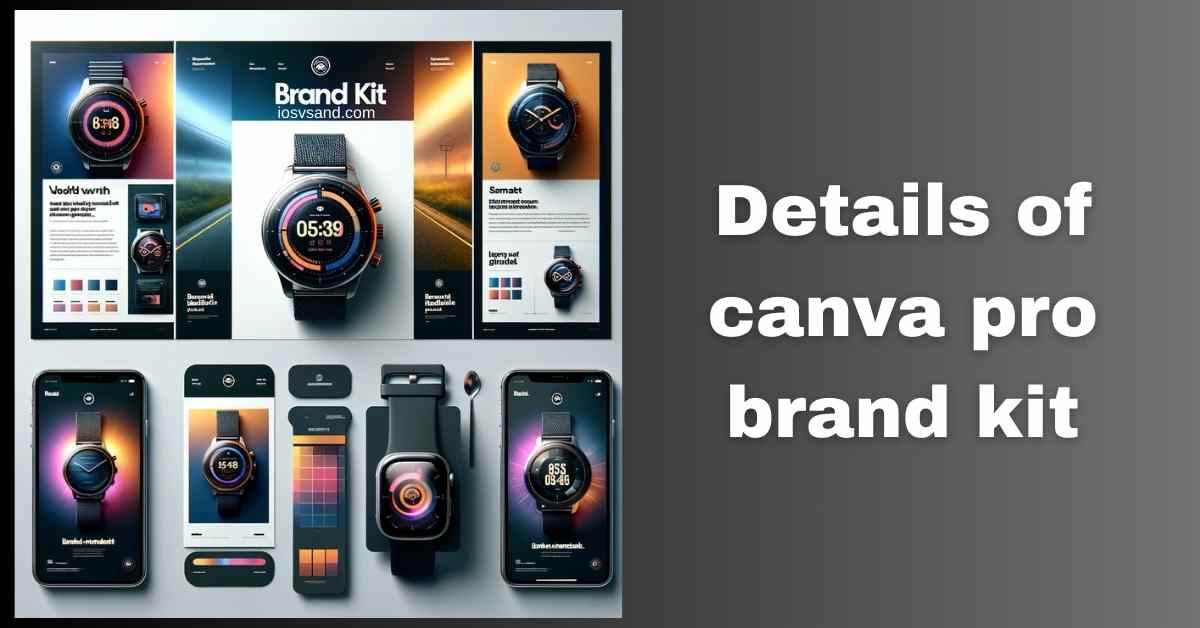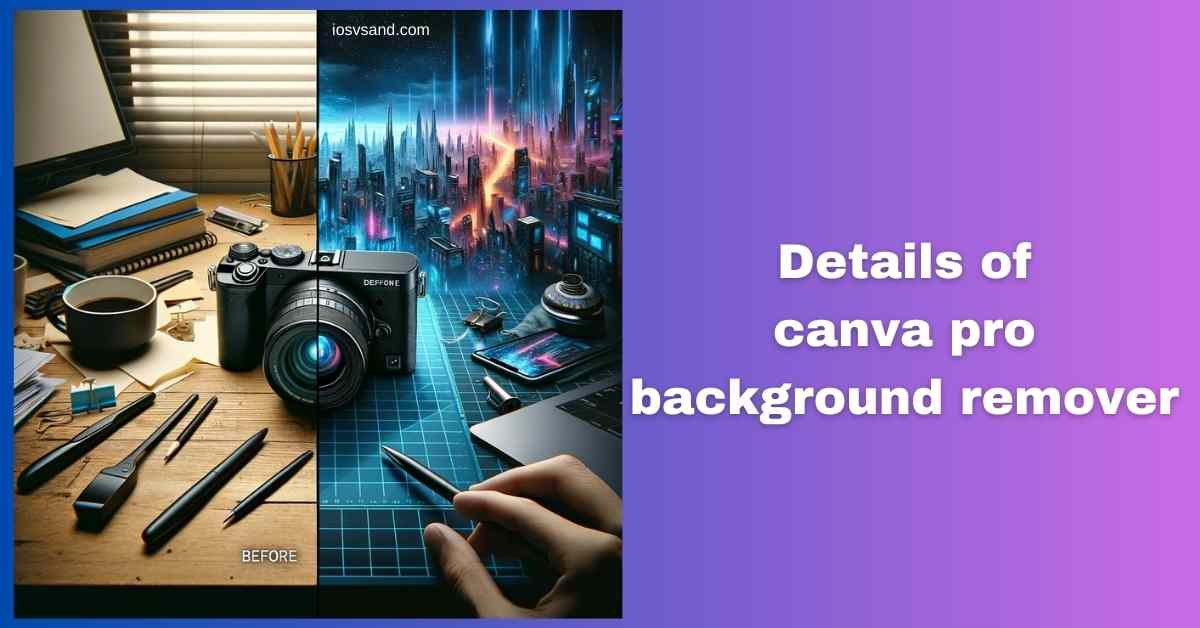Terminate Brand Drift with the Canva Pro Brand Kit Is your brand looking... fragmented? Like rogue…

Craft Extraordinary Concepts Using Vibrant Canva Pro Magic Animate!
Unleashing Canva Pro Magic Animate – Your AI Animation Engine
Ever stared at a static design and felt… nothing? Like flat code on a dead screen? You need MOTION. You need IMPACT. But After Effects looks like a cockpit, and you just want your damn social post to pop.
Enter Canva Pro Magic Animate. Forget the motion graphics degree. This is your AI co-pilot, ready to inject life into pixels with ONE CLICK. Think of it less like a fairy godmother and more like a rogue AI hijacking the animation mainframe for your benefit.
What the HEX is Magic Animate?
–> It’s AI-driven animation for the masses. –> Takes static designs (presentations, social, visuals) –> Turns them into slick animated sequences. –> Automatically applies animations AND transitions. No manual keyframing hell. –> Democratizes motion design. The power that used to belong only to pros? It’s yours now.
WHY CARE? Static is DEAD online. Motion grabs eyeballs. MORE ENGAGEMENT = MORE REACH/CLICKS/CONVERSIONS. Ignoring motion? That’s like deploying code without testing. IT. WILL. BREAK. (Your engagement metrics, anyway.)
LOCATE THE MAGIC –> Interface Navigation Protocol
- Boot up your design in Canva Pro. (Yeah, PRO ONLY. No free lunch here.)
- Target acquired: Hit the “Animate” button (usually the top editor bar).
- Scroll the animation options –> Find “Magic Animate” under Page Animations. ENGAGE.
EXECUTE ANIMATION SEQUENCE –> How To Wield The Power
- Select Scope: Animate the ENTIRE PAGE or laser-focus on SPECIFIC ELEMENTS? It’s your call, commander.
- Choose Your Style: Browse the pre-baked animation presets. –> Energetic? Sleek? Minimalist? Pick your weapon.
- INITIATE: Click your chosen style. Watch the AI work. It analyzes your layout, applies motion, and syncs transitions. INSTANT RESULTS.
- Tweak & Refine (Optional): Don’t like the default speed? –> ADJUST TIMING. Need more control? –> FINE-TUNE individual element movements (within the style’s limits).
- DEPLOY: Export your animated weapon. Unleash it on presentations, social feeds, and websites. DAZZLE AND DOMINATE.
CORE BENEFITS –> Why This Beats Manual Labor
- EFFORTLESS ANIMATION: Seriously. It’s point-and-click. The AI handles the grunt work. NO COMPLEX SOFTWARE.
- TIME SAVED = SANITY SAVED: Forget frame-by-frame torture. Focus on the idea and let the AI execute the motion. HOURS BACK IN YOUR DAY.
- VISUAL PAYLOAD DELIVERED: Static < Animated. Engage users and make ’em stop scrolling. LEAVE AN IMPRESSION.
- STYLE ARSENAL: Huge library of presets. Find the right vibe for any message. VERSATILITY.
- INTUITIVE INTERFACE: N00b? Pro? Doesn’t matter. You’ll figure it out in SECONDS.
BEYOND THE BASICS –> Unlocking Advanced Tactics
Magic Animate isn’t just one button. Look closer:
- CUSTOM TIMING: Control the DURATION and PACE. Precision matters.
- RANDOMIZATION: Inject UNPREDICTABILITY. Add subtle chaos for dynamic effect. [NOTE: Feature availability may vary; confirm in-app].
- STACK WITH OTHER PRO TOOLS: Combine Magic Animate with Background Remover or Magic Resize. –> Create seamless, multi-platform animated assets. SYNERGY.
THE BIG PICTURE: Magic Animate isn’t a gimmick. It’s AI bridging the gap between raw creativity and technical execution. IT’S THE FUTURE OF ACCESSIBLE DESIGN. Stop seeing animation as a barrier. Start seeing it as a TOOL.
[ALERT] Need more Canva Pro firepower? ➜ CLICK HERE TO LEARN ABOUT MORE FEATURES OF CANVA PRO
Ready to activate Pro status? ➜
CLICK HERE TO TRY CANVA PRO FREE FOR 30 DAYS
FAQs
Can I really customize the AI’s animations?
YES… BUT. You can tweak the PRESETS –> Adjust timing, speed, and entry/exit points for elements within the chosen style.
Can you build animations from scratch like in After Effects?
NO. It’s guided customization, not a blank canvas. It’s still powerful for quick results.
Does Magic Animate handle TEXT animations, too?
AFFIRMATIVE. Text elements on your page WILL BE ANIMATED according to the overall Magic Animate style you select. –> It treats text like any other design object. Don’t expect granular, word-by-word text effects within Magic Animate itself – use Canva’s dedicated text animation options for that level of control. Magic Animate = PAGE LEVEL motion.
Is this good enough for complex stuff like explainer videos?
NEGATIVE. Magic Animate excels at adding QUICK FLAIR to slides, social posts, and simple sequences. –> Think of dynamic intros, transitions, and highlighting elements. For intricate, multi-scene explainer videos needing precise character animation or complex storytelling sync? WRONG TOOL. Maybe you can use it to enhance parts of a bigger video. But it won’t replace dedicated animation software for heavy lifting.
How do I keep my animated design ON-BRAND?
CRITICAL POINT. Magic Animate provides the motion; it’s YOU who provides the direction.
1. Choose animation styles that MATCH your brand’s personality (Playful? Serious? Techy?).
2. LOCK DOWN your brand colors, fonts, and logos using Canva’s Brand Kit. –> CONSISTENCY IS KEY. The animation should feel like your brand, not some random template.
Is Magic Animate in the FREE Canva version?
ACCESS DENIED. Magic Animate is a PREMIUM feature. –> Canva Pro subscription REQUIRED. They dangle a FREE TRIAL, though. Use it. Test drive Magic Animate and all the other Pro goodies before you commit your credits.