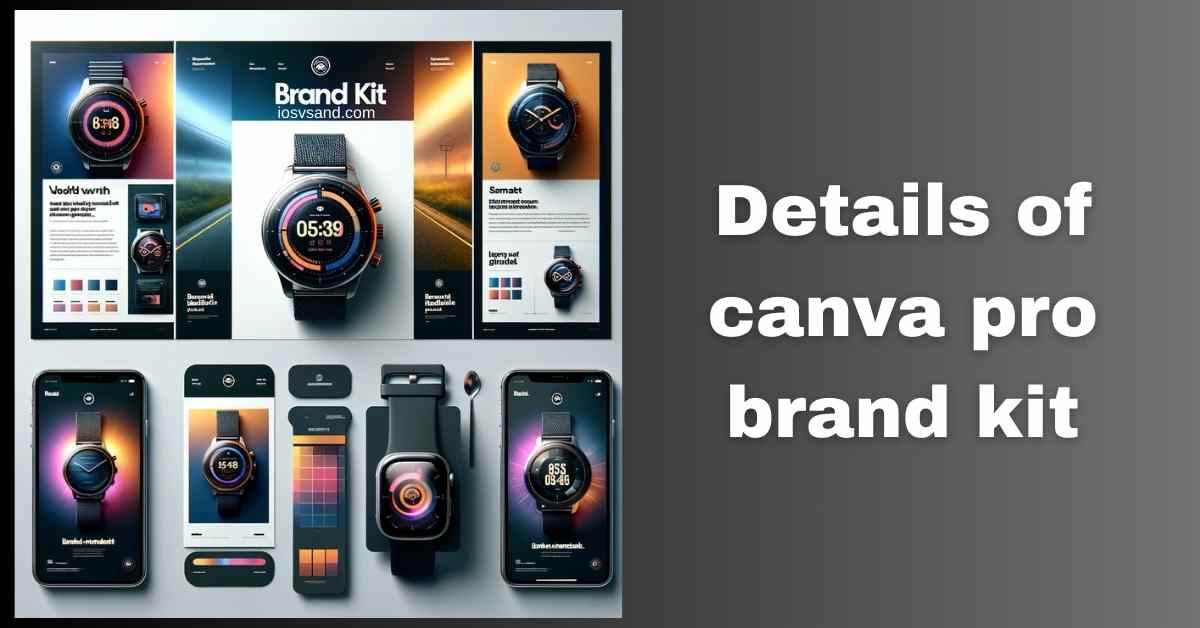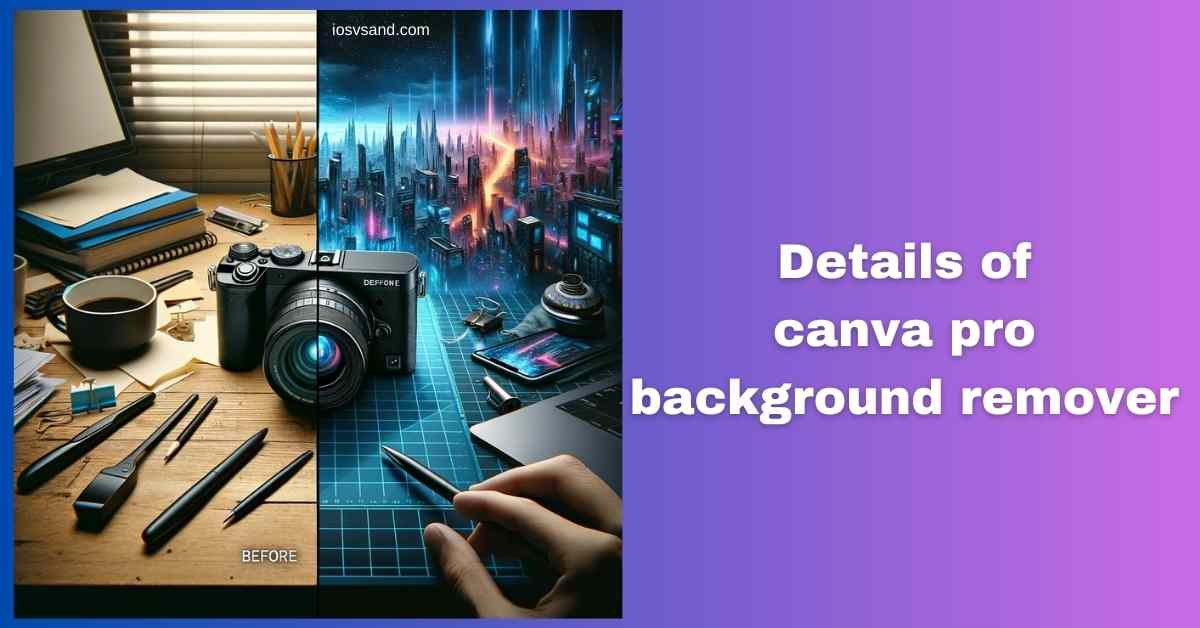Terminate Brand Drift with the Canva Pro Brand Kit Is your brand looking... fragmented? Like rogue…

Discover Hidden Gems in Graphic Design: Introducing Canva Pro Magic Expand!
Shattering Frame Limits with Magic Expand
Ever take a killer photo, only to realize you chopped off something important? Or wish you had more background to play with? Awkward framing KILLS good visuals. You’re stuck with the pixels you captured. OR ARE YOU?
Enter Canva Pro Magic Expand. Think of it as AI OUTPAINTING. It doesn’t just stretch your image; it GENERATES new image data beyond the original borders. The AI analyzes the scene –> intelligently creates plausible extensions –> seamlessly expanding your canvas. It’s like telling the universe to zoom out after the shot was taken.
Deconstructing Magic Expand: How It Defies Boundaries
–> AI tool that extends images beyond their original frame. –> Analyzes existing pixels –> Generates new, contextually relevant areas. –> Fixes tight crops, adds breathing room and recovers lost scenery details. –> Essentially, UNCROPS your photos using generative AI.
WHY CARE? Bad crops happen. Design layouts need space. Limitations SUCK. Magic Expand LIBERATES your images from their original frames. Ignore it? Stay trapped by your initial composition. Settle for cramped designs. Let potentially great shots die because of framing errors. THE FRAME IS NOW A SUGGESTION, NOT A PRISON.
LOCATING THE EXPANSION ENGINE –> Access Point
- Load your image into the Canva Pro Editor. (Yeah, PRO. You know the drill.)
- Select the image. Hit the “Edit photo” button.
- Find and select “Magic Expand” from the effects menu. PREPARE FOR EXPANSION.
EXECUTING THE EXPANSION –> Operational Workflow
- Choose Expansion Parameters: Select the desired new aspect ratio or page size (e.g., square, whole page, custom dimensions). –> Tell the AI how much and where to expand. (The source mentioned Auto/Manual modes with sliders; the interface might simplify this when choosing the final size/shape.)
- Initiate Generation: Click the “Magic Expand” button/confirm selection. The AI gets to work –> Analyzing –> Generating new pixels.
- Review the Results: Canva typically offers MULTIPLE-GENERATED OPTIONS. –> Choose the one that looks most natural or best suits your needs.
- Finalize & Refine: Select your preferred expansion. –> Use Canva’s standard editing tools (crop, adjustments, maybe even Magic Eraser) to fine-tune the integration if needed.
STRATEGIC ADVANTAGES –> Benefits of Breaking Borders
- RESCUE BAD CROPS: Reclaim accidentally cut-off elements. SAVE YOUR SHOTS.
- CREATE DESIGN SPACE: Add natural-looking margins or backgrounds for text and graphics. NO MORE CRAMPED LAYOUTS.
- FIX AWKWARD FRAMING: Extend landscapes, give portraits breathing room, correct composition errors post-capture. TOTAL FRAMING FLEXIBILITY.
- GENERATE SEAMLESS BACKGROUNDS: Extend simple or complex scenes realistically. FILL THE VOID.
- UNLOCK CREATIVITY: Use expanded images for surreal effects, unique collages, and artistic exploration. THINK OUTSIDE THE BOX (LITERALLY).
THE REVOLUTION: Magic Expand fundamentally changes how you interact with images. The original frame is no longer the absolute limit. It’s a starting point. This empowers insane flexibility for designers at ALL levels.
[ALERT] Need the full suite of Pro magic? ➜ CLICK HERE TO LEARN ABOUT MORE FEATURES OF CANVA PRO
Ready to expand your horizons (and images)? ➜
CLICK HERE TO TRY CANVA PRO FREE FOR 30 DAYS
FAQs
Will Magic Expand work perfectly on any image I throw at it?
INPUT MATTERS. Feed it HIGH-RESOLUTION images with CLEAR DETAILS for the best results. –> Low-res, blurry, or extremely complex/abstract images? The AI might struggle to generate coherent extensions. QUALITY IN = QUALITY OUT.
Does this tool magically increase the image resolution?
Make my small pics HUGE? A: NEGATIVE. CRITICAL DISTINCTION. Magic Expand GENERATES new pixels at the same resolution as your original image. It’s OUTPAINTING, not upscaling. –> It makes the image dimensionally larger by adding content, but it DOES NOT increase the pixel density (PPI/DPI). Don’t expect miracles turning tiny thumbnails into billboards.
Can I use Magic Expand on videos to extend the scene duration or frame?
SYSTEM INCOMPATIBILITY. Magic Expand operates on STILL IMAGES ONLY. For video resizing, aspect ratio changes, or length adjustments, dive into the Canva Video Editor Pro toolset. Different magic is required for moving pictures.
Is this reality-bending tech available in the free version of Canva?
PAYWALL ENGAGED. Magic Expand is a Canva Pro exclusive capability. Access requires a subscription. –> Use the FREE TRIAL to explore its power before committing credits.