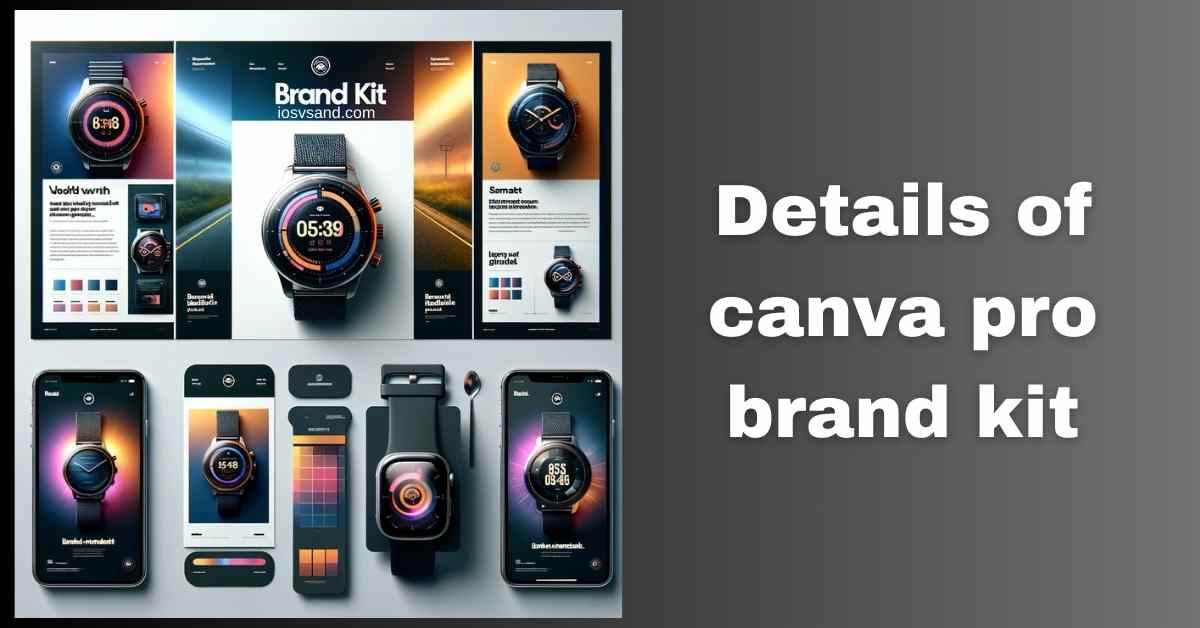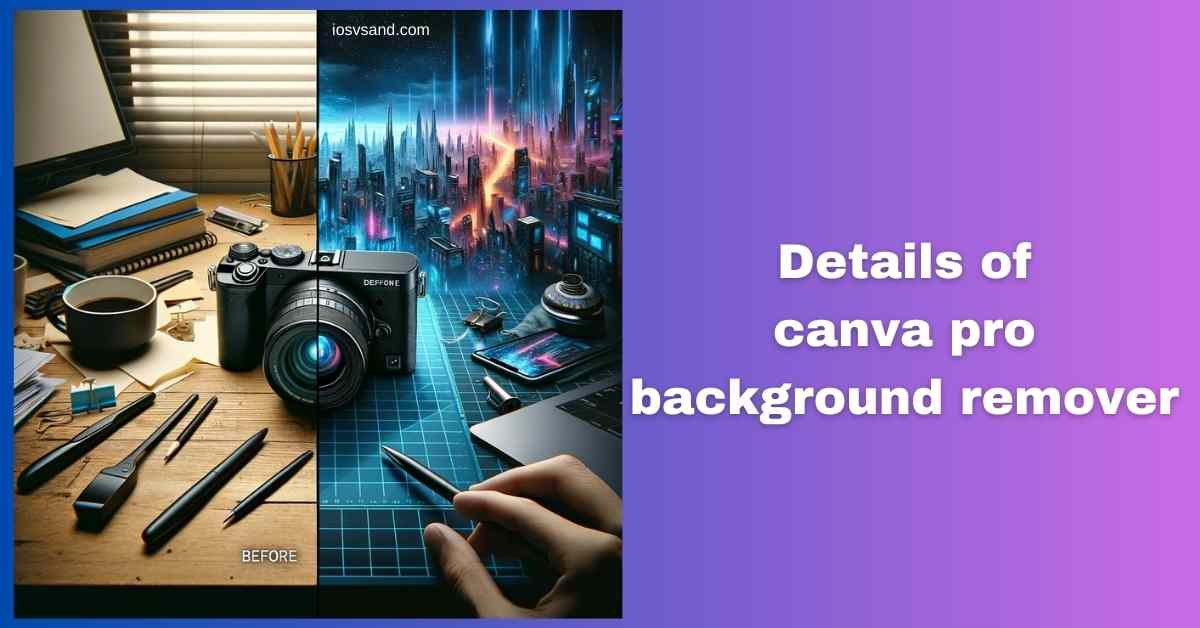Terminate Brand Drift with the Canva Pro Brand Kit Is your brand looking... fragmented? Like rogue…

Unleash Visual Metamorphosis with Canva Pro Magic Morph: Transforming Designs with a Whirl of AI Magic
Engaging Magic Morph – Pixel Alchemy Activated
Static shapes? Flat text? Do your designs feel like dead pixels on a forgotten monitor? You need MOVEMENT. You need FLAIR. You need something… unexpected. But complex animation software makes your neurons seize up.
Enter Canva Pro Magic Morph. Forget traditional animation. This is AI-DRIVEN ELEMENT TRANSFORMATION. Think of it as applying a visual warp field or a digital transmogrification spell to individual shapes and text blocks within your design. It adds DYNAMIC EFFECTS with minimal effort.
Deconstructing Magic Morph: What It Actually Does
–> AI tool for applying visual morphing effects to design elements. –> Targets: Primarily SHAPES and TEXT. (Image morphing capabilities might be limited to applying effects to an image, not complex image-to-image morphs). –> Applies pre-set styles: Think liquid metal, squishy effects, shifting textures, and subtle warps – applied directly to the element. –> NOT a full animation timeline tool. It’s about adding INSTANT VISUAL INTEREST to static components.
WHY CARE? Because boring visuals get ignored. Because dynamic effects make your designs MEMORABLE. Because this lets you add sophisticated flair WITHOUT needing an animation degree. Fail to use it? Your designs remain static, predictable, and lost in the noise. MORPH OR DIE.
LOCATING THE MORPHING ENGINE –> Accessing the App
- Open your design in Canva Pro. (Mandatory PRO access).
- Look at the LEFT-HAND EDITOR PANEL. Click “Apps”.
- In the Apps search bar, type “Magic Morph.”
- Select the Magic Morph app tile. Prepare for transformation.
EXECUTING THE MORPH –> Operational Sequence
- Select Your Target: Click on the SHAPE or TEXT ELEMENT you want to morph.
- Describe the Effect: Within the Magic Morph app panel, TYPE A DESCRIPTION of the look you want (e.g., “liquid chrome,” “melted plastic,” “inflated balloon,” “metallic”).
- Choose Style/Options (If Available): Some morphs might offer variations. Select the desired style.
- Generate: Click the “Magic Morph” button within the app panel. The AI processes and applies the effect, creating NEW VERSIONS of your element with the morph applied.
- Select & Apply: Choose the generated morph effect you like best and add it to your design. Position and resize as needed.
- (Optional) Refine: Use standard Canva tools to integrate the morphed element further.
STRATEGIC ADVANTAGES –> Why This Beats Static
- EFFORTLESS DYNAMIC EFFECTS: Add eye-catching visual flair WITHOUT complex animation software.
- TRANSFORM SHAPES & TEXT: Apply unique styles to make text look metallic and shapes squishy. INSTANT WOW FACTOR.
- ENHANCE VISUAL STORYTELLING: Draw attention to key elements with unexpected transformations.
- SEAMLESS INTEGRATION: Works within the Canva ecosystem. Combine with other features.
- STAND OUT: Break free from boring, static designs. Add a touch of the UNEXPECTED.
BEYOND SINGLE MORPHS –> Advanced Considerations
- Experimentation is Key: The descriptive prompt heavily influences the result. Try different words and phrases to get unique effects.
- Combine Effects: Apply Magic Morph, then perhaps add standard Canva animations (like fade-in) for layered effects.
- Use Sparingly: Overuse can look chaotic. Apply morphs strategically for maximum impact.
THE ALCHEMY: Magic Morph injects AI-powered visual dynamism directly into your design elements. It’s a shortcut to adding complex-looking effects that grab attention. Stop designing static. Start morphing perception.
[ALERT] Need the full spectrum of Canva Pro power? ➜ CLICK HERE TO LEARN ABOUT MORE FEATURES OF CANVA PRO
Ready to bend pixels to your will? ➜
CLICK HERE TO TRY CANVA PRO FREE FOR 30 DAYS
FAQs
Can I morph a picture of my cat into a sports car?
EXPECT FAILURE OR NIGHTMARES. Magic Morph excels at applying EFFECTS or subtle transformations, especially shapes and text. Morphing between two wildly dissimilar, complex objects is NOT ITS STRENGTH. Think “apply the liquid metal effect to this shape,” not “turn this apple into an orange.”
Does Magic Morph work on text? Can I make words drip like goo?
AFFIRMATIVE. Text is a prime target. Describe the effect (“dripping goo,” “chrome letters,” “neon glow effect”) and apply it. –> It’s fantastic for creating STYLED, DYNAMIC TYPOGRAPHY that standard text tools can’t achieve easily.
Is this the right tool for making detailed animated explainer videos?
NEGATIVE. WRONG TOOL FOR THE JOB. Magic Morph adds VISUAL EFFECTS to individual elements. It’s NOT for creating complex, multi-scene, timed animations like explainer videos. –> Use it for ACCENT EFFECTS (a morphing title card, a shape transition), not for building the entire animation sequence.
How do I use morph effects without making my brand look like a chaotic mess?
CONTROL THE CHAOS:
1. Effect = Tone: Choose morph styles that ALIGN with your brand’s personality (Techy? Use chrome. Playful? Use squishy effects).
2. Brand Kit IS LAW: Stick to your APPROVED COLORS and FONTS even when applying effects. Use the Brand Kit relentlessly.
3. Moderation: Don’t morph everything. Use effects strategically to highlight, not overwhelm.
Is this AI wizardry available in the free version of Canva?
PAYWALL DETECTED. Magic Morph is classified as Canva Pro technology. Access requires a paid subscription. –> The FREE TRIAL lets you experiment with the transmutation engine temporarily.