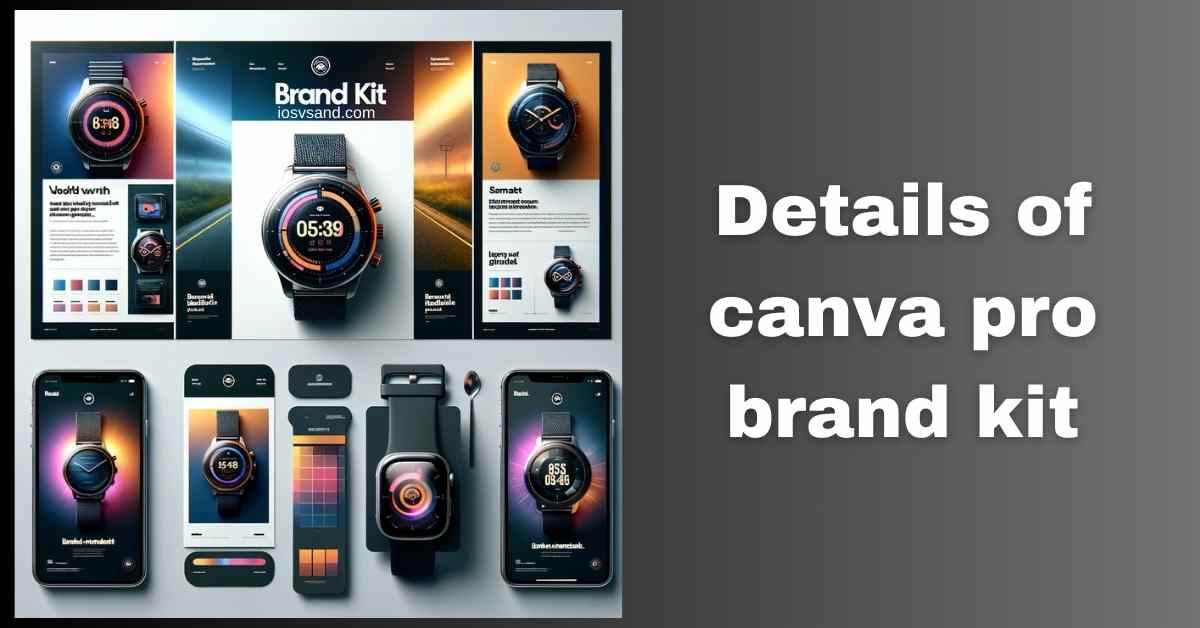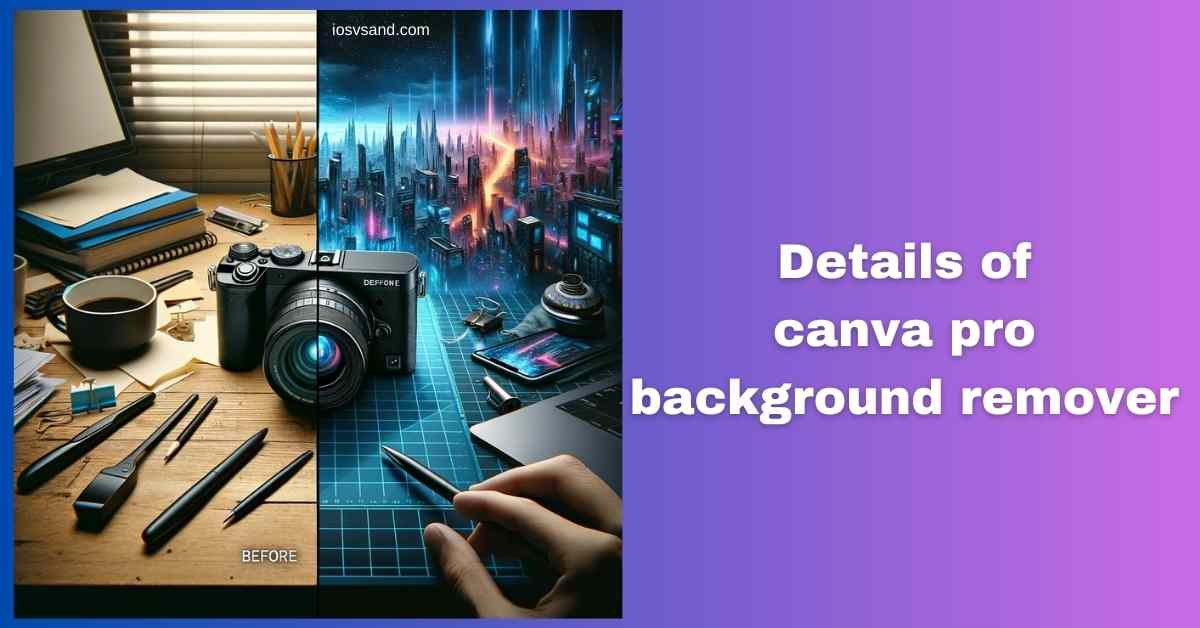Terminate Brand Drift with the Canva Pro Brand Kit Is your brand looking... fragmented? Like rogue…

Master textual Storytelling with the New Canva Pro Grab Text
Initiating Grab Text Protocol – Liberate Trapped Words
Have you ever screen-grabbed an image just for the killer quote locked inside? Or found the perfect font on a sign but couldn’t identify it? Retyping text from images is primitive. Error-prone. A WASTE OF CYCLES.
Enter Canva Pro Grab Text. Think of it as AI-POWERED OPTICAL CHARACTER RECOGNITION (OCR) fused directly into your design flow. It scans images, identifies text, and instantly converts those static pixels into FULLY EDITABLE Canva text elements. It’s like pulling words from a picture with digital tweezers.
Decompiling Grab Text: The Core Functionality
–> AI tool that extracts text found within images. –> Recognizes characters/words –> Converts them into editable Canva text boxes. –> Eliminates manual retyping of text seen in photos, screenshots, posters, etc. –> Bridges the gap between visual inspiration and usable text assets.
WHY CARE? Because retyping SUCKS. It’s slow, you make typos, and it breaks your creative flow. Grab Text SAVES TIME, ensures accuracy (mostly), and lets you instantly repurpose cool text you find visually. Stop being a human photocopier. Let the AI do the grunt work.
LOCATING THE TEXT EXTRACTOR –> Access Node
- Drop your image containing text into the Canva Pro Editor. (PRO. PRO. PRO. Get the message?)
- Select the image. Click the “Edit photo” button.
- Find and engage “Grab Text” in the effects panel. AUTHORIZE EXTRACTION.
EXECUTING TEXT LIBERATION –> Operational Sequence
- Initiate Scan: Click “Grab Text.” The AI analyzes the image for recognizable text characters.
- Extraction & Conversion: The detected text is highlighted and automatically converted into one or more new, separate text boxes layered over the original image.
- SELECT & EDIT: Click on the newly created text box(es). It’s now standard Canva text. –> GO WILD:
- Change Fonts: Apply ANY Canva font. Match your brand or explore new styles.
- Adjust Colors: Recolor the text instantly.
- Resize & Reposition: Scale it, move it, align it perfectly.
- Add Effects: Apply shadows, outlines, lifts, curves, and all standard text options.
- Integrate: Use the liberated text seamlessly in your designs. Delete the original image background if needed (or use Background Remover).
STRATEGIC ADVANTAGES –> Why This Beats Manual Input
- EDIT TEXT FROM ANY IMAGE: Unlock words trapped in JPEGs, PNGs, screenshots… NO MORE BARRIERS.
- UNLEASH CREATIVE REPURPOSING: Turn found text into design elements. Create quote graphics and enhance layouts. ENDLESS POSSIBILITIES.
- MASSIVE TIME SAVINGS: Ditch the keyboard drudgery. INSTANT TEXT CAPTURE.
- BOOST ACCESSIBILITY: Extract text to create more screen-reader-friendly versions of image-based content. DESIGN FOR ALL.
BEYOND SINGLE EXTRACTION –> Advanced Operations
Grab Text capabilities extend further:
- MULTI-SECTION EXTRACTION: It often identifies and extracts multiple, separate text blocks from a single image simultaneously.
- COMBINE WITH TEXT EFFECTS: Once extracted, leverage Canva’s full suite of text tools: animations, styles, linking, and formatting. FULL CREATIVE CONTROL.
THE REVELATION: Grab Text fundamentally changes how designers interact with visual content containing words. It makes text a fluid, transferable element, regardless of its original image source. Stop seeing text in images as static. Start seeing it as potential.
[ALERT] Access the complete Canva Pro command set. ➜ CLICK HERE TO LEARN ABOUT MORE FEATURES OF CANVA PRO
Ready to liberate text from pixels? ➜
CLICK HERE TO TRY CANVA PRO FREE FOR 30 DAYS
FAQs
After grabbing text, can I really change the font to anything I want?
ABSOLUTELY. 100%. Once Grab Text does its job, the output is standard, editable Canva text. –> You have FULL ACCESS to Canva’s entire font library (including your uploaded custom fonts if you have Pro). Go nuts. Find the perfect match.
Will it work on my uncle’s terrible handwriting in that old photo?
HIGHLY IMPROBABLE. Grab Text Excels with CLEAN, PRINTED FONTS. Standard typography is its sweet spot. –> HANDWRITING? If it’s extremely neat and clear, maybe. Is it messy, cursive, or highly stylized? EXPECT FAILURE. The AI isn’t a cryptographer… yet.
What about images with TONS of text, like a book page scan? Errors?
EXPECT ERRORS. Grab Text is optimized for HEADLINES, CAPTIONS, SIGNS – distinct text elements. –> Throwing dense paragraphs or complex layouts at it will likely result in MISSED WORDS, GARBLED TEXT, or FAILED EXTRACTION. Use it for specific snippets, not for digitizing documents.
Can Grab Text translate the text it extracts into another language?
NEGATIVE. Extraction only. Grab Text pulls the text as it appears in the original language. –> TO TRANSLATE: 1. Use Grab Text to get the editable text element. 2. Use Canva’s separate Translate feature (under Apps or Tools) on that editable text. Two distinct steps.
Is this text-liberating power free for all Canva users?
ACCESS RESTRICTED. Grab Text is a feature within the Canva Pro subscription tier. –> No direct access for free users. The FREE TRIAL is your reconnaissance mission to test this capability.