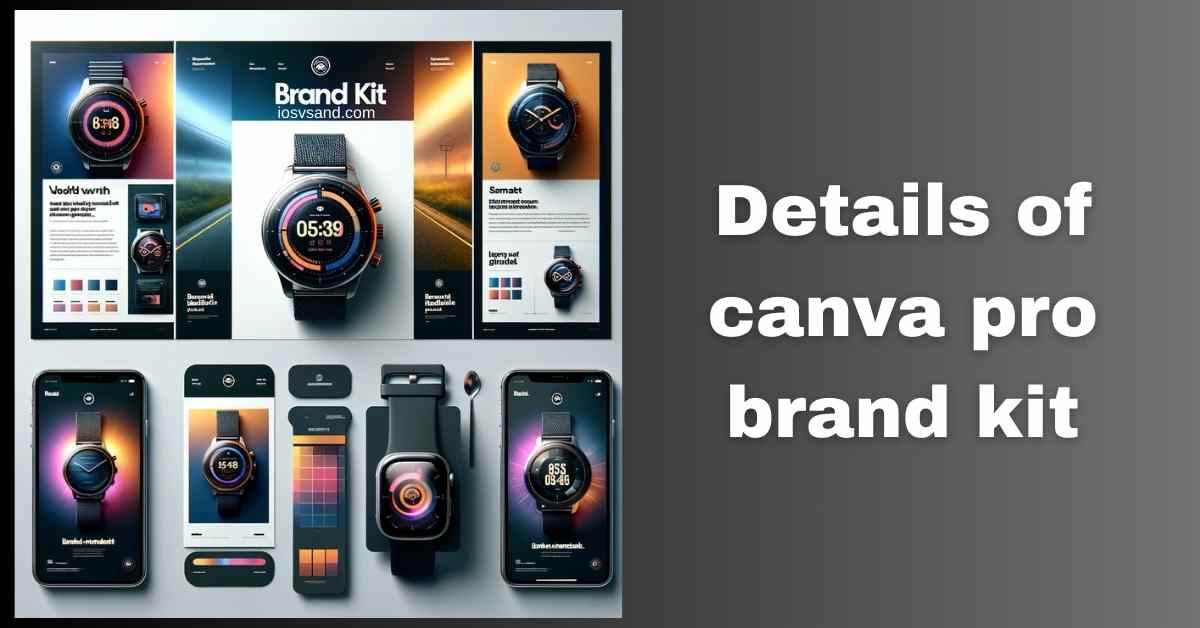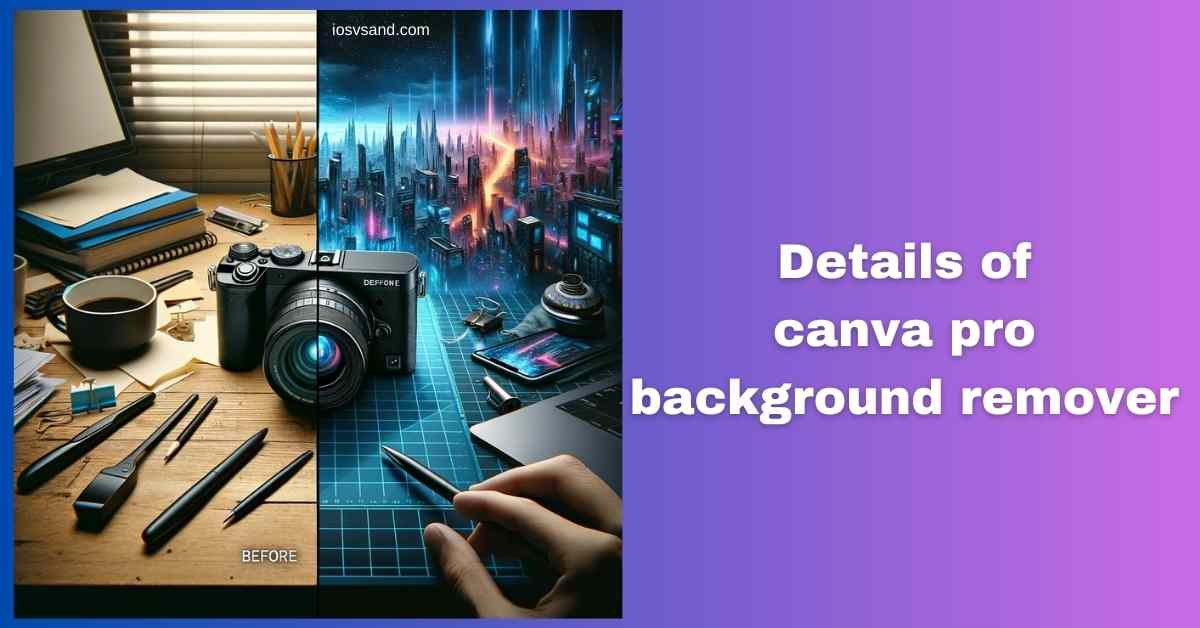Terminate Brand Drift with the Canva Pro Brand Kit Is your brand looking... fragmented? Like rogue…

Master Engaging Content Creation in No Time with Canva Pro Magic Write.
Injecting AI Into Your Text Workflow with Magic Write
Staring at the blinking cursor? Design’s done, but the words won’t compile? That silence is LOST OPPORTUNITY. You need a copy. Captions. Descriptions. Ideas. FAST.
Meet Canva Pro Magic Write. Forget the muse. This is your AI co-processor for text. It doesn’t just help you write; it generates drafts, sparks ideas, and vaporizes writer’s block directly within your Canva workspace. Think of it as injecting executable inspiration straight into the void.
Decompiling Magic Write: What It Actually Does
–> It’s an AI text generator built INTO Canva. –> Generates copy on demand: Social posts, headlines, descriptions, brainstorms, outlines – you name it. –> Works directly within your design flow. There is no context switching. Keep your eyes on the prize.
[NOTE] USAGE LIMITS DETECTED:
- Canva Free Users: You get 50 lifetime uses. A taste of the power. Use them wisely.
- Canva Pro Users: The shackles are off. You get 500 uses EVERY MONTH. Go wild.
WHY CARE? Bad copy kills great design. No copy kills everything. Time spent wrestling words is time not spent designing, marketing, or sleeping. Magic Write = INSTANT TEXTUAL BOOST. Fail to use it? Enjoy the blank page staring back. Forever.
ACCESSING THE MODULE –> Navigation Coordinates
- Open your target design in Canva. (Pro recommended for heavy usage).
- Add or select a Text Box. The void awaits your command.
- Look for the Magic Write button (sparkles icon 🪄) appearing near the text box.
- Alternative: Just type / (forward slash) in an empty text box –> Select Magic Write from the menu. ENGAGE.
EXECUTING TEXT GENERATION –> Operational Sequence
- Input Directive: Tell the AI WHAT you need. –> “Catchy Instagram caption for a coffee shop.” “Product description for handmade soap.” “Blog post ideas about sustainable design.” BE SPECIFIC.
- Set Tone Parameters: Friendly? Professional? Witty? Persuasive? –> Select the desired TONE. Guide the AI’s voice.
- INITIATE GENERATION: Hit the button. Watch the AI process. Text options appear like magic… or, you know, complex algorithms.
- Select Output: Choose the draft that hits hardest. Or grab fragments. Use it as raw material.
- REFINE & PERSONALIZE: CRITICAL STEP. Edit the AI’s output. Inject YOUR voice. Add YOUR brand style. Make it HUMAN.
CORE ADVANTAGES –> Why It’s Better Than Pulling Teeth
- NUKE WRITER’S BLOCK: Generate ideas when your own brain stalls. INSTANT INSPIRATION.
- CRAFT COMPELLING COPY: Get drafts for captions, descriptions, etc., that actually work. ENGAGE YOUR AUDIENCE.
- SAVE PRECIOUS TIME: Let the AI handle the first draft. You focus on design, strategy, and refinement. MAXIMUM EFFICIENCY.
- EXPERIMENT WITH VOICE: Test different tones instantly. See what lands with your audience. A/B TEST YOUR WORDS.
- BOOST CONTENT VELOCITY: Get more done faster. Maintain a consistent output stream. DOMINATE THE FEED.
BEYOND BASIC COMMANDS –> Advanced Capabilities
Magic Write has a few more tricks up its sleeve:
- VERSATILE FORMATS: Need bullet points? An outline? Paragraphs? –> It adapts to the requested TEXT FORMAT.
- TRANSLATION PROTOCOL (Basic): Can translate generated text. –> Useful for reaching broader audiences, but VERIFY native fluency. [NOTE: Language support is evolving.]
- INTEGRATION: Combine Magic Write text with Magic Media, Background Remover, etc. –> Build cohesive designs faster. SEAMLESS WORKFLOW.
THE REALITY: Magic Write lowers the barrier to effective communication. It empowers anyone to generate decent copy quickly. Stop letting words be your bottleneck. Use the AI, refine the output, and let your designs speak louder with better text.
[ALERT] Need the full Canva Pro arsenal? ➜ CLICK HERE TO LEARN ABOUT MORE FEATURES OF CANVA PRO
Ready to unlock unlimited* potential? (*Check usage limits!) ➜
CLICK HERE TO TRY CANVA PRO FREE FOR 30 DAYS
FAQs
Can Magic Write draft a whole novel or a long blog post?
A: NEGATIVE. It excels at SHORT-FORM content –> Captions, descriptions, headlines, brainstorming, maybe a paragraph or outline. For long articles? Use it to KICKSTART ideas or draft sections. But YOU need to write, structure, and refine heavily. Don’t expect a finished manuscript.
Is the generated content truly original? Plagiarism risk?
Magic Write synthesizes text based on vast data patterns. It DOES NOT HAVE ORIGINAL THOUGHTS. The output aims to be unique and plagiarism-free, BUT… TRUST BUT VERIFY. Always run checks if needed. More importantly, PERSONALIZE IT. Add your unique angle, voice, and facts. Raw AI output often lacks soul.
Does it work well in languages other than English?
ENGLISH IS KING here, currently. Support for other languages is limited or experimental. –> You can use Canva’s separate translation features on the generated English text but don’t rely on Magic Write for native-level generation in Spanish, French, Mandarin, etc. YET.
Is Magic Write really available in the free Canva version?
LIMITED ACCESS GRANTED. Free users get 50 LIFETIME USES. Enough to try it out. Canva Pro users get 500 USES PER MONTH. –> That’s the real power access. The free trial is your best bet to test the Pro limits.
What about the ethics? Can I just use AI content directly?
USE YOUR BRAIN. AI is a TOOL, like a calculator or spellcheck.
1. DON’T represent raw AI output as purely your own human work (transparency matters).
2. FACT-CHECK everything. AI can hallucinate or be outdated.
3. ALIGN it with your brand voice and values.
4. YOU are responsible for the final output, including any plagiarism or inaccuracies. Ethical use = ASSISTED CREATION, not replacement.