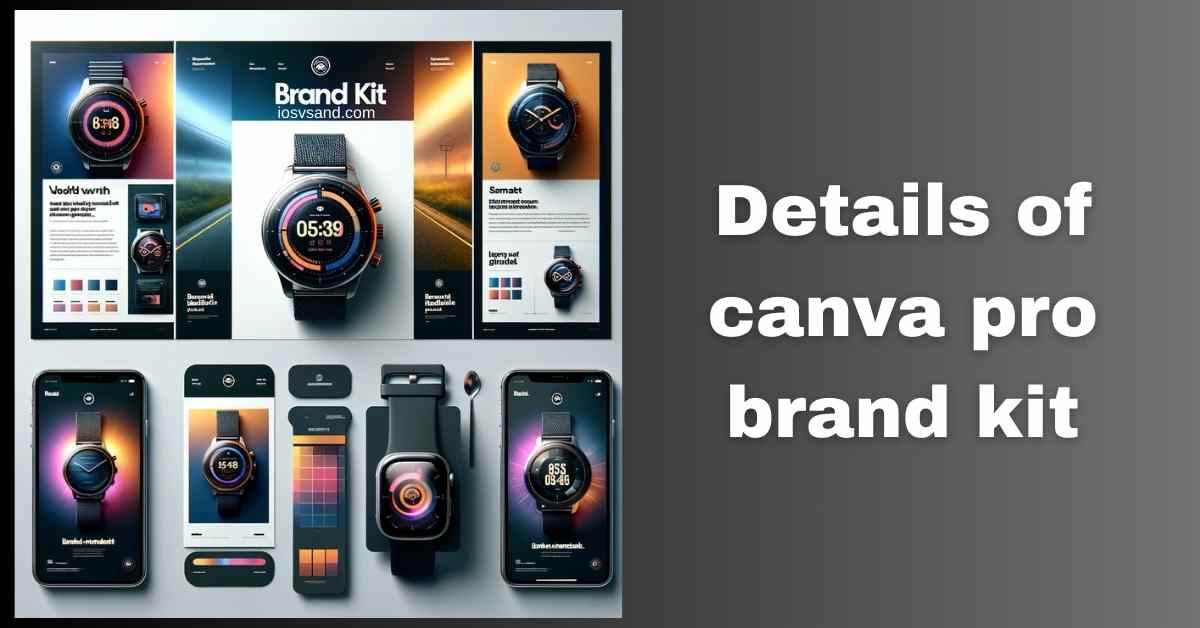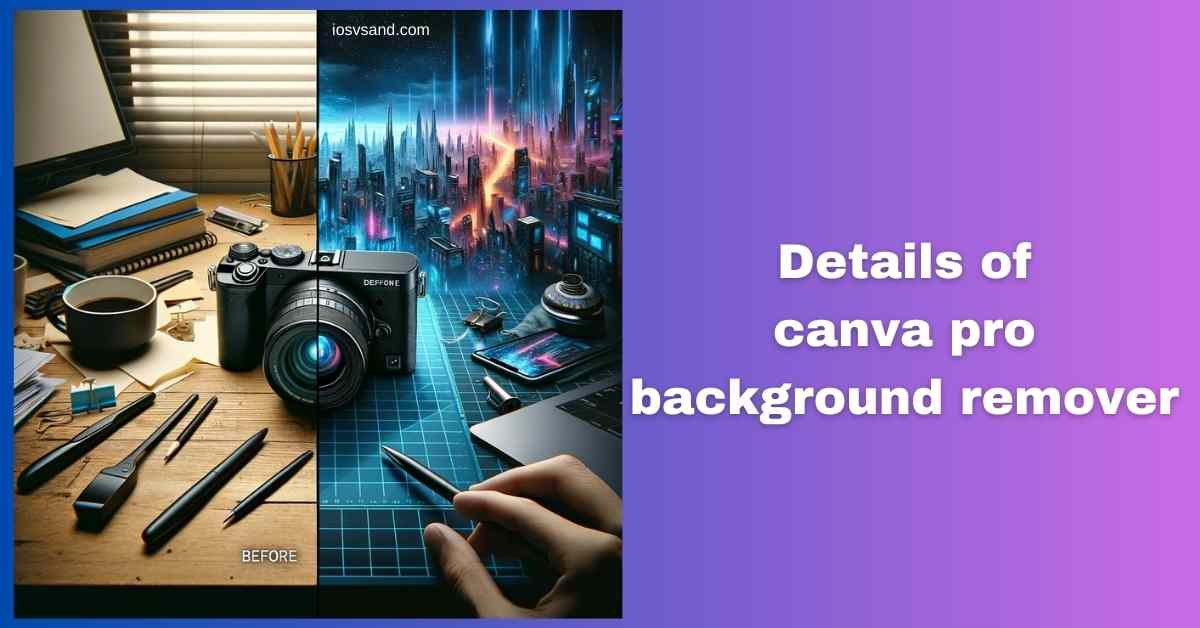Terminate Brand Drift with the Canva Pro Brand Kit Is your brand looking... fragmented? Like rogue…

Revolutionize Your Designs with Canva Pro Magic Eraser – Here’s How!
Activating Magic Eraser – Your Pixel Annihilator
Ever capture the almost perfect shot? Ruined by a stray tourist, a rogue power line, or a coffee stain on the product? Manual cloning and patching is a slow descent into madness. You need a CLEANER SOLUTION.
Enter Canva Pro Magic Eraser. This isn’t your grandma’s rubber eraser. This is an AI-powered deletion tool. Point it at the offending pixels, and it doesn’t just erase – it intelligently RECONSTRUCTS the background behind them. Like it was never there. A memory wipe for your image.
Decompiling Magic Eraser: The Core Mechanism
–> AI tool for removing unwanted elements from images. –> Identifies and deletes objects, people, text, and imperfections you target. –> Crucially: Performs content-aware fill. –> Analyzes surrounding pixels and GENERATES a plausible background to fill the void. –> Aims for SEAMLESS REMOVAL.
WHY CARE? Distractions KILL visual impact. Mistakes look unprofessional. Fixing photos manually takes FOREVER and requires serious skill. Magic Eraser offers a RAPID FIX. Ignore it? Settle for flawed visuals or waste hours in Photoshop hell. YOUR CHOICE.
LOCATING THE ERASER MODULE –> Access Grid
- Upload your image into the Canva Pro Editor. (Standard disclaimer: PRO FEATURE.)
- Select the image. Click the “Edit photo” button.
- Locate and select “Magic Eraser” from the toolset. ARM IT.
EXECUTING PIXEL DELETION –> How To Operate
- Target Acquisition: Select the Magic Eraser tool. Your cursor becomes a brush.
- Brush Over Target: –> PAINT OVER the object, person, or flaw you want gone. You don’t need surgeon-level precision; cover the main area.
- AI Execution: Release the brush. The AI processes –> Analyze the selection –> REMOVES the target –> GENERATES the background fill.
- Review & Refine (If Needed):
- Not perfect? Adjust the BRUSH SIZE for finer control on redraws.
- Did AI go too far? Use the RESTORE BRUSH (often part of the same tool) to bring back accidentally erased details.
- Marvel at Oblivion: The unwanted element is GONE. The background is (hopefully) seamlessly rebuilt.
STRATEGIC BENEFITS –> The Erasure Advantage
- EFFORTLESS REMOVAL: Delete distractions with a simple brush stroke. NO COMPLEX MASKING.
- FIX MISTAKES INSTANTLY: Erase stray marks, unwanted text overlays, and design oopsies. QUICK CORRECTIONS.
- CLEANER, POLISHED VISUALS: Remove clutter. Enhance focus. Make your images look PROFESSIONAL.
- UNLOCK CREATIVE FREEDOM: Don’t let small flaws ruin great shots. EDIT BOLDLY.
- SAVE TIME & SANITY: Drastically cut down photo retouching time. FOCUS ON DESIGN.
BEYOND BASIC ERASURE –> Advanced Functionality
Magic Eraser integrates with your workflow:
- Restore Brush: The crucial UNDO for localized areas. Don’t fear over-erasing. You can bring pixels back.
- Combine with Other Tools: Use Magic Eraser first to clean up, then apply filters, adjustments, or even Background Remover for maximum impact. Layer your edits.
THE BOTTOM LINE: Canva Pro Magic Eraser democratizes photo cleanup. It makes powerful AI retouching accessible to everyone. Stop letting imperfections dictate your designs. Erase the noise. Amplify the signal.
[ALERT] Ready to wield the full Pro power? ➜ CLICK HERE TO LEARN ABOUT MORE FEATURES OF CANVA PRO
Want to try erasing reality? ➜
CLICK HERE TO TRY CANVA PRO FREE FOR 30 DAYS
FAQs
Can Magic Eraser reliably remove people from photos?
Ex-partners included? A: AFFIRMATIVE. It’s designed for this. Brush over the person you want to digitally un-exist. The AI will remove them and attempt to RECONSTRUCT the background scene. Success varies with background complexity, but it’s often surprisingly effective. Proceed with digital vanishment.
How well does it handle tricky stuff like hair or tree leaves?
MANAGE EXPECTATIONS. Intricate textures (hair, fur, fine foliage, complex patterns) are CHALLENGING for any AI fill tool. Magic Eraser might leave BLURRY PATCHES or WEIRD ARTIFACTS. –> Use smaller brush sizes and refine with the Restore brush, but don’t expect miracles on highly detailed areas. It works best on cleaner edges and simpler backgrounds.
What actually happens to the background when something is erased?
The AI performs CONTENT-AWARE FILL. It samples pixels around the erased area –> GENERATES new pixels it thinks should be there based on context. –> Simple backgrounds (sky, walls) usually fill seamlessly. Complex, non-repeating backgrounds can result in noticeable (sometimes weird) patches. HUMAN OVERSIGHT RECOMMENDED.
Can I use this magic on videos to erase things frame-by-frame?
NEGATIVE. Magic Eraser is for STILL IMAGES ONLY. Video requires entirely different tools that analyze motion across frames. Look into Canva’s Video Editor Pro features for cropping, zooming, or potentially more advanced video editing techniques – but no direct Magic Eraser equivalent exists for video yet.
Is Magic Eraser free? Please say yes.
ACCESS DENIED. Magic Eraser is an exclusive feature of Canva Pro. Locked behind the subscription paywall. –> Hit the FREE TRIAL to test its power before committing resources.