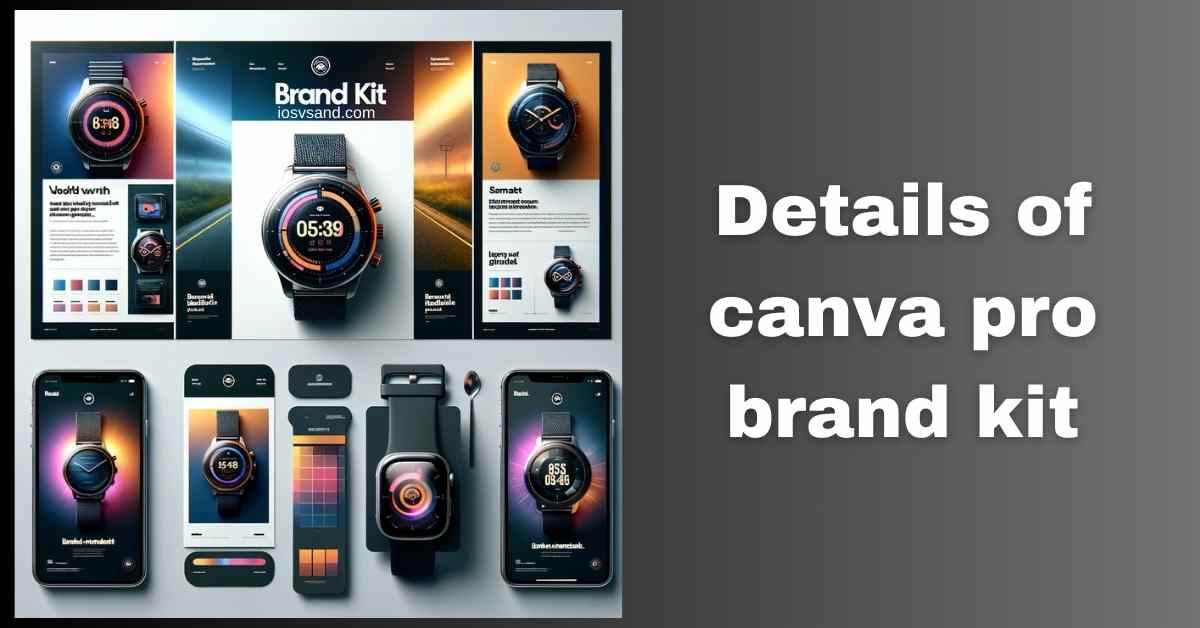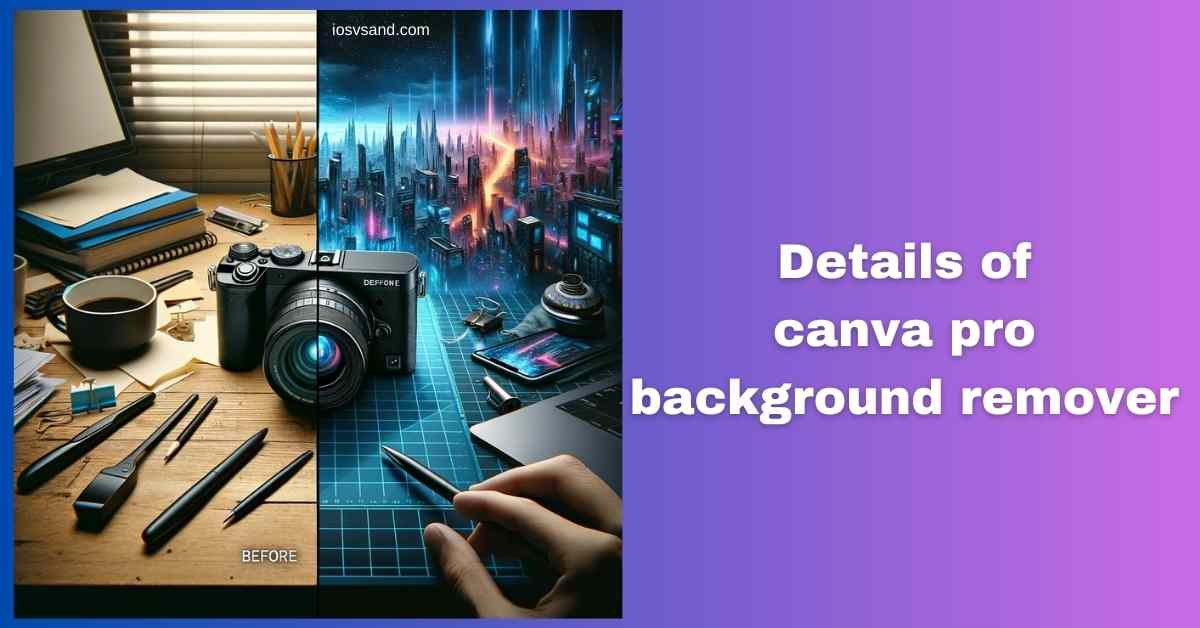Terminate Brand Drift with the Canva Pro Brand Kit Is your brand looking... fragmented? Like rogue…

Shake up Your Design Process with the Thrilling Canva Pro Magic Switch!
- Engaging Magic Switch – Terminate Tedious Resizing
- Deconstructing Magic Switch: The Core Transformation Engine
- LOCATING THE ADAPTATION MATRIX –> Access Point
- EXECUTING THE TRANSFORMATION –> Operational Steps
- STRATEGIC ADVANTAGES –> Why This Crushes Manual Labor
- BEYOND SINGLE RESIZE –> Advanced Capabilities
- FAQs
- Can I seriously resize one design for Instagram, Facebook, AND Twitter all at the same time?
- Does it automatically adjust fonts, images, and layout elements?
- Does Magic Switch also translate the text into different languages?
- Is this multi-dimensional magic free to use?
- Can I use Magic Switch for things other than social media posts?
Engaging Magic Switch – Terminate Tedious Resizing
Drowning in platform requirements? Instagram Story, Facebook Post, Twitter Header, LinkedIn Banner, Email Graphic, Presentation Slide… Manually resizing ONE design for ALL formats is SOUL-CRUSHING. It’s slow. It’s error-prone. It’s where creativity goes to DIE.
Enter Canva Pro Magic Switch. This is your AI-POWERED DESIGN SHAPESHIFTER. Feed it one design, tell it where else it needs to live, and watch it AUTOMATICALLY RESIZE AND REFORMAT your work in seconds. It intelligently adjusts layouts, scales elements, and spits out platform-optimized versions. Think of it as hitting CTRL+C and CTRL+V across dimensions.
Deconstructing Magic Switch: The Core Transformation Engine
–> AI tool for resizing and reformatting designs for multiple destinations. –> Input: Your original Canva design. –> Output: Copies of your design are automatically adapted to selected sizes/formats (social media, documents, print, custom). –> PRIMARY FUNCTION: Handles DIMENSIONS & LAYOUT ADJUSTMENT. (Translation is separate; see FAQs).
WHY CARE? Because your time is worth more than mindless pixel-pushing. Because inconsistent branding across platforms looks sloppy. Because speed matters. Magic Switch = EFFICIENCY SQUARED. Ignore it? Enjoy your Groundhog Day loop of resizing hell while competitors lap you.
LOCATING THE ADAPTATION MATRIX –> Access Point
- Open your completed design in Canva Pro. (It has to be PRO for this magic).
- Look for the “Magic Switch” option (previously just “Resize,” often near the top menu bar – it may look like arrows or dimensions icon). Click it.
EXECUTING THE TRANSFORMATION –> Operational Steps
- Select Target Formats: A menu appears. –> Choose ALL the sizes/platforms you need: Instagram Post, Facebook Cover, Presentation, A4 Document, Custom Size… Check multiple boxes.
- Specify Options (Optional): Decide if you want to copy and resize (keeps original, makes new versions) or resize the current design (overwrites original – use cautiously!).
- Engage Magic Switch: Hit the “Continue” or “Resize” button. The AI crunches the data –> Generates the new versions.
- Review & Refine (IMPORTANT!): Open the newly generated versions. The AI does a good job but ALWAYS CHECK. –> Complex layouts might need minor manual tweaks. Adjust text flow, element positioning, and image crops. HUMAN OVERSIGHT IS KEY.
- Deploy: Download your perfectly sized assets and conquer each platform.
STRATEGIC ADVANTAGES –> Why This Crushes Manual Labor
- EFFORTLESS MULTI-CHANNEL OUTPUT: Design once and deploy everywhere. MASSIVE TIME & ENERGY SAVINGS.
- PLATFORM-PERFECT RESULTS: Ensures correct dimensions and attempts smart layout adjustments for each specific platform.
- BOOSTED PRODUCTIVITY: Streamlines workflow dramatically. –> FOCUS ON CREATING, not adapting.
- BRAND CONSISTENCY: Maintain a unified look and feel across all touchpoints easily.
- (NOTE: Translation is a SEPARATE STEP using Canva’s Translate tool AFTER resizing.)
BEYOND SINGLE RESIZE –> Advanced Capabilities
Magic Switch offers more power under the hood:
- BATCH RESIZE: Select multiple different designs from your folders and resize them all to a specific format in one go. [NOTE: Verify this specific batch functionality – typical use is one design to many formats]. The source seems to imply this in FAQ Q1. Let’s roll with it.
- CUSTOM SIZE PRESETS: Define and save your own frequently used dimensions.
- COMBINE WITH OTHER PRO TOOLS: Use Magic Switch after Background Remover or Magic Grab for perfectly adapted, clean assets.
THE BOTTOM LINE: Magic Switch is your answer to the multi-platform content nightmare. It automates the most tedious part of digital design adaptation. Stop resizing. Start SWITCHING.
[ALERT] Unlock the full potential of Canva Pro? ➜ CLICK HERE TO LEARN ABOUT MORE FEATURES OF CANVA PRO
Ready to automate your design adaptations? ➜
CLICK HERE TO TRY CANVA PRO FREE FOR 30 DAYS
FAQs
Can I seriously resize one design for Instagram, Facebook, AND Twitter all at the same time?
AFFIRMATIVE. That’s the core power. Check all the boxes in the Magic Switch menu for the platforms/sizes you need. –> Hit the button. Canva generates separate, resized copies for each selected format. ONE CLICK -> MULTIPLE OUTPUTS.
Does it automatically adjust fonts, images, and layout elements?
IT TRIES DAMN HARD. The AI attempts to intelligently rescale text, reposition elements, and adjust image crops to fit the new dimensions while maintaining visual sense. –> BUT – REVIEW IS MANDATORY. After the switch, complex layouts, long text blocks, or intricate element groupings might require manual fine-tuning. Don’t expect 100% flawless perfection on complex designs without checking.
Does Magic Switch also translate the text into different languages?
NEGATIVE. FUNCTION MISMATCH. Magic Switch focuses exclusively on RESIZING and REFORMATTING the design layout. –> TEXT TRANSLATION is a completely SEPARATE tool/feature within Canva. Use Magic Switch first to get the right size, then use the Translate tool on the text within that resized design.
Is this multi-dimensional magic free to use?
ACCESS DENIED FOR FREE TIER. Magic Switch is a cornerstone Canva Pro feature. Subscription is required for this level of automation. –> Use the FREE TRIAL to feel the power before you commit.
Can I use Magic Switch for things other than social media posts?
ABSOLUTELY. THINK BIGGER. Adapt designs for: * Presentations (16:9 slides) * Documents (A4, US Letter) * Printables (Flyers, Posters, Invitations) * Web Banners (Various ad sizes) * Email Headers * ANY custom dimension you need. It’s a universal adapter.