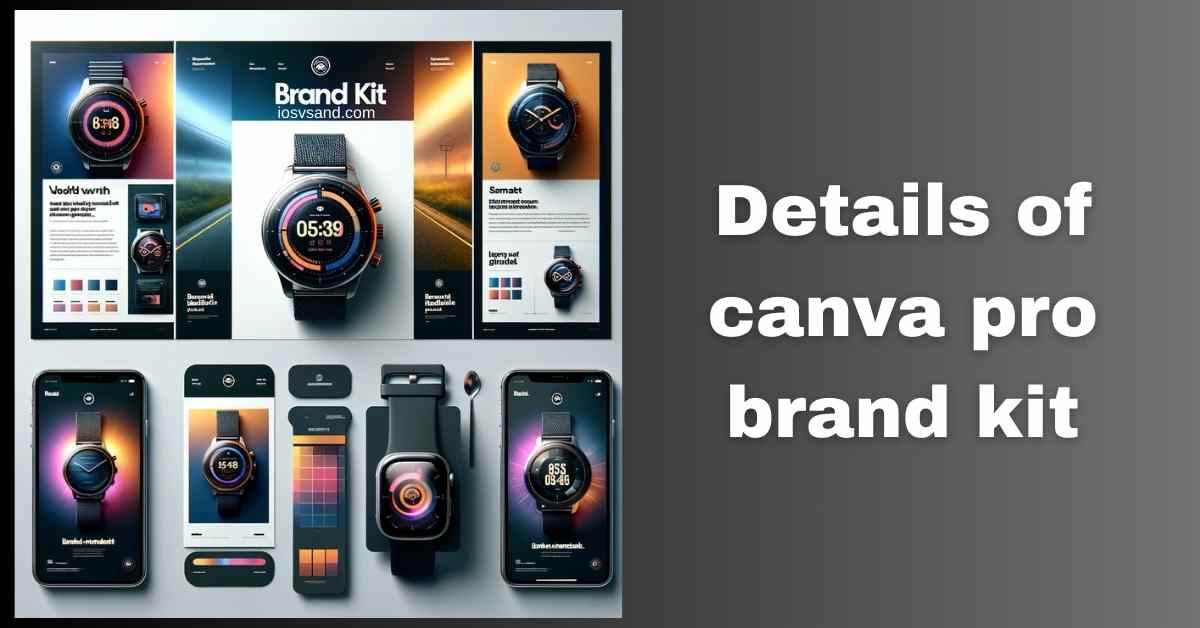Terminate Brand Drift with the Canva Pro Brand Kit Is your brand looking... fragmented? Like rogue…
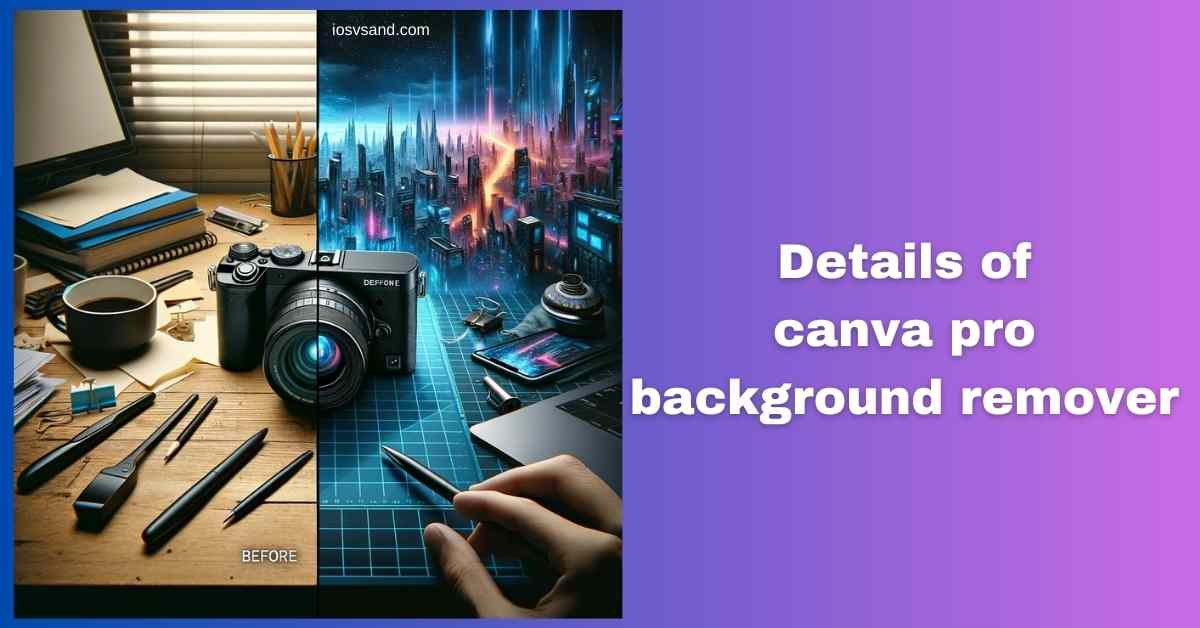
Unlock Stunning Designs with Canva Pro Background Remover: Get the Scoop!
Background Remover Activated – Isolate Anything
Are you tired of backgrounds cluttering your perfect shot? Need to isolate a product, person, or object for maximum impact? Forget manual masking – that path leads to madness and carpal tunnel. You need AI PRECISION. You need SPEED.
Enter Canva Pro Background Remover. This isn’t just one tool; it’s your UNIVERSAL ISOLATION ENGINE for BOTH IMAGES AND VIDEOS. It uses sophisticated AI to analyze your media, identify the subject, and VAPORIZE the background. One-click. Minimal fuss. Professional results.
What It Does: The Core Annihilation Protocol
–> AI-powered background deletion for photos and video clips. –> Automatically detects and removes the area behind your main subject. –> Creates clean cutouts for maximum design flexibility. –> NO PHOTOSHOP SKILLS REQUIRED.
WHY CARE? Clean cutouts are ESSENTIAL for professional design. Product shots need focus. Collages need layering. Videos need compositing. Doing this manually takes HOURS and great skill. Background Remover does it in SECONDS. Ignore it? Your designs look amateur, your workflow crawls and your creative options are SEVERELY limited.
LOCATING THE DISINTEGRATION BEAM –> Accessing the Tool
The path is similar but slightly different for images vs. video:
- Upload your Image or Video to Canva Pro. (Yes, PRO ONLY.)
- Select your uploaded media on the canvas.
- Click the “Edit photo” button (for images) OR “Edit Video” button (for videos).
- Find and select “Background Remover” (BG Remover). –> ENGAGE.
IMAGE BACKGROUND REMOVAL –> Static Asset Isolation
For photos, the process is brutally efficient:
- Click “Background Remover”. The AI analyzes. The background usually vanishes instantly.
- Refine Edges (If Needed): AI isn’t psychic. For tricky edges (hair, fur, complex shapes):
- Use the ERASE brush –> Manually paint away leftover background pixels.
- Use the RESTORE brush –> Bring back parts of the subject the AI accidentally removed. Adjust the brush size for precision.
- Output: Download as a PNG and select the “Transparent background” option. –> Get a perfectly clean cutout ready for layering.
Benefits for Images: –> PRODUCT SHOT PERFECTION: Clean e-commerce images that POP. –> SEAMLESS COLLAGES: Layer elements without ugly white boxes. –> LOGO / ICON PREP: Create assets with true transparency. –> MEME CREATION OVERDRIVE: Cut out anything for maximum comedic effect.
VIDEO BACKGROUND REMOVAL –> Dynamic Asset Isolation
For videos, the magic is arguably even more powerful:
- Click “Background Remover”. The AI analyzes the entire clip. This might take a few moments, depending on length/complexity.
- Preview & Refine: The background should disappear, leaving your subject against transparency (within the Canva editor). –> Refinement tools for video might be simpler than image erase/restore, which often focuses on overall edge quality. [NOTE: Verify specific video refinement options in Canva if possible].
- Compose Your Scene: Place the video cutout onto NEW backgrounds (static or video!). Add text, graphics, and effects.
- Export: Download your composited video.
Benefits for Videos: –> VIRTUAL GREEN SCREEN: Place subjects anywhere without needing a physical green screen. –> DYNAMIC PRESENTATIONS: Integrate speaker cutouts seamlessly. –> CREATIVE COMPOSITING: Layer video elements for unique effects. –> SOCIAL MEDIA MAGIC: Create eye-catching Reels/TikToks with floating subjects.
Tips for Video Success: –> GOOD LIGHTING & CONTRAST: Helps the AI distinguish subject from background. –> PLAIN BACKGROUNDS (If Possible): Makes the AI’s job easier = cleaner results. –> STABLE CAMERA: Less motion blur = better edge detection. –> PATIENCE: Processing video takes more computing power than a single image.
Overall Impact: Design Without Limits
The Background Remover (for both image and video) is a FUNDAMENTAL tool in the Canva Pro arsenal. –> Saves HOURS of tedious manual work. –> Unlocks professional-looking results for users of all skill levels. –> Enables creative freedom previously only possible with complex desktop software.
Stop fighting backgrounds. Start REMOVING them.
[ALERT] Ready to unlock the full Canva Pro suite? ➜ CLICK HERE TO LEARN ABOUT MORE FEATURES OF CANVA PRO
Want to try the magic wand yourself? ➜
CLICK HERE TO TRY CANVA PRO FREE FOR 30 DAYS
FAQs
Is the Canva Pro Background Remover really better than free online tools?
NIGHT AND DAY. Free tools often use simpler algorithms –> struggle with complex edges, offer zero refinement, and output low-quality results. Canva Pro’s AI is MORE SOPHISTICATED, handles tricky details (like hair) better, provides ERASE/RESTORE BRUSHES for crucial fine-tuning, and allows proper TRANSPARENT PNG export. It’s a professional tool vs. a blunt axe.
What are the limits? Does it struggle with anything?
AI ISN’T FLAWLESS. Extremely busy/low-contrast backgrounds can confuse it. FINE, WISPY DETAILS (individual hairs, fur, mesh fabrics, tree branches against complex skies) are the biggest challenge. –> You’ll likely need to manually use the Erase/Restore brushes to perfect these areas. It provides a MASSIVE head start but not always a 100% perfect cut on the first try for difficult subjects.
Can I use Background Remover on my phone or desktop?
MULTI-PLATFORM DEPLOYMENT. The Background Remover works across the Canva ecosystem: WEB BROWSER on desktop and the MOBILE APPS for iOS and Android. –> Edit wherever inspiration (or necessity) strikes.