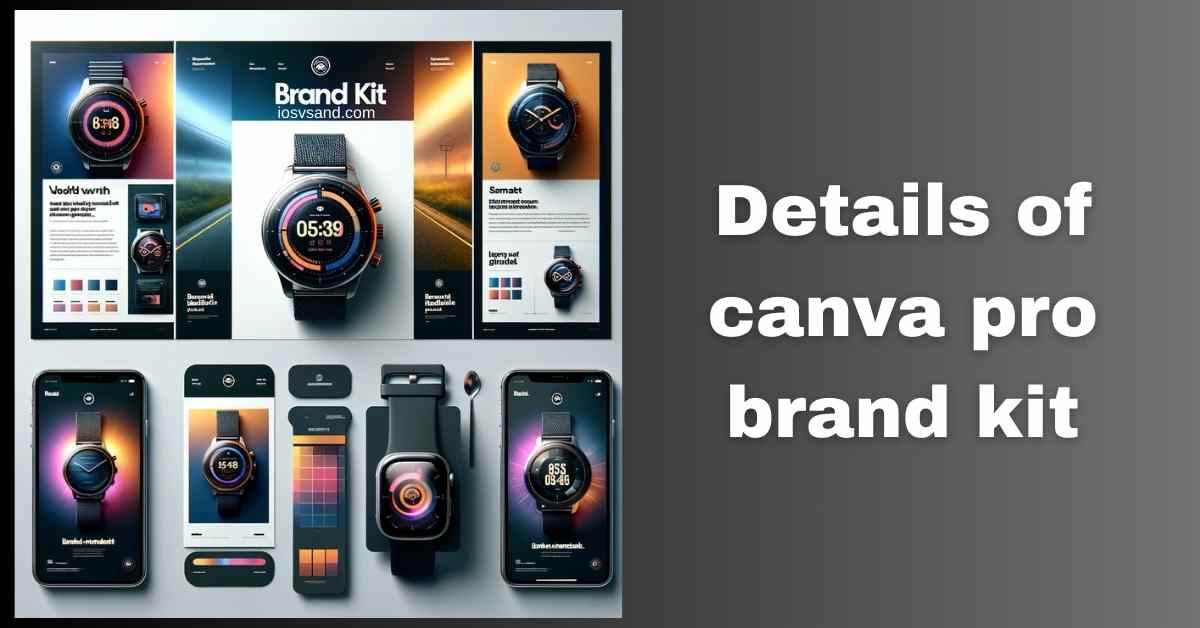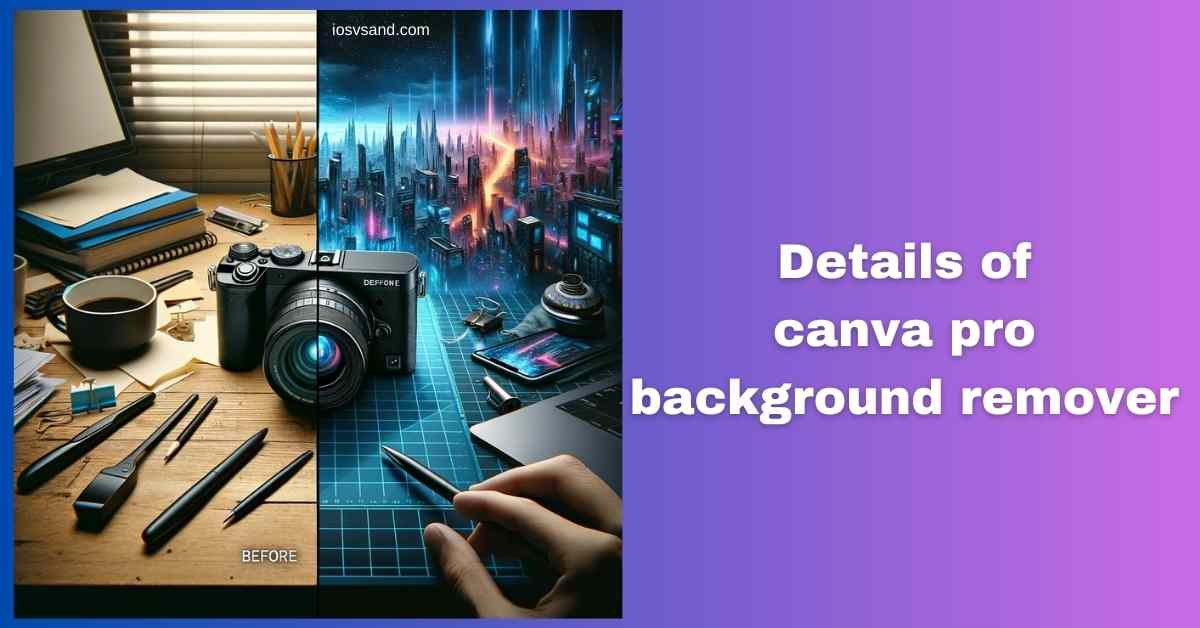Terminate Brand Drift with the Canva Pro Brand Kit Is your brand looking... fragmented? Like rogue…

Unleash Your Creativity: Exploring Canva Pro Features – Is It Worth it?
Canva Pro Features – Beyond the Free Tier Firewall
Canva Free? It gets you in the door. Decent tools are a good starting point. Millions use it. But for those running serious operations – businesses, marketing units, creative commandos – the Free tier is a WALLED GARDEN. You hit limits. You crave more firepower.
Enter Canva Pro. This is the SYSTEM UPGRADE. The ADMIN ACCESS. The key to unlocking the platform’s full destructive… ahem… creative potential. Consider this your tactical briefing as a user hardwired into the Pro mainframe. We’re dissecting the Pro features. Is it worth the resource allocation? Let’s drill down.
Stand by for feature analysis:
(Detailed intel on specific tools? You’ve seen those individual deep dives. This is the high-level command overview.)
MASSIVE CONTENT LIBRARY –> Your Asset Cache
Free gives you a taste. Pro unleashes the FLOOD. –> 75 MILLION+ premium, royalty-free assets: Photos, Videos, Audio Tracks, Graphics, Illustrations, Icons. –> Forget endless hours scavenging the free web for usable assets. Pro delivers curated, high-quality content ON TAP. –> Find what you need. FAST.
BRAND KIT BLISS –> Centralized Brand Control
Stop the brand drift. Eliminate guesswork. –> Upload logos, lock down color palettes, and define brand fonts. –> ONE CLICK applies your brand identity across any design. –> ESSENTIAL for businesses, agencies, and anyone needing ROCK-SOLID VISUAL CONSISTENCY.
CONTENT PLANNING POWERHOUSE –> Integrated Workflow
Canva Pro isn’t just design. It’s deployment. –> Built-in Content Planner: Schedule social media posts (Instagram, Facebook, Twitter, LinkedIn, Pinterest, etc.) directly from Canva. –> Design -> Schedule -> DONE. Streamlines your entire content pipeline.
TEAMWORK PROTOCOLS –> Collaborative Design
Design isn’t a solo mission. Pro enables the squadron. –> Invite team members: Collaborate on designs in real time. –> Leave comments, make edits, and share templates. –> Ensures everyone is synced and on-brand.
THE ‘MAGIC STUDIO’ ARSENAL –> AI-Powered Wizardry
This is where Pro really flexes its computational muscle. These tools accelerate workflow and unlock capabilities previously needing dedicated software:
- Background Remover: –> INSTANTLY NUKES backgrounds from photos AND VIDEOS. Clean cutouts in seconds. Essential.
- Magic Eraser: –> DELETE UNWANTED OBJECTS or people from photos. AI reconstructs the background. Clean up reality.
- Magic Switch (FKA Magic Resize): –> ADAPT ONE DESIGN for multiple platforms (social, print, web) AUTOMATICALLY. Resizes & reformats. Saves hours.
- Magic Write: –> AI TEXT GENERATION. Bust writer’s block. Generate captions, summaries, and ideas. Input prompt -> Get text.
- Magic Animate (FKA One-Click Animations): –> Apply PRE-SET ANIMATIONS to entire pages or elements. Add dynamic movement easily.
- Magic Grab: –> LIFT OBJECTS within an image, making them independently movable. Remix photos internally.
- Grab Text: –> EXTRACT EDITABLE TEXT directly from images (AI OCR). No more retyping.
- Magic Expand: –> AI OUTPAINTING. Extends images beyond their original borders. Fix crops and add space.
- Magic Morph: –> Apply TRANSFORMATIVE EFFECTS to shapes & text (liquid metal, etc.). Add unique visual flair.
This suite turns Canva Pro from a design tool into an AI-ASSISTED CREATIVE ENGINE.
The Verdict: Is Pro Worth The Credits?
Short answer: IT DEPENDS ON YOUR MISSION.
- Casual User: Making occasional graphics? Free might suffice.
- Serious Creator / Business / Marketer / Team: YES. The time savings, access to premium assets, brand control, AI tools, and collaboration features offer MASSIVE VALUE. Calculate the hours saved resizing, searching for assets, or removing backgrounds manually. Pro often pays for itself purely in EFFICIENCY GAINS, let alone the enhanced quality and capabilities.
Pro Tip: ALWAYS ABUSE THE FREE TRIAL. Canva offers a generous Pro trial. Activate it. Hammer ALL these features. See if they integrate into your workflow. Make an INFORMED decision based on your needs, not just hype.
Canva Pro isn’t just software. It’s a force multiplier for visual communication. If you’re ready to break the limits of the free tier, the Pro upgrade awaits.
Initiate your Pro trial sequence. ➜
CLICK HERE TO TRY CANVA PRO FREE FOR 30 DAYS
FAQs
Does Canva Pro really have a free trial? No catch?
AFFIRMATIVE. Canva offers a standard 30-DAY FREE PRO TRIAL. Full access to all features. Use it strategically. Test everything. Cancel before the trial ends if it’s not for you. Standard procedure.
How does Canva Pro stack up against other free design tools?
DIFFERENT LEAGUES. Free tools offer basics. Canva Pro provides an INTEGRATED ECOSYSTEM with: –> Superior AI Tools: Background Removal, Magic Switch, Magic Write, etc., which often outperform free alternatives. –> Massive Premium Asset Library: Integrated access saves huge amounts of time. –> Brand Consistency Tools: Brand Kit is a major advantage. –> Collaboration & Workflow: Content Planner and team feature streamline operations. –> Priority Support & Storage. It’s a comprehensive suite vs. standalone basic tools.
Who really needs Canva Pro? Is it overkill?
TARGET LOCK: –> Anyone creating visual content REGULARLY and PROFESSIONALLY. –> Social Media Managers, Marketers, Small Business Owners, Agencies, Educators, Content Creators, and Designers need efficiency. If you feel constrained by Free, constantly seek workarounds, or need brand control/collaboration –> PRO IS FOR YOU.
Can I justify the pro cost for personal projects?
CALCULATE YOUR ROI. Creating frequently for blogs, personal social media, hobbies, and presentations? –> Consider the TIME SAVED by Magic Switch, Background Remover, and the Asset Library. –> Consider the QUALITY JUMP from premium templates/assets. If the value of your saved time + better results outweighs the sub-cost, then YES. If you only design once a month? Probably overkill.
What’s the exact sequence to cancel my Pro subscription if needed?
A: Standard Ejection Procedure:
1. Access Account Settings (usually gear icon/profile pic).
2. Navigate to “Billing & teams” or similar section.
3. Find your Subscription details –> Click “Manage subscription” or “Change plan.”
4. Select the CANCEL option. Follow the confirmation prompts. Done.
Is Canva Pro actually free for Nonprofits? How?
CONFIRMED. Registered nonprofit organizations can apply for FREE access to Canva Pro features through the “Canva for Nonprofits” program. –> They need to provide verification documents. Check Canva’s official website for eligibility details and the application process.
What’s the legit way to get Canva Pro for free besides the trial?
LEGIT ROUTES ARE LIMITED:
1. The 30-Day Free Trial (Standard access).
2. Canva for Nonprofits program (Requires verification).
3. Canva for Education program (For eligible teachers/students – check criteria). –> Avoid third-party sites offering ‘free pro’ accounts – high risk of scams, malware, or getting your account banned. Stick to official channels.