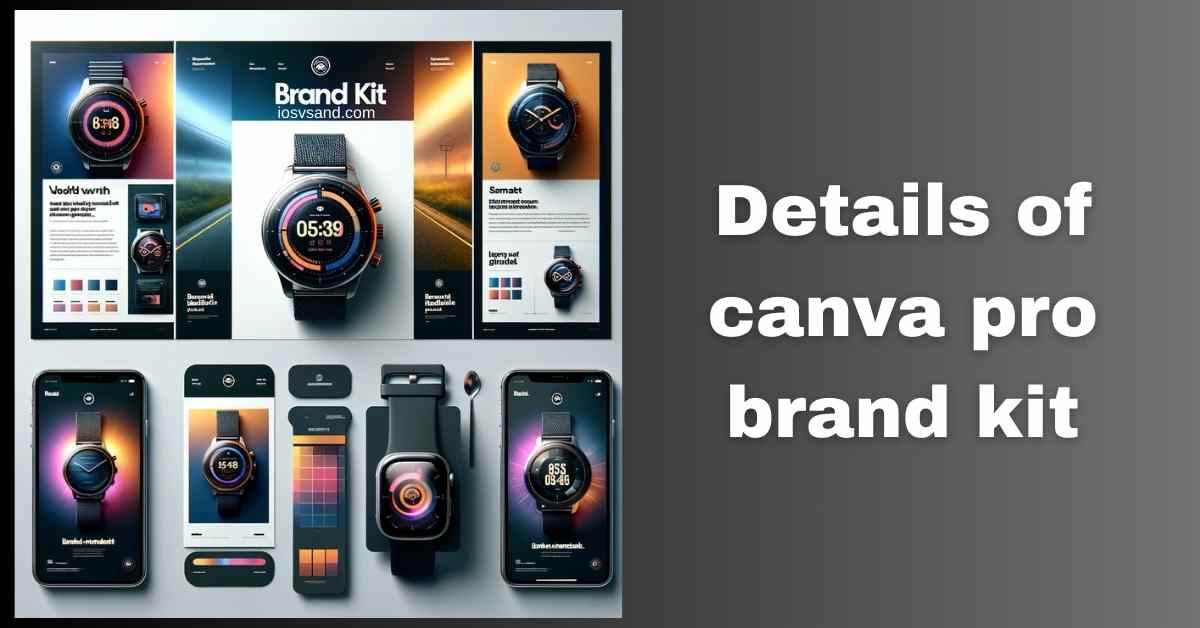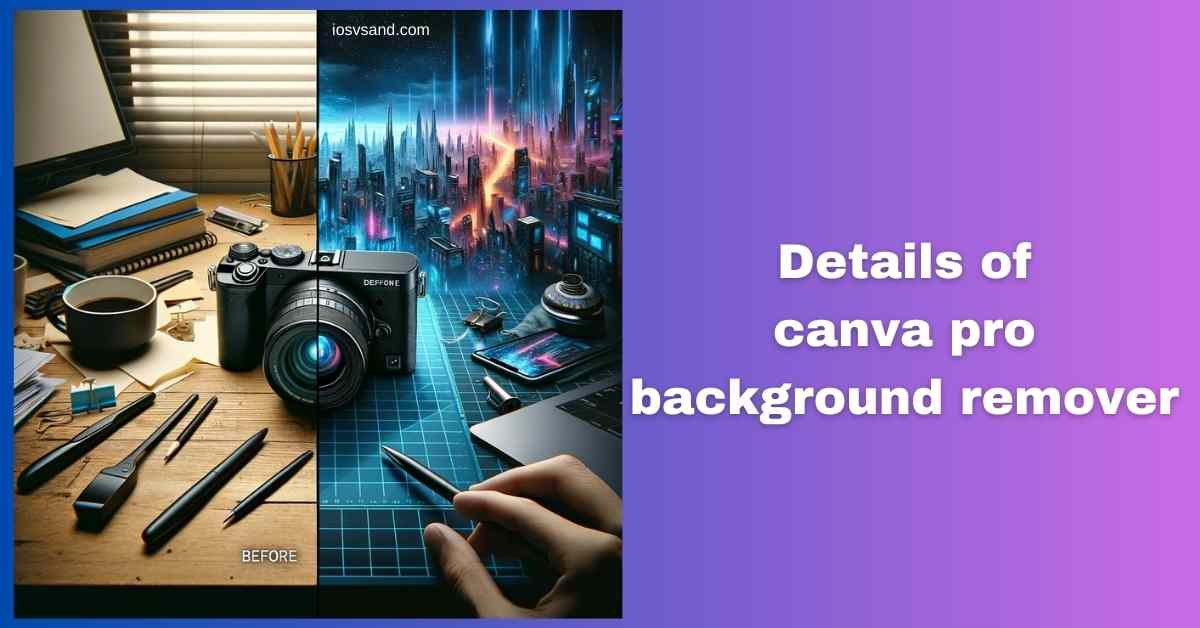Taming the Branding Chaos: Master Canva Pro Brand Kit and Reign Supreme over Design Consistency…
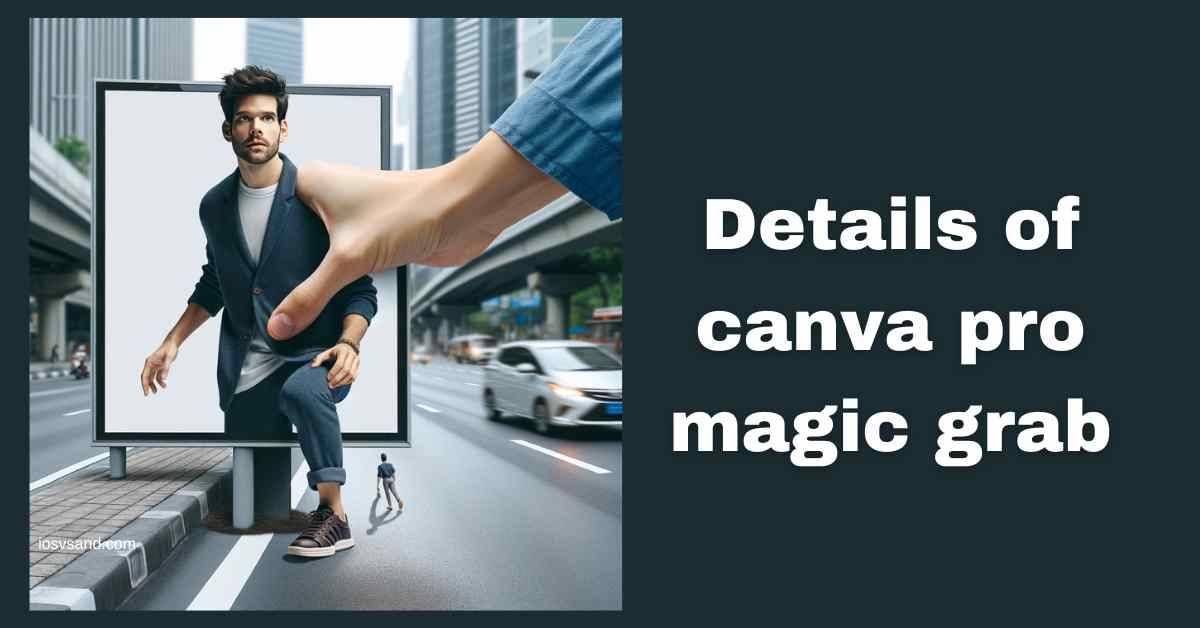
Canva Pro Magic Grab: An Unveiling of the Game-Changer in Digital Design!
Unleash the Magic: Mastering Canva Pro Magic Grab – object extractor
Ever dreamt of effortlessly isolating a captivating object from a photo, making it dance across your designs with endless creative possibilities? Canva Pro Magic Grab grants you this superpower, making seamless object extraction a breeze. Imagine extracting that stunning flower from a crowded garden or placing a dream car onto a breathtaking landscape – all with a single magical click.
What is Magic Grab?
This AI-powered tool is your digital scissors on steroids. Forget tedious manual selections and pixel-perfect lasso tools. Magic Grab analyzes your image, intelligently identifying and segmenting the object you desire. From portraits to intricate product details, it separates your chosen element from the background with remarkable precision.
Where to Find It:
- Open your image in the Canva Pro editor.
- Click the “Edit photo” button.
- Select “Magic Grab” from the menu.
How to Use It:
- Embrace the magic: Simply click on edit photo, then on the magic grab. Don’t worry about perfect accuracy; the AI will refine the selection automatically.
- Witness the transformation: See your chosen element magically detach from the background, ready to be used in your designs.
- Fine-tune with magic eraser(optional): Use the brush size Adjust slider to further refine the selection with the “Erase” and “Restore” brushes for precise adjustments.
- Unleash your creativity: Drag and drop your extracted object onto any other design, resize it, blend it, or create stunning collages – the possibilities are endless!
Benefits of Using Magic Grab:
- Effortless Object Extraction: Ditch time-consuming manual selections and enjoy flawless results in seconds.
- Unleash Creative Freedom: Combine elements from different images, create eye-catching overlays, and design with boundless possibilities.
- Enhance Visual Appeal: Extract impactful product shots, isolate captivating details, and elevate your designs with professional-looking elements.
- Save Time and Energy: Focus on your design vision, not tedious editing tasks.
Beyond Basic Extraction:
Canva Pro’s Magic Grab isn’t just a one-trick pony. It also lets you:
- Extract multiple objects: you can extract multiple objects from a single image, creating a treasure trove of design elements.
- Combine with Background Remover: Pair Magic Grab with Canva Pro’s Background Remover for total design flexibility.
Canva Pro Magic Grab empowers designers of all levels to break free from creative limitations. It simplifies object extraction, fuels design inspiration and opens doors to a world of visual storytelling. Embrace the magic and watch your designs soar!
click here to learn about more features of canva pro
CLICK HERE TO TRY CANVA PRO FREE FOR 30 DAYS
FAQs
Can I extract people from photos with Magic Grab?
Absolutely! Whether you want to isolate a friend from a group shot or extract a model from a product image, Magic Grab handles people with remarkable accuracy. Just click and drag around the person, and watch them become a solo design element.
Can I use Magic Grab to create transparent backgrounds for extracted objects?
Yes! After extracting your object, simply combine Magic Grab with Canva Pro’s Background Remover to achieve a transparent background, making your extracted element versatile for layering and endless design possibilities.
Is Magic Grab available in the free version of Canva?
No, Magic Grab is a premium feature reserved for Canva Pro subscribers. But Canva offers a generous free trial, allowing you to test this and other Pro tools before committing.
Can I extract objects from videos in Canva Pro?
Currently, Magic Grab is exclusive to still images.