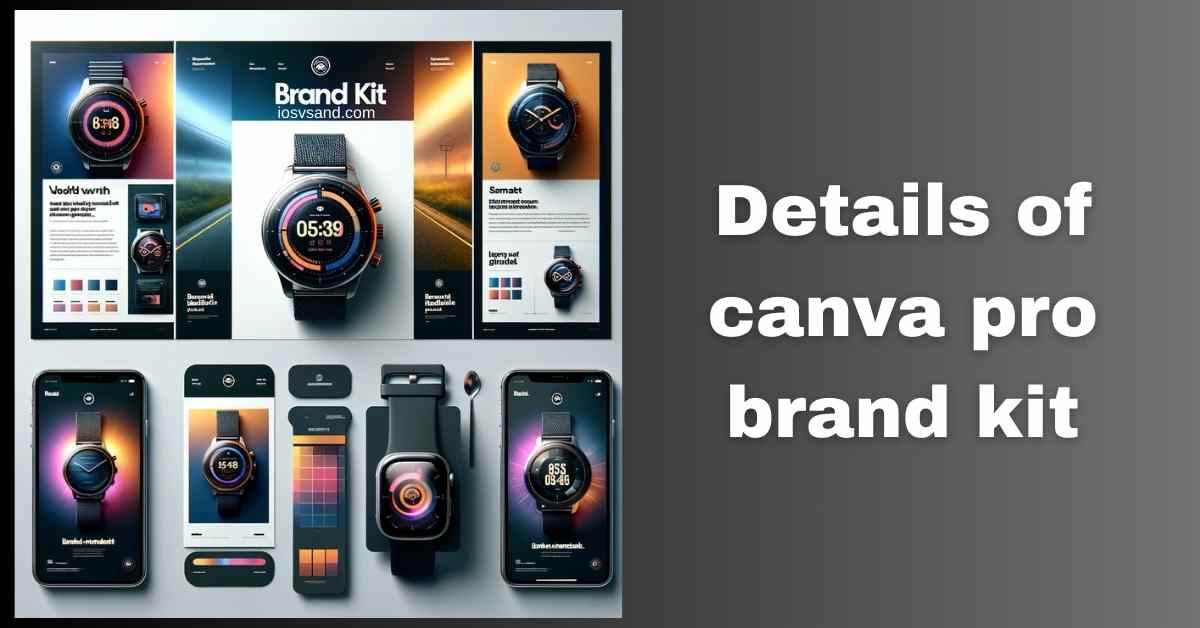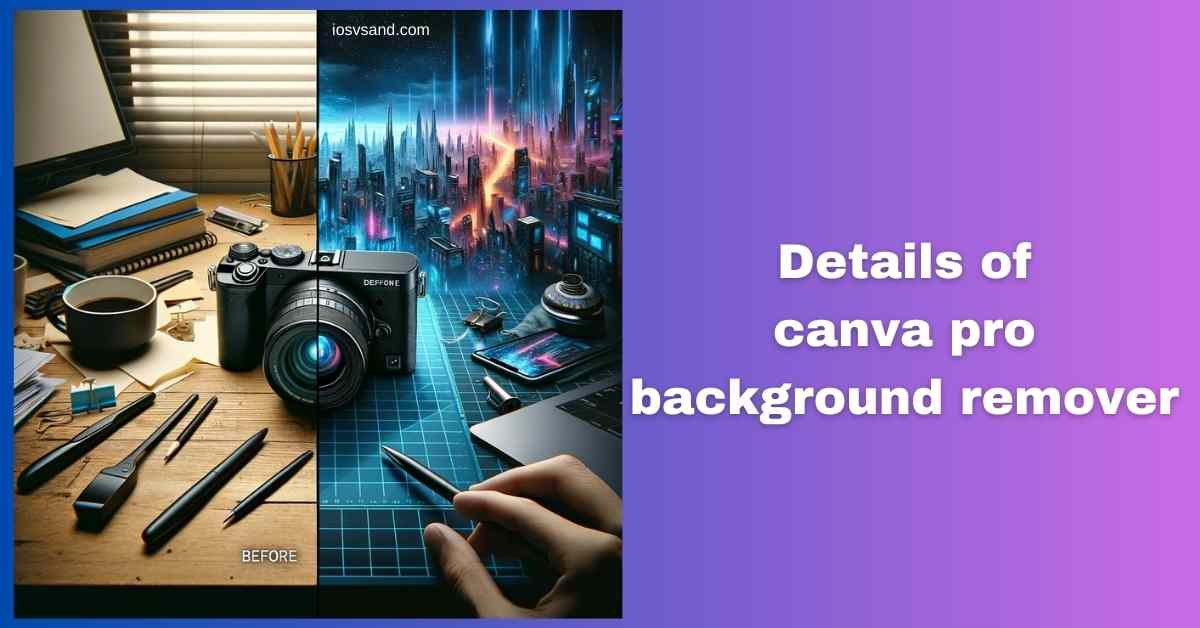Taming the Branding Chaos: Master Canva Pro Brand Kit and Reign Supreme over Design Consistency…

Revolutionize Your Designs with Canva Pro Magic Eraser – Here’s How!
- Waving Goodbye to Unwanted: Mastering the Canva Pro Magic Eraser
- FAQs
- Can I remove people from photos with the Magic Eraser?
- Does the Magic Eraser work on complex objects like hair or foliage?
- What happens to the background after I erase an object?
- Can I use the Magic Eraser on videos in Canva Pro?
- Is the Magic Eraser available in the free version of Canva?
Waving Goodbye to Unwanted: Mastering the Canva Pro Magic Eraser
Have you ever dreamt of a design world where stray photobombers vanish, distracting objects disappear, and editing mishaps become a distant memory? Enter the realm of Canva Pro Magic Eraser, your digital wand for flawless visuals. Imagine saying goodbye to unwanted elements with a single click, leaving behind a clean canvas with creative possibilities.
What is the Magic Eraser?
This AI-powered tool is your precision eraser on steroids. The Magic Eraser identifies and removes them with remarkable accuracy, whether it’s an unwanted object, like a rogue telephone pole in your landscape shot or a misplaced text element in your design. It analyzes the surrounding pixels, seamlessly reconstructing the scene without a trace of the banished element.
Where to Find It:
- Open your image in the Canva Pro editor.
- Click the “Edit Image” button (the magic wand icon).
- Select “Magic Eraser” from the menu.
How to Use It:
- Brush away your woes! Simply brush over the object you want to remove. Don’t worry about precise selection; the AI does the heavy lifting.
- Refine the magic: In case of complex elements, use the “Adjust” slider to fine-tune the removal or recover any desired details.
- Marvel at the transformation: Witness the unwanted element vanish, leaving behind a pristine canvas ready for your creative touch.
Benefits of Using the Magic Eraser:
- Effortless Object Removal: Ditch time-consuming manual selections and enjoy clean results with a single click.
- Fix Design Mistakes: Erase accidental scribbles, unwanted text, or misplaced elements with ease.
- Enhance Visual Appeal: Elevate your designs by removing distracting objects and achieving a polished look.
- Unlock Creative Freedom: Experiment with bold compositions and unexpected layouts without limitations.
- Save Time and Energy: Focus on your design vision, not tedious editing tasks.
Beyond Basic Erasing:
Canva Pro’s Magic Eraser isn’t just a one-trick pony. It also lets you:
- Erase specific colors: Target specific color tones within an object, like removing logos or unwanted clothing elements.
- Recover erased details: Worried you overdid it? Use the “Restore” brush to bring back any accidentally erased areas.
- Combine with Background Remover: Pair the Magic Eraser with Canva Pro’s Background Remover for even more transformative edits.
Canva Pro Magic Eraser is a game-changer for designers of all levels. It simplifies editing, removes creative roadblocks, and unleashes a world of possibilities. Embrace the magic and watch your designs shine!
click here to learn about more features of canva pro
CLICK HERE TO TRY CANVA PRO FREE FOR 30 DAYS
FAQs
Can I remove people from photos with the Magic Eraser?
Absolutely! The Magic Eraser is adept at removing unwanted people from photos, whether it’s a photo bomber in your vacation shot or an ex you’d rather not remember. Just brush over them, and the tool seamlessly blends the surrounding pixels to fill the gap.
Does the Magic Eraser work on complex objects like hair or foliage?
While the Magic Eraser tackles most objects with impressive accuracy, complex textures like hair, fur, or intricate foliage might require fine-tuning. Combine the “Adjust” slider with the “Restore” brush for optimal results.
What happens to the background after I erase an object?
Canva Pro’s Magic Eraser intelligently analyzes the surrounding pixels and reconstructs the background to fill the gap seamlessly. Depending on the complexity of the removed element, you might need to use other editing tools for further refinement.
Can I use the Magic Eraser on videos in Canva Pro?
Currently, the Magic Eraser feature is exclusive to still images in Canva Pro. However, the Video Editor Pro offers powerful tools for cropping, zooming, and even replacing background sections in video clips, providing similar editing versatility.
Is the Magic Eraser available in the free version of Canva?
No, the Magic Eraser is a premium feature reserved for Canva Pro subscribers. But Canva offers a generous free trial, allowing you to test this and other Pro tools before committing.