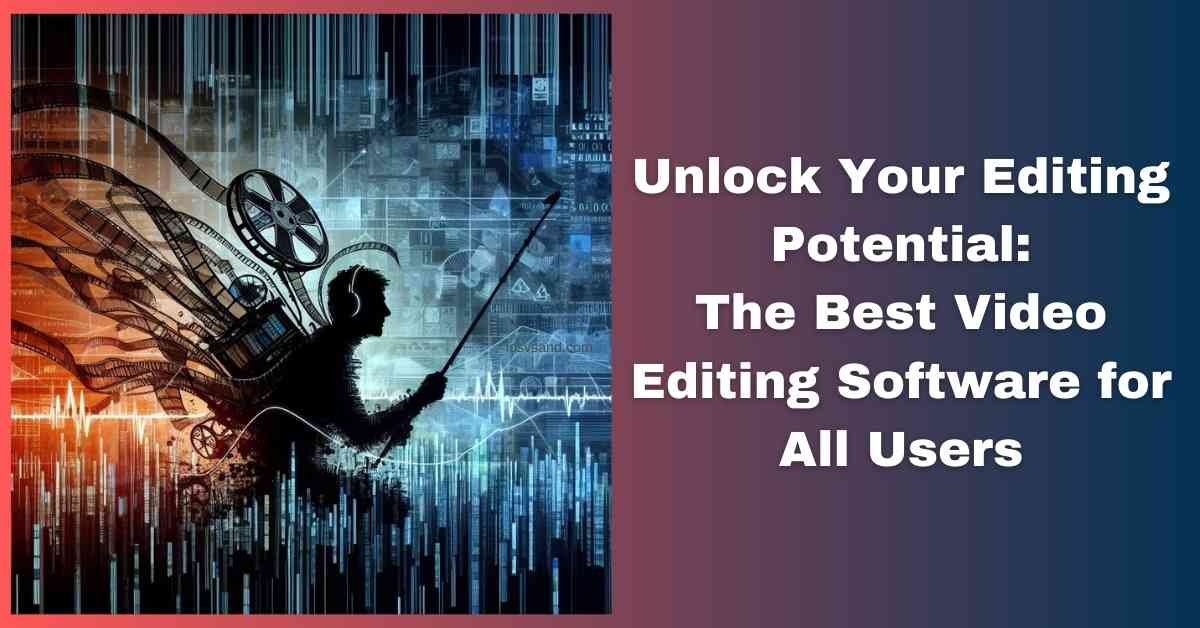Your wallet weeps, your Steam wishlist mocks you. But fear not, cash-strapped gamer! There's a…

Stop! Don’t Ruin Your Smartphone: Essential Care Tips You Need Now
Last updated on March 11th, 2024 at 09:14 pm
Okay, let’s be honest – smartphones have basically taken over our lives. They’re how we stay connected, capture memories, get directions (even when we should probably just ask a human for help), and pay for things. But as amazing as they are, they also have their quirks – short battery life, the occasional cracked screen… little inconveniences that feel like major disruptions. That’s why knowing how to care for these little powerhouses is key.
This article is your guide to getting the most out of your tech investment. We’ll cover ways to extend your smartphone’s lifespan, keep it running smoothly, and protect all that important data. Consider me your tech-savvy sidekick!
Let’s dive into the specific ways to protect your investment and keep your smartphone running at its best!
Protecting the Hardware (Your Phone Isn’t Indestructible Edition)
We’ve all dropped our phones – that heart-stopping moment! That’s why protecting your investment is key. Here’s how to shield your smartphone from everyday mishaps:
Invest in quality protection:
- Screen Protectors: The Unsung Heroes: Honestly, get a tempered glass screen protector. Scratches happen, and replacing the screen itself is a major pain (and pricey).
- Cases: It’s Not Just About Looks: Sure, a cute case is fun, but get one with sturdy materials and those little reinforced edges. Drops happen!
Handle with care:
- Two Hands Are Better Than One: We all get a bit careless multitasking, but try for two-handed use, especially when on the move.
- The Danger Zones: Back pockets = potential bending disasters. Table edges? Tempting fate. Keep your phone in safer spots.
- Don’t Tempt the Weather Gods: Phones hate extreme heat and cold just as much as we do. Don’t leave it baking in the car or out in the snow.
Water awareness (because, let’s face it, we all have clumsy moments):
- The Dreaded Splash: Keep it away from rain, the sink… and maybe that overly enthusiastic pool party.
- Accidents Happen: The Panic Protocol: Power it off ASAP (no peeking at notifications!). Pop-out what you can (case, SIM card). Gently pat it dry. Resist the urge to blast it with a hairdryer—that’s a recipe for more damage.
Don’t Underestimate Dust!
Those tiny specks of dust and lint might seem harmless, but over time they can cause trouble. This can lead to overheating, clogged ports, and shorten your phone’s lifespan. Here’s how to stay ahead of dust buildup:
- Your Cleaning Toolkit: A soft, lint-free cloth is essential for wiping around ports and the edges of your screen protector. For stubborn dust in your charging port, short bursts of canned air can help (use sparingly).
- Case Closed: A well-fitting case is a great first line of defense, preventing dust from collecting on the back and sides of your phone.
Extra Vigilance: If you’re often in dusty environments (workshops, the beach, etc.), be extra mindful of keeping those ports clean!
Optimize Your Battery Health
Batteries are a necessary evil, right? Let’s face it, nothing’s worse than that “low battery” warning popping up just when you need your phone the most. Here’s how to make that battery bar last longer:
Charging best practices:
There’s a lot of misinformation out there, so let’s clear things up:
- Overnight Charging Myth: Modern smartphones are smart enough to stop charging once they’re full. Leaving them plugged in all night won’t overcharge them, but it can slightly degrade the battery over the long run.
- Don’t Let It Die: Avoid draining your battery to 0% frequently. Ideally, keep it between 20% and 80% for optimal lifespan.
- Partial Charges Are Your Friend: Top-ups throughout the day are great for your battery’s health.
Power-saving settings:
Your phone has built-in tools to help you get more juice from each charge:
- Low Power Mode: Find this in your battery settings. It temporarily reduces background activity and visual effects.
- Background App Control: See which apps are secretly using power. Limit or disable background refresh for non-essential apps.
- Screen Tweaks: Reduce brightness and shorten the screen timeout duration to save significant energy.
Understanding battery health:
Most phones allow you to check on your battery’s health.
- Check your settings. Search for “battery health” or something similar. This will usually give you a percentage indicating the battery’s current capacity.
- Signs of Decline: Sluggish performance, rapid draining, or the phone unexpectedly shutting down can suggest your battery may need a replacement.
Software, Performance, and Security
Think of your smartphone’s software as its brain. Keeping it up-to-date and clutter-free ensures it works smoothly and stays protected from digital dangers.
Importance of updates:
OS updates and app updates might seem annoying, but they’re vital:
- Security Patches: often fix vulnerabilities that hackers could exploit. Delaying updates puts your phone at risk.
- New Features & Fixes: Updates improve performance, introduce handy features, and squash bugs that cause crashes and slowdowns.
- Check Your Settings: When possible, enable automatic updates for your operating system and apps so you won’t have to think about it.
Declutter and optimize:
Your phone will thank you for a digital spring cleaning:
- Say Goodbye to Unused Apps: Delete apps you haven’t opened in months – they’re taking up valuable storage space.
- Clear the Cache: Apps store temporary files that can hog resources. Clear your cache regularly within your phone’s settings.
- Manage Background Activity: See which apps are running in the background and restrict those you don’t need for constant updates.
Stay secure:
Proactive security protects your data and prevents headaches:
- Antivirus Software: Reputable smartphone antivirus apps offer real-time protection against malware and suspicious websites.
- Safe Browsing Habits: Be wary of clicking links from unknown sources (emails, texts). Stick to trusted websites.
- Beware of Unauthorized Apps: For the safest downloads, stick to the official app stores (Apple App Store, Google Play Store).
Cleaning and Sanitation
Keeping your smartphone clean isn’t just about looks—it’s about preserving functionality and reducing the spread of germs. Here’s the right (and wrong) way to do it:
Gentle cleaning:
Your smartphone needs TLC to prevent scratches or damage:
- The Right Stuff: A microfiber cloth is your best friend. It’s soft and lint-free, making it perfect for smudges and fingerprints.
- Slightly Damp Is OK: If needed, lightly dampen a corner of the cloth with distilled water or a screen cleaner specifically designed for electronics.
- Dry It Off: Wipe away any residual moisture with a dry part of the microfiber cloth.
Disinfecting your phone:
Reduce germs without damaging the delicate coatings on your screen:
- Approved Solutions: Look for wipes with 70% isopropyl alcohol or a solution designed for phones. Check the manufacturer’s website for recommendations.
- Apply Gently: Don’t saturate your phone! Lightly wipe the surface, avoiding ports.
- The Power of Air Drying: Allow any liquid to dry completely before powering on.
What to avoid:
These will harm more than help:
- Harsh Chemicals: Bleach, ammonia, and abrasive cleaners are a big no-no.
- Paper Towels/Tissues: These can scratch delicate surfaces.
- Submerging in Water: Even “waterproof” phones have their limits. Avoid dunking your device.
Proactive Maintenance for Longevity
Taking a few simple steps now can prevent headaches and expensive repairs down the line. Think of it as insurance for your smartphone!
Regular Backups:
Your photos, contacts, and other data are precious. Backups are your safety net if anything happens to your phone.
- Cloud Convenience: Services like iCloud, Google Drive, or Dropbox automatically save your data remotely.
- Offline Option: Backing up to your computer is another layer of protection. Check your phone’s manual for instructions on how to do this.
- Set a Schedule: Make backups a habit, either weekly or monthly.
Know your resources:
When issues pop up, you’ll want trusted help:
- Official Sources: Your phone’s manufacturer’s website often has detailed troubleshooting guides, FAQs, and support forums.
- Reputable Repair Services: If it’s a hardware problem, research repair shops with good reviews. Look for authorized service centers for your phone brand.
The value of insurance:
Consider accidents happen, and repairs can be expensive:
- Peace of Mind: Phone insurance policies offer protection against drops, spills, and even theft.
- Weigh the Cost: Compare the cost of insurance to the cost of potential repairs or replacement of your phone.
Expert Tips and Additional Resources
These final tips might seem simple, but they could be the difference between a healthy smartphone and a costly repair!
Avoid dropping your phone:
One moment of clumsiness can have major consequences:
- Cracked Screens: The most common phone injury, and replacements aren’t always cheap.
- Internal Damage: Drops can damage delicate components, leading to malfunctions you might not even see.
- Data Loss: Severe damage can make your phone unusable and render your data inaccessible.
- Prevention: Invest in a grippy case, use a pop socket, and always maintain a firm grip.
Don’t use generic accessories:
Stick with the certified stuff for your device’s safety:
- Potential Damage: Cheap chargers and cables might not be regulated, leading to overheating, short circuits, and even battery damage.
- Reduced Functionality: Off-brand accessories might not charge as fast or might not transmit data properly.
- Value Proposition: Certified accessories are designed specifically for your phone, ensuring optimal performance and minimizing risks.
Extreme temperatures:
Hot and cold can both wreak havoc on your phone:
- Battery Woes: Extremes can permanently reduce battery capacity, lead to sudden shutdowns, and shorten lifespan.
- Component Stress: Rapid temperature fluctuations put stress on internal parts, potentially leading to warping and malfunctions.
- Protect It: Keep your phone out of direct sunlight, don’t leave it in freezing cars, and be mindful in hot weather.
Protect from pets and magnetic fields:
These less-common hazards are still important:
- Chewing Hazards: Pets might mistake cords for toys. Chewing can damage cables or, worse, cause electrical shocks.
- Magnetic Mayhem: Powerful magnets can scramble a phone’s internal compass, interfere with sensors, and damage speakers.
Troubleshooting Time! (Plus, Myth-Busting Fun)
So far, we’ve covered the essentials of protecting your smartphone’s hardware, optimizing your battery, and keeping its software healthy. But that’s just the start! Get ready to troubleshoot common problems with our step-by-step solutions. We’ll also bust some persistent smartphone myths so you can separate fact from fiction. With these tips, you’ll transform into a smartphone care guru!
Troubleshooting 101: Quick Fixes for Common Smartphone Problems
Even well-cared-for phones can experience hiccups. Before you panic, try these simple solutions:
Problem: Phone won’t turn on
- The Battery Might Be Dead: Plug your phone in for at least 30 minutes, then try again.
- Hard Reset: Hold down the power button and volume down button simultaneously for 10-15 seconds. (The exact key combination varies by phone model).
- Resource Link: If these don’t work, see “[Manufacturer Name] support website” for specific instructions.
Problem: Frozen Screen
- Forced Restart: Similar to above, hold the power (and possibly volume) buttons. This reboots the system without data loss.
- App Issues: If it unfreezes, check recently installed apps. Uninstall anything suspicious.
- Resource Link: Search “[Phone Model] frozen screen fix” for more detailed steps.
Problem: Overheating
- Too Many Processes: Close unused apps. Disable Bluetooth/Location services you don’t need right now.
- Case Removal: Temporarily removing your case can help it cool down faster.
- Avoid Direct Sun: Don’t leave it baking on dashboards or in hot environments.
- Resource Link: Check for specific overheating solutions on your phone manufacturer’s website.
Problem: Quick Battery Drain
- Power Hog Apps: Monitor battery usage in your settings. Temporarily disable or force-stop, particularly draining apps.
- Brightness Culprit: Turn down screen brightness or set it to auto-adjust.
- Software Updates: These often fix battery-draining bugs.
- Hard reset: do it as mentioned earlier.
Important Note: If these quick fixes don’t work, it might be a deeper hardware or software problem. Search reputable online resources for your exact phone model, or refer to the official support site.
Problem: Slow performance
- Storage Overload: Free up space! Delete unused apps, old photos, and big files.
- Restart Power: A simple restart can refresh the system and improve snappiness.
- App Updates: Check if any apps need updates, which can contain speed and bug fixes.
- Resource Link: Search “[Phone Model] slow performance fix” for advanced tips.
Problem: App crashes
- Update Check: Make sure the app is up-to-date. Head to your app store for the latest version.
- Forced Closure: Force-stop the app and try reopening it.
- Clear Cache: In your settings, find the app and clear its cached data (not your personal data).
- Redownload: Delete the app and redownload it.
- Resource Link: If it’s frequent, investigate “[App Name] keeps crashing” for specific fixes.
Problem: Connectivity issues (Wi-Fi, Bluetooth)
- The Basics: Toggle Wi-Fi/Bluetooth off and on in your control center.
- Phone Restart: Restart your phone once and then check again.
- Router Restart: Unplug your router for 30 seconds, then reconnect. This may solve network glitches.
- “Forget” and Re-pair: With Bluetooth devices, try forgetting the device and pairing it fresh.
- Resource Link: “[Phone Model] Wi-Fi problems” search should yield tailored solutions.
Additional Tips:
- Narrowing It Down: Does the problem happen with one app or all? Is it only on Wi-Fi? Pinpointing details helps guide your troubleshooting.
- Recent Changes: Did the problem start after installing an app or a system update? This can point to the culprit.
Problem: Phone won’t charge
- Check the Basic: Is the outlet working? Is the cable damaged (frayed, bent)? Try a different outlet/cable combo.
- Gunk in the Port: Lint and debris can block the connection. Use a toothpick gently to clean.
- Slow Charging: For the fastest charging, use the wall charger that comes with your phone. Avoid charging from a computer’s USB port.
- Resource Link: Search “[Phone model] charging issues” for specialized tips.
Problem: Distorted Sound/Speaker Issues
- Volume Check: It sounds silly, but double-check that the volume isn’t down or muted!
- Restart and Retest: A quick power cycle can resolve temporary audio glitches.
- Check for Blockages: Are the speaker grilles clogged? Careful cleaning with a soft brush might help.
- App Interference: If the problem only occurs within a specific app, that’s the likely culprit.
- Resource Link: “[Phone model] speaker not working” for more involved troubleshooting.
Problem: Camera Won’t Focus
- Clean the Lens: Smudges are the number one cause of blurry photos. Use a microfiber cloth.
- Lighting Matters: Try taking the photo in brighter light conditions.
- Restart the App: Close the camera app completely and restart it.
- System Update: Check for any available updates, as these can contain camera fixes.
Smartphone Care Mythbusters
Let’s separate fact from fiction. There’s a lot of misinformation floating around about how to care for your smartphone. Let’s debunk some of the most common myths!
Myth 1: Leaving your phone plugged in overnight ruins the battery.
- Truth: Modern smartphones are designed to stop charging when they reach 100%. While it’s not ideal for long-term battery health, overnight charging every so often won’t cause major damage.
- Better Practice: Aim for charging cycles between 20%-80% for optimal battery lifespan.
Myth 2: You need to drain your battery completely before charging.
- Truth: This was true for older battery types but not for modern lithium-ion batteries. In fact, frequent full depletion can shorten their lifespan.
- Better Practice: Partial charges, whenever it’s convenient, are perfectly fine.
Myth 3: Closing all your apps saves battery life.
- Truth: Most operating systems manage background apps efficiently. Forcing them to close might actually use more battery when you reopen them.
- Better Practice: Focus on screen brightness, turning off location services when not needed, and managing data-hungry apps.
Myth 4: Rice will save a water-soaked phone.
- Truth: While rice can absorb some moisture, it’s not an effective solution for water damage. In fact, rice particles can get lodged in your phone’s ports and crevices, causing further problems, according to Apple’s official support document.
- Better Practice: Power off immediately, remove the battery (if possible), and gently pat dry. Seek professional repair advice.
Myth 5: Generic chargers are just as good.
- Truth: Cheap chargers often lack safety regulations and can deliver inconsistent power, potentially damaging your battery or worse.
- Better Practice: Invest in certified chargers from your phone’s manufacturer or reputable brands.
Myth 6: Super-fast chargers hurt your battery.
- Truth: Modern fast charging systems are designed with battery health in mind. They often slow down towards the end of the cycle to protect the battery. However, constant fast charging can cause slightly faster degradation over the very long term.
- Better Practice: Fast charging is great when you’re in a hurry, but it shouldn’t be your only charging method.
Myth 7: You need to wait for your phone to cool down completely before charging.
- Truth: While charging a very hot phone isn’t ideal, most phones have safeguards to prevent overheating damage. If it’s warm to the touch, that’s fine.
- Better Practice: If it’s excessively hot (left in the sun), let it cool slightly first, and remove the case while charging.
Myth 8: Airplane mode significantly saves battery.
- Truth: Airplane mode does help, but it mostly disables the cellular radio, Wi-Fi, and Bluetooth. These do use power, but the screen and apps are often bigger culprits.
- Better Practice: Use low-power modes in your phone’s settings for maximum battery saving.
Myth 9: You should never use your phone while it’s charging.
- Truth: Using your phone for calls or light tasks while plugged in is fine.
- Better Practice: Avoid running intensive games or apps that generate heat while charging; this adds stress to the battery.
Myth 10: You don’t need antivirus software for your phone.
- Truth: While not as widespread as computer viruses, mobile malware exists. Reputable antivirus apps add a layer of protection, especially if you download from less-trusted sources.
- Better Practice: Always use reputable antivirus software and download apps via the official app store.
Conclusion:
You’re now a Smartphone Care Pro!
Think of all you’ve learned! You’re ready to protect your tech investment, keep your phone running smoothly, and handle any little hiccup that comes your way. Remember, a bit of regular care goes a long way in saving you future frustration and unnecessary costs.
Want to help others? Share this guide with friends and family. The more people know how to take care of their smartphones, the less e-waste we create!
Also, Tech evolves, so be sure to revisit this guide occasionally! We’ll keep it updated with the latest tips and tricks to keep your smartphone in tip-top shape.
Need to buy smartphones or accessories? Click here
FAQs
How do I know if my phone has a virus?
Look for these signs:
Sudden Slowdowns: A drastic performance drop can point to malware running in the background.
Pop-Up Ads: Intrusive ads that appear even when you’re not browsing.
Unexplained Data Usage: Malware can eat up your data.
Mystery Apps: Apps you didn’t install appear on your phone or vice versa.
Can I recover photos from a dead phone?
It depends on the reason it’s “dead” and if you have backups:
Software Issues: A repair shop might be able to extract the data if the problem is fixable.
Cloud Backup: If your photos were backed up to the cloud (iCloud, Google Photos), you can access them on another device.
No Backup: Sadly, data recovery might be impossible if there’s significant hardware damage and no backup.
My phone won’t turn on after a drop – what should I do?
Don’t panic! Start with basics:
Charge it Up: Even if the battery wasn’t low, try a 30+ minute charge.
Force Restart: Press and hold specific buttons (search “[phone model] force restart”) to reboot the system.
Seek Help: If these fail, search online for troubleshooting or contact a repair shop.
Do I need a case for my phone, or are they just for looks?
Cases are your phone’s first line of defense! They protect against drops, scratches, and daily wear and tear. Choose one that fits well and offers the level of protection you need.