Your wallet weeps, your Steam wishlist mocks you. But fear not, cash-strapped gamer! There's a…
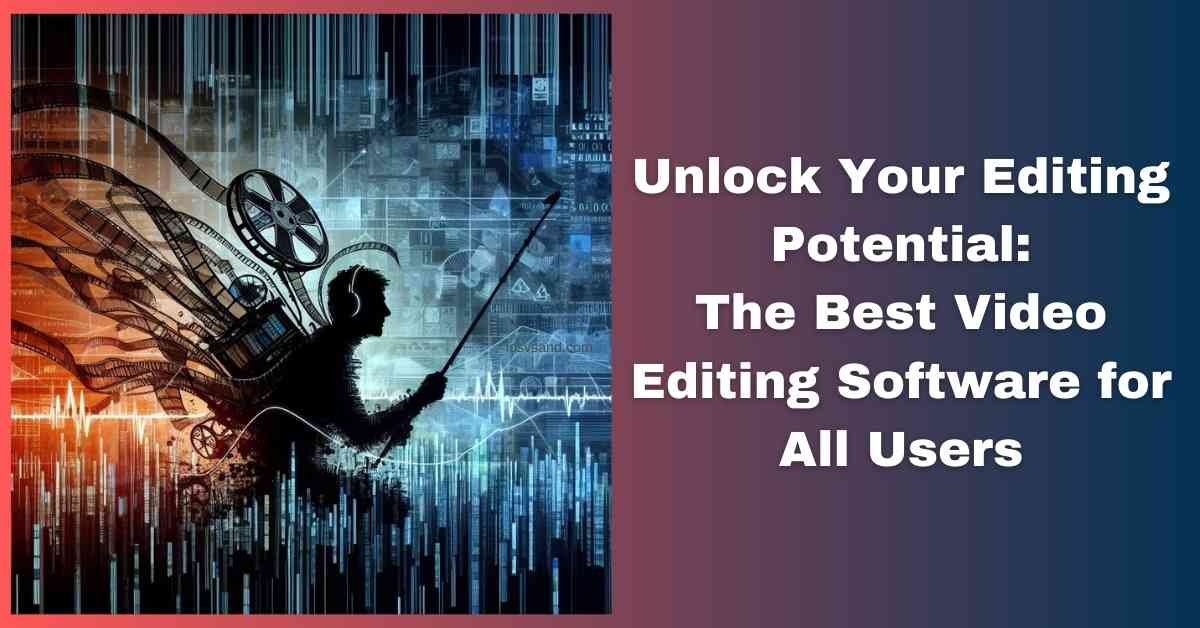
Edit Like a Pro: The Best Video Editing Software for Beginners to Advanced Users 2024
The video has conquered the content landscape. Whether aiming for viral social media snippets or crafting polished documentaries, video has become an essential tool for individuals and businesses. The challenge isn’t just creating video; it’s editing it effectively. The right video editing software unlocks your creative power, but it needs to match your current skill set and your specific goals. Overly basic tools will hold you back, while needlessly complex software will be an expensive time-suck. Let’s find the perfect fit to make your video visions a reality.
- Key Considerations for Choosing Video Editing Software
- Best Video Editing Software for Beginners
- Best Video Editing Software for Intermediate Users
- Best Video Editing Software for Advanced Users
- Additional Tips
- Conclusion: The Editing Revolution Starts With You
- FAQs
- Can I learn video editing for free?
- What makes a good video editing computer?
- Do I need a 4K monitor to edit video?
- Are video editing templates worth it?
- How do YouTubers edit their videos?
- How long does it take to learn video editing?
- Can video editing be a career?
- Is there an AI video editor that does everything for me?
- What’s the difference between video editing and video effects?
Key Considerations for Choosing Video Editing Software
How Do I Even Start Choosing?
Let’s be real—picking video editing software can feel like walking into a tool shed with zero DIY experience. There are too many options, and the names are weird —it’s stressful! The trick is figuring out the “job” you’re trying to do first, then finding the right tool.
Key Factors to Consider:
- Skill Level: Newbie editor or seasoned pro? Don’t let fancy software intimidate you if you’re starting out. A simple, intuitive interface is key!
- Project Goals: Quick social media clips or cinematic masterpieces? Different goals mean needing different features (think basic cuts vs. fancy color grading).
- Budget: Free video editing software rocks, but remember it might have limitations. Subscriptions offer more tools, while a one-time purchase can be pricey but worth it if you’re serious.
- Tech Check: Make sure your computer is compatible with the software (Windows, macOS, etc.). No use falling for a program your machine can’t run!
Example Time: Editing Family Vacation Clips vs. Creating a Short Film
- Vacation Clips: You want to make simple edits, add music, and maybe a fun title. Free or beginner-level software is your friend.
- Short Film: Do you want to make Fancy transitions, color correction, and multiple cameras? You’ll need more advanced (potentially pricier) tools for that magic.
Pro Tip: Don’t Fear Upgrading!
It’s totally okay to start with something simple and upgrade your software as you get more ambitious. The best fit for you might change over time!
Best Video Editing Software for Beginners
Ready to try your hand at video editing? These tools are all about getting started, building your skills, and discovering the fun side of making your own videos.
Filmora
Who should use this? Your stepping stone from basic phone apps to more powerful tools. Get those essential edits done without overwhelming the pro software.
Reasons to choose: Drag-and-drop editing, guided modes to help structure your videos, and effects to add some flair.
But it’s Not Ideal If you crave super advanced features, have a massive project in mind, or your computer isn’t up to snuff.
Top Features That Matter:
- Drag-and-Drop Simplicity: Building your video is often as simple as dragging clips, images, and music onto a timeline.
- Guided Edits & Templates: Feeling lost? Filmora has streamlined modes and pre-made templates to give your project structure with a few clicks.
- Effects & Transitions: Upgrade your edits with a healthy library of visual effects and transitions to keep things interesting.
- Motion Tracking: Add text or graphics that cleverly follow an object on the screen for a polished touch.
- AI-Powered Tools: Filmora includes handy AI-powered features to streamline your workflow, like background removal tools, automatic silence trimming, AI effects, and some one-click audio fixes.
Pros
- Intuitive interface for a smoother learning curve
- Plenty of features for the price
- It is a good option to try various techniques without overwhelming complexity
Cons
- Advanced users might find it limiting over time
- Some effects can feel a little generic
- It can be less stable than professional-grade paid software
Ideal for:
- People new to video editing who want more control than simple phone apps
- Casual content creators focused on social media or YouTube
- Budget-conscious users dipping their toes into more advanced techniques
Available on: Windows and macOS
Extra Tip: Wondershare, the company behind Filmora, frequently offers sales and bundle deals – check before buying!
Canva
Who should use this? Social media superstar! Canva makes creating quick, eye-catching videos with text, graphics and templates a breeze.
Reasons to choose: Even with zero experience, you’ll quickly create awesome-looking social clips. The free version is surprisingly powerful.
But it’s not Ideal If You need long-form video editing or advanced filmmaking features.
Top Features That Matter:
- Template Mania: Overwhelmed by a blank timeline? Canva has TONS of pre-designed video templates to get you started (and make you look like a pro).
- HUGE Media Library: Stock footage, music, graphics… Canva’s got a massive collection of assets to spice up your edits without leaving the platform.
- Text & Graphics Focus: Add eye-catching titles, animated overlays, and brand elements with a few clicks.
- Built-in Sharing: Create a video and blast it straight to your socials – Canva makes the whole process seamless.
Pros
- Ridiculously fast to learn and create simple videos
- Perfect for visuals-heavy content (think social media ads or short explainers)
- The free version packs a surprising punch
Cons
- Less flexibility with complex edits or multitrack work
- It can feel limiting for those seeking advanced filmmaking features
- Some templates can start to look a bit “samey”
Ideal For
- Small businesses and content creators need snappy, good-looking videos fast.
- Those who love Canva’s design tools and want a similar workflow for video
- Projects needing eye-catching text, graphics, and animations
Available On: Web-based (works in your browser), plus iOS and Android apps
Fun Fact: Canva’s no slouch in the updates department. They always add new features and templates, especially on the video front!
iMovie
Who should use this: This is the easiest way to start if you’re an Apple user. It’s intuitive, compatible with your other Apple devices, and free!
Reasons to choose: It has a familiar Apple feel, fun templates, and enough features to learn without fear.
But it is not ideal if you want pro-level features or want to use them outside the Apple ecosystem.
Top Features That Matter
- Apple = Intuitive: IMovie will feel familiar if you’re used to how Apple products work. Its drag-and-drop editing and clear layout make it approachable.
- Movie Trailers & Themes: Want to feel like a Hollywood director? iMovie’s pre-designed templates give your projects instant structure and polish.
- Plays Well With Others: Seamlessly import photos and videos from your Apple devices – no messy file transfers.
- Green Screen Fun: Replace backgrounds with a few clicks, perfect for budding YouTube creators.
Pros
- Included free with many Apple devices
- Beginner-friendly with enough features to grow into
- Cross-device compatibility within the Apple world
Cons
- Limited if you need advanced techniques or deep customization
- Apple-only, so no luck for Windows or Android folks
- It can feel a bit basic for experienced editors
Ideal for:
- Casual Apple users editing family videos and vacation clips
- People wanting a taste of video editing before upgrading to Final Cut Pro
- Those prioritizing simplicity and a familiar Apple feel
Available on: macOS, iOS, iPadOS
Little-known fact: iMovie has surprisingly decent audio editing tools built-in! Handy for cleaning up interviews or voiceovers.
When to Upgrade: Signs You’re Ready for the Next Step
Don’t worry; it’s totally normal to outgrow your first video editing software. Keep an eye out for these signs that it might be time for a change:
- Feeling Creatively Stuck: If you constantly wish your software could do “just this one thing,” but it can’t, that limitation might hold you back.
- Slowdowns & Struggles: Editing may feel sluggish, or your software may crash often. This could indicate that your project has outgrown it or your computer needs an upgrade.
- Learning Cravings: You’re itching to master fancy transitions, color grading, or other advanced techniques. It’s time to level up your software and your skills!
Important Note: Upgrading doesn’t mean your beginner software was a “waste”! You built a foundation of skills, and now you’re ready for even more powerful tools.
Best Video Editing Software for Intermediate Users
Vlog Editing Made Easy (But Still Awesome)
Vloggers need fast software that handles multi-camera edits like a champ and has fun effects to spice up daily life footage. Let’s find the perfect tool to improve your vlog without a major time investment.
Corel VideoStudio
Who should use this: This is budget-friendly power for YouTubers, especially vloggers. It handles the essentials well and occasionally uses fancy techniques to make your videos pop.
Reasons to choose: Multi-cam editing for dynamic vlogs (think main camera + B-roll), color grading for a consistent look, and good value for the price.
But it’s Not Ideal If You crave the slickest interface or do super advanced editing.
Top Features That Matter:
- Multi-Cam Mastery: VideoStudio smoothly handles editing footage from multiple cameras, a feature not always found at this price point.
- Color Correction & Grading: Take your visuals to the next level with in-depth color tools to tweak and stylize your footage.
- Motion Tracking and Masking: Add effects that follow objects or creatively mask parts of your video for some visual flair.
- 360° Video Support: Editing those immersive 360° videos? VideoStudio’s got your back.
Pros
- A surprising amount of features for the price
- Often less intimidating than professional-level software
- One-time purchase option (no subscription required)
Cons
- Interface can feel a bit dated compared to the slickest competitors
- Learning curve steeper than beginner options
- Customer support reputation can be spotty
Ideal For:
- Budget-minded users needing features usually found in pricier software
- People are outgrowing basic editing but are not ready for the complexity of pro tools
- Hobbyist filmmakers and YouTubers experimenting with advanced techniques
Available on: Windows only
Pro Tip: Corel often offers bundle deals with other creative software. If you’re into photo editing or graphics, check those out before buying!
Cyberlink PowerDirector 365
Who should use this: This is the workhorse option, perfectly suited to vloggers. It has many features, aims to be easier to learn than pro software, and offers a stock footage subscription, which is huge for vloggers.
Reasons to choose: It offers super-fast editing for daily vlogs, easy multi-cam workflows, and a stock asset library perfect for intros, B-rolls, and eye-catching edits.
“But Not Ideal If You crave a super simple interface or the absolute cutting-edge features.
Top Features That Matter:
- Stock Library Love: A PowerDirector subscription nets you a HUGE library of royalty-free videos, music, and images from Shutterstock and Getty—a major value-add.
- Motion Tracking & Keyframing: Add effects that follow objects or animate elements with precision control.
- 360° Editing: Got 360° footage? PowerDirector handles the unique workflow of editing immersive videos.
- Speed, Not Just Features: PowerDirector prioritizes fast rendering and smooth playback, so you spend less time waiting on your computer.
Pros
- A wide array of features at a competitive price point
- Excellent performance on mid-range computers
- Subscription includes that massive stock asset library
Cons
- Interface can feel a bit cluttered for those used to simpler tools
- Some effects and transitions can start to feel generic over time
- Customer service reputation can be mixed
Ideal For:
- Ambitious creators wanting to learn advanced techniques without the pro-software price tag
- YouTubers or content creators who will heavily use stock assets
- Those who prioritize fast editing and rendering over absolute cutting-edge features
Available On: Windows only
Fun Fact: PowerDirector often features AI-powered tools (like sky replacement) before they hit some pricier competitors!
Level Up Your Visual Effects
If your videos are all about eye-catching effects, transitions, or animation, you need software that won’t limit your creativity. Let’s ditch the basic effects libraries and find tools to make your edits pop.
Adobe Premiere Elements
Who should use this: Adobe’s “lite” editor is perfect for effects-heavy creators. It offers a solid selection of effects, AI-powered tricks, and deep customization as your skills grow.
Reasons to choose: Great for creators who want unique, eye-catching edits beyond the standard filters. Adobe tools are industry-standard, so skills transfer if you go pro.
But it’s Not Ideal If You need the latest effects, do complex animation, or have a tight budget.
Top Features That Matter
- Guided Edits: Not sure where to start? Elements feature built-in step-by-step tutorials, which are ideal for learning specific techniques.
- Adobe Sensei AI Power: Adobe’s AI tech helps automate tasks like selecting subjects for edits or intelligently reframing videos for different social media formats.
- Effects & Transitions: Spice up your videos with a solid library of slick effects and transitions.
- Integration with Premiere Pro: Projects can be transferred to Adobe’s Pro software if you get serious, easing the upgrade path.
Pros
- The streamlined workflow makes it less daunting than full Premiere Pro
- Adobe’s reputation for powerful creative tools
- One-time purchase (no subscription needed)
Cons
- Features become limiting for very advanced users
- It can feel somewhat pricey for its feature set compared to some competitors.
- Lacks deeper audio editing tools found in full Premiere
Ideal For:
- Those wanting to learn video editing using “Adobe-style” tools
- People are intimidated by Premiere Pro but need more than basic editors.
- Hobbyists need occasional advanced features (like color grading)
Available on: Windows and macOS
Hot Tip: Premiere Elements, like most Adobe software, frequently goes on sale. Check their website or authorized resellers before buying!
Best Video Editing Software for Advanced Users
The Tools of the Pros
This section is for serious filmmakers, full-time YouTubers, and anyone who makes their living through video. These powerful tools demand an investment—both in time and often financially — to master them.
Adobe Premiere Pro
Who Should Use This: The industry standard for a reason. Premiere Pro gives you the power and flexibility to tackle any project, no matter how ambitious.
Reasons to choose: It handles massive projects, integrates deeply with other Adobe tools (essential for many workflows), and is constantly updated to match industry needs.
But it’s Not Ideal If You’re on a tight budget, have an older computer, or dislike subscription models.
Top Features That Matter:
- Handles Anything: From short social clips to feature films, Premiere Pro isn’t easily outmatched. Complex timelines and huge projects? No problem.
- In-Depth Audio Editing: A powerful suite of audio tools often overlooked by those who just focus on the visuals.
- Adobe Integration: Plays perfectly with Photoshop, After Effects, and other Adobe tools, offering seamless workflow within a creative powerhouse.
- Constantly Evolving: New features and updates roll out frequently, often driven by pro user needs.
Pros
- The industry standard for a reason – immense capability
- The vast online community means tutorials and support are easy to find
- If you can dream it up as an edit, Premiere Pro can likely do it
Cons
- The steep learning curve for beginners
- The subscription model makes it an ongoing cost.
- Demanding on hardware – a powerful computer is a must
Ideal For:
- Professional video editors and filmmakers
- YouTube creators with complex editing needs (think major vlogs or mini-documentaries)
- Those who value being on the cutting edge of editing tools and techniques
Available on: Windows and macOS
Inside Tip: Students and educators often qualify for significant discounts on Adobe Creative Cloud subscriptions!
Final Cut Pro
Who Should Use This: The Apple editor is built for speed and innovation. Final Cut Pro delivers a uniquely smooth and powerful experience if you’re all in on the Apple ecosystem.
Reasons to choose: It offers blazingly fast performance on optimized hardware and innovative features like the Magnetic Timeline, which many film editors favor.
But It’s Not Ideal If You need a Windows option, dislike its unique workflow, or rely on many third-party plugins.
Top Features That Matter
- Blazing Fast: Final Cut Pro is optimized for Apple hardware and known for smooth playback and rendering (goodbye, lag!)
- Magnetic Timeline: A unique, flexible timeline that helps organize your project differently, emphasizing connections between clips. It takes some getting used to!
- Color Correction Power: Pro-level color grading and adjustment tools to fine-tune your footage’s look.
- Built for Collaboration: Features to streamline and manage projects worked on by multiple editors.
Pros
- Intuitive for those within the Apple ecosystem
- Exceptional performance on Mac computers
- One-time purchase (no recurring subscription)
Cons
- Apple-only, no Windows option
- Significant learning curve with its unique workflow
- Less third-party plugin support than Premiere Pro
Ideal For:
- Professional video editors and filmmakers committed to the Apple ecosystem
- Creatives who prioritize speed and a smooth editing experience
- Those heavily focused on color grading and advanced visual finessing
Available on: macOS only
Pro Tip: If you’re a student or educator, check Apple’s education discounts – they often bundle Final Cut Pro with other creative software.
DaVinci Resolve
Who Should Use This: The Hollywood Disruptor. Prized by colorists, DaVinci Resolve is now a full-blown production powerhouse, all in a single (surprisingly affordable!) package.
Reasons to choose: Unmatched professional color tools, handles editing/audio/effects in dedicated workspaces, and has amazing value even in the paid version.
But it’s Not Ideal If You need the easiest interface, have a very old computer, or avoid software with a steeper learning curve.
Top Features That Matter
- Hollywood’s Colorist: DaVinci Resolve started as the color correction software. Pro-level tools let you tweak and stylize footage to perfection.
- Multi-Tool Powerhouse: Dedicated tabs for editing, color, audio (through its Fairlight integration), effects, and more. It’s a full production suite.
- Speed & Efficiency: Optimized for powerful hardware and collaborative workflows often found on major productions.
- The Free Version Rocks: Most users won’t need the paid Studio version unless they need to handle super-high-resolution footage or advanced niche features.
Pros
- Incredible value, especially the free version
- Deep toolsets for multiple aspects of post-production
- Flexible customization for your editing workflow
Cons
- Demanding on computer hardware for the best experience
- Overwhelming for beginners, with a steep learning curve
- Some find the interface less intuitive than competitors
Ideal For:
- Professional colorists need an advanced toolkit.
- Filmmakers and studios want a single software for multiple steps of their process.
- Budget-conscious pro-level users happy to invest time in learning the software
Available On: Windows, macOS, and Linux
Hot Tip: DaVinci Resolve offers official training and certification courses—it’s a recognized industry skill!
Adobe Premiere Pro vs. Apple Final Cut Pro vs. DaVinci Resolve
| Feature | Adobe Premiere Pro | Final Cut Pro | DaVinci Resolve |
|---|---|---|---|
| Cross-Platform | Windows & macOS | macOS only | Windows, macOS, Linux |
| Pricing Model | Subscription | One-time purchase | Free or Paid (Studio) |
| Color Grading | Powerful tools | Excellent tools | Industry-leading, pro-level tools |
| Speed/Optimization | Good, hardware matters | Blazing fast on Apple hardware | Optimized for powerful setups |
| Audio Editing | Robust suite | Good, but less focus than Premiere | Integrated Fairlight for advanced audio |
| Collaboration Tools | Project sharing, team features | Built-in collaboration | Less intuitive, but possible |
| Learning Curve | Moderate (industry familiarity helps) | Steep rewards time investment | Steep, rewards time investment |
| Third-Party Plugin Support | Extensive | Limited | Growing, but less than Premiere Pro |
| Hardware Demands | High for optimal performance | Optimized for Apple, modest on others | Highest, powerful system recommended |
Additional Tips
- Try Before You Buy (Or Subscribe): Free trials are your best friend! Most video editing software worth its salt offers them. This lets you feel if the interface works for you and if it has the features you truly need before committing money.
- Don’t Forget Your Machine: Editing smooth 4K footage on an old laptop will be difficult, no matter what software you use. RAM, a decent graphics card, and fast storage (SSDs!) make a huge difference in editing speed. Research what your software needs and consider upgrading if your computer feels sluggish.
- The Internet is Your Sensei: Stuck on some weird effect? Chances are, there’s a YouTube tutorial out there to help. Many software companies have official channels and passionate user communities. Search engines are your allies when learning techniques or troubleshooting. Bonus: Many online courses like Udemy or Skillshare focus on specific software.
Example: Let’s say you’re learning Premiere Pro. Search “Premiere Pro color correction basics,” and you’ll find tutorials galore!
Extra Tip to Consider:
- Community Power: Don’t underestimate the value of online forums and communities for your chosen software. These are amazing places to get help, swap tips with fellow editors, and get inspired by what others are creating.
Scenario: Lara, the Frustrated YouTuber
Lara loves editing her travel vlogs. She’s using a decent free video editor, but everything feels… slow. Previews stutter, applying effects takes ages, and exporting her finished video is an overnight ordeal. Frustrated, she’s ready to blame the software.
The Upgrade Effect
- RAM Rampage: Lara’s laptop only had 8GB of RAM. Upgrading to 16GB (or even 32GB) makes a significant difference. Editing software loves RAM to store project data temporarily – more RAM means smoother previews and less waiting.
- SSD to the Rescue: Lara replaced her old spinning hard drive with an SSD (Solid-State Drive). SSDs are much faster, speeding up everything from launching the editing software itself to loading project files and rendering the final video.
- (Bonus): Graphics Boost: If Lara’s editing heavily uses effects or color grading, even a modest graphics card upgrade can improve preview speeds and handle complex visuals more smoothly.
The Result: These upgrades won’t magically add the pro features her free software lacks, but the same software now feels far more responsive. Lara spends less time staring at progress bars and more time being creative. That’s a win, even if she sticks with free software for now!
Important Note: The best upgrades depend on your computer and editing needs. Tech-savvy friends, online forums about your software, or even local computer shops can offer great advice!
Conclusion: The Editing Revolution Starts With You
Forget the idea of a single “best” video editing tool. The software landscape is constantly evolving, and what matters most is finding what fuels your unique creativity. Think of it less as a pro vs. beginner divide and more as to which tool gets in your way and lets you build amazing things.
Good news: Learning video editing isn’t reserved for some elite club. Yes, there’s a curve, but the tools are more accessible than ever, and the online community is massive. With the right software empowering you, some dedication, and a willingness to experiment, you’ll level up those editing skills faster than you think.
Your Next Steps
- Stop Overthinking, Start Doing: Download some trials and tinker around! The best way to find your perfect software fit is to experience the workflow firsthand.
- Embrace the Disruptor Mindset: You don’t need the fanciest Hollywood suit to make something that resonates. Focus on learning and telling your story your way.
FAQs
Can I learn video editing for free?
Definitely! You’ve got tons of options. Powerful free software and many online tutorials prove you don’t need to break the bank to bring your creative visions to life.
What makes a good video editing computer?
Forget building a NASA supercomputer! Focus on RAM (16GB+ is sweet), a snappy CPU, and a decent graphics card. Check what your chosen software recommends, but there are builds for every budget.
Do I need a 4K monitor to edit video?
4K is awesome, but don’t sweat it when starting out. Color accuracy matters more than resolution – a good regular monitor can totally cut it. Invest in the fancy stuff later!
Are video editing templates worth it?
Depends! Need something slick and fast? They’re lifesavers. Want to be the next Scorsese? Ditch the templates and learn to build your edits from scratch.
How do YouTubers edit their videos?
They use everything! The secret isn’t one magic app – it’s the skills that work across the software.pen_spark
exclamation
Find something you click with, and the rest will follow.
How long does it take to learn video editing?
Think of it like leveling up in a game—the basics are quick, but true mastery takes time. Luckily, the journey is a blast! Every project teaches you something, so embrace the fun of getting better.
Can video editing be a career?
100%. The world is drowning in content and needs skilled editors to make it shine. Freelance gigs, agency jobs, becoming a YouTuber’s secret weapon—the options are out there if you hustle.
Is there an AI video editor that does everything for me?
Not quite yet. AI is getting freaky good at some things, but storytelling and those human touches? That’s still up to you. Think of AI as a cool new tool in your belt, not a replacement for your brain.
What’s the difference between video editing and video effects?
Editing is the foundation – cutting, sound, the whole story. VFX is the cherry on top: color explosions, crazy visuals… Some editors are all-rounders, others specialize, but both are key to making awesome stuff.



