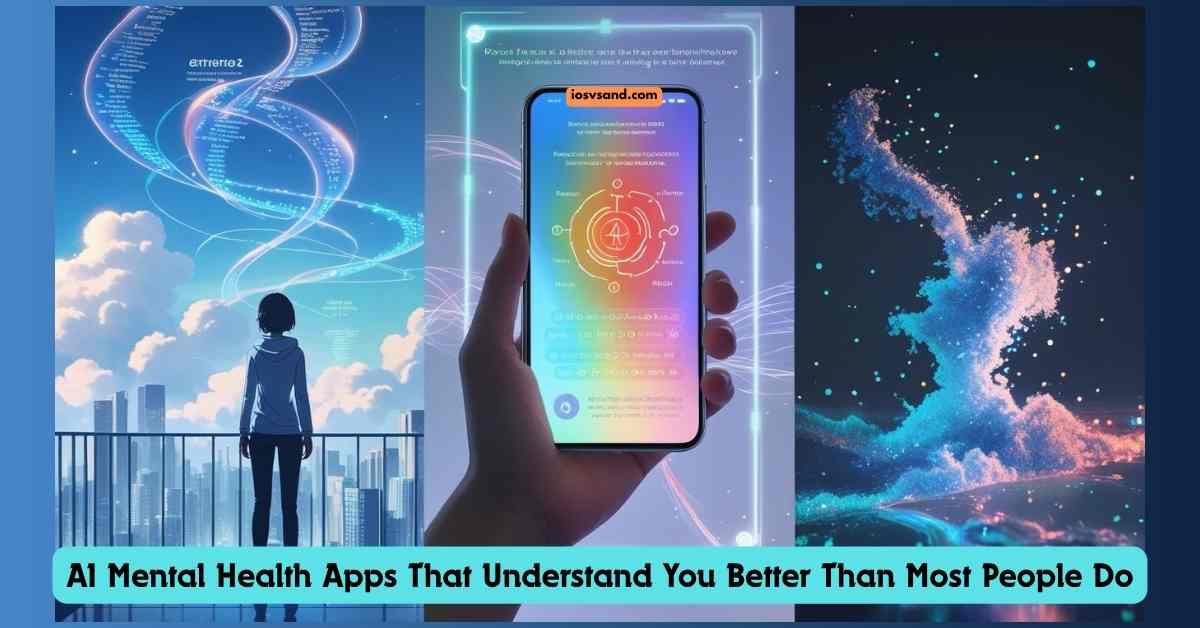Let's be brutally honest: most so-called "smart" home tech is dumber than a bag of…

Are You Making These Smartphone Care MISTAKES? (Fix Them Before It’s Too Late!)
YOUR PHONE IS YOUR EVERYTHING! Keep it AWESOME & Alive LONGER!
Seriously, your phone is basically your second brain. Talking, working, chilling, getting info – EVERYTHING happens there! These gadgets are FANCY but DELICATE! You NEED to take care of them, or they’ll FAIL you! This guide is your BATTLE PLAN for phone care in 2025 and BEYOND! From keeping it shiny to making the software SCREAM! Let’s DO THIS!
- KEEP THAT PHONE LOOKING SHARP! ✨ (Physical Condition)
- BATTERY LIFE BOOSTER! 🔋⚡ (Optimizing Battery)
- SOFTWARE SUPERCHARGE! 🚀 (Managing Software)
- LOCK IT DOWN! SECURITY ALERT! 🔒 (Ensuring Security)
- FIX IT YOURSELF! (Sometimes!) 🛠️ (Troubleshooting)
- Smartphone Care MYTHBUSTERS! 👊
- MAKE IT LAST FOREVER! (Almost!) ⏳ (Extending Longevity)
- BE KIND TO THE PLANET! 🌍 (Environmentally Responsible Usage)
- BRAND SECRETS! 😉 (Brand-Specific Tips)
- CHECKMATE! Your Ultimate Smartphone Care CHECKLIST is COMPLETE! ✅🏁
- FAQs
KEEP THAT PHONE LOOKING SHARP! ✨ (Physical Condition)
Your phone’s body matters! It needs to LOOK good and WORK good. Cleaning + Protection = NON-NEGOTIABLE!
CLEAN YOUR PHONE! NOW! (Best Practices for Cleaning)
Your phone is GROSS! 🤢 Covered in dust, greasy fingerprints, maybe even actual GERMS! This gunk makes it look bad AND can mess things up (clogged speakers, anyone?). How often? Quick wipe DAILY! Deeper clean every week or two! GET ON IT!
- TOOL #1: Microfiber cloth! SOFT won’t scratch. Wipes away smudges LIKE MAGIC!
- Stubborn Gunk? Dampen the cloth SLIGHTLY with distilled water. NO DRIPPING! Keep liquid OUT of holes!
- KILL THE GERMS! 🦠 Need serious cleaning? 70% isopropyl alcohol wipes are YOUR FRIEND. Apple & Samsung approve! Squeeze out extra wetness first! NO LIQUIDS NEAR PORTS!
- WARNING! 🚫 NO harsh chemicals! NO window cleaner! NO scratchy stuff! NO drowning your phone! You’ll WRECK the screen coating or fry the insides!
- PORTS & SPEAKERS: Dust BUNNIES live here! Affects charging! Muffles sound! Use a SOFT, DRY brush (clean toothbrush works!). Gentle compressed air for the charging port is OK. NEVER STICK SHARP THINGS IN THERE! DAMAGE ALERT! 💥
- FANCY CLEANING: UV sanitizers? Yeah, they zap germs without liquids. COOL! Also, WASH YOUR HANDS before touching your phone! DUH! Clean your CASE, too! It traps dirt! Wipe it or use mild soap/water (DRY IT COMPLETELY!). Phone makers are FINALLY getting it (like Apple saying Clorox wipes are okay). HYGIENE MATTERS!
PROTECT IT! Don’t Let It SMASH! 😱 (Drops and Scratches)
Dropping your phone = HEARTBREAK! Scratches = UGLY! Protect it! SCREEN PROTECTORS + CASES = ESSENTIAL ARMOR!
- Screen Protectors: Your screen’s BODYGUARD! It takes the hit, so your real screen doesn’t! Tempered glass = TOUGH against scratches/cracks. Film = thinner, more flexible. PICK ONE!
- Phone Cases: Protects the body and edges, absorbs SHOCK! There are so many choices! Slim cases = basic protection. Rugged cases = TANK MODE! 🛡️ Waterproof cases = if you’re near water A LOT!
- TOP CASE BRANDS (They KNOW Protection!):
- SUPCASE Unicorn Beetle Pro: MILITARY GRADE! Built-in screen protector!
- OtterBox Defender: LEGENDARY toughness!
- Caseology Parallax: Looks good, PROTECTS good!
- i-Blason Cosmo: STYLISH + built-in screen shield!
- Ringke Fusion-X: Clear back, STRONG edges!
- SMART CASE FEATURES: Look for air pockets! Shock absorption tech! Raised edges (lips) around screen/camera <– SAVES them from face-plants! Specific cases exist for phones like the newest Motorola Razr or Moto G! Find YOUR perfect shield! DON’T RISK IT!
BATTERY LIFE BOOSTER! 🔋⚡ (Optimizing Battery)
Dead phone = USELESS! Keep that battery JUICED and HEALTHY for the long haul! Good habits + smart settings = POWER!
CHARGE IT RIGHT! Don’t Kill Your Battery! (Optimal Charging Habits)
Modern phone batteries (lithium-ion) need LOVE! ❤️
- THE GOLDEN RULE: 20-80%! Keep your charge between 20% and 80% MOST of the time. BEST for a long life!
- DON’T DRAIN IT TO 0%! BAD!
- DON’T LEAVE IT AT 100% FOR HOURS! BAD! (Especially overnight charging!)
- BETTER: Short bursts of daily charging (“top-ups”). Batteries LIKE this!
- SMART CHARGING FEATURES: iPhones (“Optimized Battery Charging”) & Androids have these! They learn your routine! Pause charging at 80% until you need it. USE THIS FEATURE!
- CHARGER DANGER! ⚠️ Use the ORIGINAL charger or a CERTIFIED one! Cheap fakes can FRY your battery or worse – CATCH FIRE! 🔥
- DON’T USE IT WHILE CHARGING HEAVILY! Creates “mini-cycles.” Ages battery FASTER!
- TEMPERATURE KILLS! 🥵🥶 Avoid charging in EXTREME heat or cold! BAD for battery health!
- Storing Your Phone Long-Term? Charge it to ~50%. Not full, not empty!
- BOTTOM LINE: Be NICE to your battery! The 20-80 rule is great, but built-in smart charging helps A LOT too!
POWER SAVING TRICKS! Squeeze Out More Juice! (Leveraging Settings)
Need your phone to last LONGER? Use these settings!
- DIM YOUR SCREEN! Screens EAT battery! Lower brightness! Use auto-brightness! HUGE difference!
- SHORTER SCREEN TIMEOUT! Why keep the screen on when you’re not looking?! Set it to turn off QUICKLY!
- DARK MODE! Especially on OLED screens (most modern phones!). Black pixels = less power used! LOOKS COOL TOO! 😎
- TAME YOUR APPS! Stop apps from running WILD in the background! Restrict background data! Offload unused apps (iOS)! They drain power for NO REASON!
- TURN OFF STUFF! Wi-Fi? Bluetooth? GPS? Mobile Data? If you’re not using them, SWITCH THEM OFF! It saves precious juice!
- BATTERY SAVER / LOW POWER MODE: Your phone’s EMERGENCY POWER! Use it when the battery gets low! It reduces brightness and background stuff and maybe slows things down a bit. BUT KEEP IT ALIVE! Some phones (Pixel) have EXTREME modes!
- SMALL TWEAKS ADD UP: Turn off the always-on display! Keyboard sounds/vibrations? OFF!
- CHECK APP USAGE: See which apps are GUZZLING power in settings! Manage the culprits!
- MODERN OS SMARTS: “Adaptive Battery” learns how you use your phone and optimizes! LET IT WORK! You have CONTROL over power use! USE IT!
SOFTWARE SUPERCHARGE! 🚀 (Managing Software)
Keep your phone’s BRAIN (OS & apps) happy for better speed, security, and cool features!
UPDATE! UPDATE! UPDATE! (Necessity of OS Updates)
OS updates are NOT optional! They are CRITICAL!
- WHY? Fix bugs! Make things FASTER! Get NEW features! MOST IMPORTANT: SECURITY PATCHES! Protects you from HACKERS and MALWARE!
- DON’T IGNORE UPDATES! It leaves you WIDE OPEN to attacks! It slows things down! Makes apps incompatible! DANGEROUS!
- ENABLE AUTO-UPDATES! The easiest way to stay protected! LET YOUR PHONE DO IT!
- HOW LONG DO UPDATES LAST? Getting better! Google Pixel 8 = 7 YEARS! Samsung Galaxy S24 = 7 YEARS! Others offer years, too! This is GREAT NEWS for keeping phones longer!
- BIG UPDATES (like Android 15): Bring MAJOR new stuff! Private Space (hide apps!), Theft Protection, better multitasking! COOL!
- BEFORE UPDATING: Make sure the battery is charged! Enough storage space! BACK UP YOUR DATA FIRST! Just in case something goes WRONG!
- CHECK MANUALLY SOMETIMES: Auto-updates aren’t always perfect. Check settings now and then! STAY CURRENT!
APP CHAOS CONTROL! Tidy Up Your Apps! (Efficient App Management)
Too many apps = SLOW phone! Messy phone! Wasted space! Take CONTROL!
- DELETE UNUSED APPS! Seriously! If you don’t use it, LOSE IT! It frees up space! Stops background drain! iOS’s “offload” feature is neat (keeps data). GET RID OF JUNK!
- CLEAR CACHE/DATA (Sometimes): App acting weird? Cache getting HUGE? Clearing it can help! It frees up space, too! Don’t clear data unless you know what you’re doing (might log you out).
- CLOUD STORAGE FOR PICS/VIDEOS! Don’t clog your phone! Use Google Photos, iCloud, etc. Access anywhere! It frees up TONS of space!
- ORGANIZE! Use folders! Group apps by type (Social, Games, Work). Find stuff FASTER! Less clutter = happy brain! 😊
- NOTIFICATION NONSENSE! Turn OFF notifications you DON’T need! Saves battery! Reduces distractions! PEACE! 🙏
- APP PERMISSIONS! Check what your apps can access! Does that game REALLY need your location and microphone? NO! Revoke permissions you don’t trust! PRIVACY MATTERS!
- WIDGETS: Useful, but don’t go CRAZY! Too many can drain the battery.
- ANDROID EXTRAS: Sort your app drawer! Customize your home screen grid!
- DANGER ZONE! ☠️ ONLY download apps from OFFICIAL stores (Google Play, Apple App Store)! Side-loading = RISKY! Malware LOVES unofficial apps!
- RESULT: Smoother phone! Faster phone! Less stressful phone! YOU ARE THE BOSS OF YOUR APPS!
LOCK IT DOWN! SECURITY ALERT! 🔒 (Ensuring Security)
Your phone holds your SECRETS! Bank info! Photos! Messages! PROTECT IT like FORT KNOX! Hackers WANT your stuff!
PASSWORDS & FINGERPRINTS! Your First Defense! (Strong Authentication)
Your lock screen is the GATEKEEPER! Make it STRONG!
- STRONG PASSWORDS/PINS! Minimum 8 characters! Mix UPPERCASE, lowercase, numbers, and symbols! NO easy stuff (birthdays, names, “12345”)!
- BIOMETRICS ARE YOUR FRIEND! Fingerprint! Face ID! USE THEM! Convenient AND secure!
- MFA / 2FA! THE DOUBLE LOCK! Multi-Factor Authentication! USE IT EVERYWHERE POSSIBLE! Email! Banking! Social Media! Even if they steal your password, they CAN’T get in without the second code (from your phone app/text). ABSOLUTELY CRUCIAL!
- PASSWORD MANAGERS! Don’t try to remember 100 complex passwords! LET A MANAGER DO IT! Generates strong, unique ones! Stores them securely! GAME CHANGER! (RoboForm, 1Password, Bitwarden, etc.)
- NEVER REUSE PASSWORDS! If one site gets hacked, hackers try that password EVERYWHERE! VERY DANGEROUS!
- WHY CARE? Data breaches happen ALL THE TIME! Protect YOURSELF! Biometrics are good, but a STRONG password + MFA is the GOLD STANDARD!
SPOT THE SCAMS! Don’t Get Phished! 🎣 (Recognizing Phishing)
Phishing = TRICKS! Scammers are trying to STEAL your info via fake emails, texts, and DMs! Be SMART! Don’t take the BAIT!
- RED FLAGS! WATCH OUT! 🚩
- Generic greetings (“Dear Customer”)
- Weird links/email addresses (misspellings!)
- Bad grammar/spelling
- URGENT threats! (“Act NOW or lose your account!”)
- Asking for passwords, bank details, and SSNs! (LEGIT PLACES DON’T DO THIS VIA EMAIL/TEXT!)
- Odd payment requests (gift cards?!)
- Unexpected attachments!
- NEVER CLICK SUSPICIOUS LINKS/ATTACHMENTS! THINK FIRST!
- HOVER TO REVEAL! On a computer, hover over links to see the REAL destination. Check carefully!
- VERIFY DIRECTLY! Did you get a weird message from your bank? DON’T click the link! Go to the bank’s OFFICIAL website or call their OFFICIAL number yourself!
- ANTI-PHISHING SOFTWARE / EMAIL FILTERS: They help! Keep them updated!
- PUBLIC WI-FI DANGER! Be EXTRA careful about free Wi-Fi (coffee shops, airports). It’s often NOT secure! Use a VPN for protection!
- SUSPECT A SCAM? REPORT IT! Tell your email provider! Forward spam texts to 7726! Report to the FTC (ReportFraud.ftc.gov in the US)! Help stop these CROOKS!
- STAY VIGILANT! Scams get SNEAKIER! Education = Your BEST defense!
FIX IT YOURSELF! (Sometimes!) 🛠️ (Troubleshooting)
Phone acting WEIRD? Don’t panic! Try these simple fixes first!
COMMON PROBLEMS & QUICK FIXES! (Step-by-Step Solutions)
SCREEN NOT WORKING? (Unresponsive) 📵
- RESTART YOUR PHONE! (Fixes SO MANY things!)
- CLEAN the screen! (Dirt/moisture = bad touch)
- REMOVE screen protector (maybe it’s the problem?)
- CHECK FOR UPDATES! (It might be a software bug)
BATTERY DRAINING TOO FAST?: 🪫
- Lower screen BRIGHTNESS!
- Turn OFF Wi-Fi/Bluetooth if not needed!
- Manage background apps! (See Part 2!)
- DELETE unused apps!
- Turn OFF location services when not needed!
- Use Power Saving Mode!
PHONE OVERHEATING?: 🔥
- TURN IT OFF! Let it cool down!
- REMOVE the case! (Traps heat)
- CLOSE background apps!
- AVOID heavy use while charging! (Gaming, video)
- Stay out of direct SUNLIGHT!
RUNNING SLOW?: 🐌
- CLOSE background apps!
- FREE UP STORAGE! (Delete junk!)
- CLEAR app cache (carefully)!
- RESTART YOUR PHONE!
CONNECTIVITY ISSUES? (Wi-Fi/Bluetooth/Data) 🛜
- Toggle Airplane Mode ON, then OFF! (Quick reset)
- RESTART your phone!
- Wi-Fi: “Forget” the network, then reconnect.
- Bluetooth: Unpair the device, then repair it.
- Mobile Data: Check that the SIM card is seated properly!
APPS CRASHING?: 💥
- UPDATE the app!
- Clear app CACHE/DATA (might reset the app).
- UNINSTALL, then REINSTALL the app.
NOT ENOUGH STORAGE?: 📁
- DELETE unused apps/files!
- Clear CACHE!
- Move photos/videos to CLOUD or SD card (if you have one)!
CHARGING PROBLEMS?: 🔌❌
- Check cable/adapter for DAMAGE! Try a different one!
- CLEAN the charging port! (GENTLY! Soft brush/compressed air)
- RESTART your phone! (Software glitch?)
NO SOUND / BAD SOUND?: 🔇
- Check the volume settings! (Obvious, but check!)
- Make sure Do Not Disturb is OFF!
- Check the speaker for a blockage!
- Turn OFF Bluetooth (is it connected to headphones?)
STILL BROKEN? If these don’t work, THEN seek professional help! But try these FIRST! It saves time & money! You got this! 💪
Smartphone Care MYTHBUSTERS! 👊
Time to BUST some phone care MYTHS! 💥 So much GARBAGE advice floating around. Let’s set the record STRAIGHT!
Smartphone MYTHBUSTERS! Don’t Fall For This CRAP! 💩
Have you heard these before? They’re WRONG! Let’s SHATTER ’em! 👇
Myth 1: Plugging in overnight KILLS your battery DEAD! 💀
TRUTH: WRONG! ❌ Your phone is SMART now! It stops charging at 100%! Yeah, sitting at 100% constantly isn’t perfect for long-term health, but leaving it plugged in sometimes WON’T fry your battery like people say!
REAL DEAL: STILL aim for that 20-80% charge zone! That’s the SWEET SPOT for making your battery last LONGER! 🔋👍
Myth 2: You GOTTA drain your battery to 0% before charging! 📉
TRUTH: OLD NEWS! That was for ANCIENT batteries! Modern lithium-ion batteries HATE being totally drained! Doing it often actually SHORTENS their lifespan! Seriously!
REAL DEAL: Charge it whenever you WANT! Little top-ups? PERFECTLY FINE! Don’t stress about hitting zero! ✅
Myth 3: Closing ALL your apps saves TONS of battery! 📲💨
TRUTH: Mostly NONSENSE! Your phone’s OS is pretty good at managing background apps! Force-closing everything might actually WASTE MORE battery when you have to reopen them from scratch! 🤯
REAL DEAL: Wanna save juice? Lower screen brightness! Turn off GPS when you don’t need it! Manage apps that are actually hogging data or power in the background! THAT’S what works!💡
Myth 4: RICE is a MIRACLE cure for a wet phone! 🍚💦
TRUTH: HUGE MISTAKE! ❌ Rice barely works! WORSE, tiny rice bits get jammed in your ports and speaker holes! Apple specifically warns AGAINST this! It can cause MORE problems!
REAL DEAL: Did the phone take a swim? POWER IT OFF IMMEDIATELY! Battery out (if you can)! Gently pat it dry. Forget the pantry, PRAYERS; get it to a professional REPAIR shop! FAST! 💧🆘
Myth 5: Cheap generic chargers are totally fine! Same thing, right? 🤔
TRUTH: NO WAY! 🚫 Cheap chargers often skip safety checks! They can pump out unstable power, DAMAGE your battery, or even cause a FIRE! 🔥 Not worth the risk!
REAL DEAL: Spend a FEW extra bucks! Get chargers from YOUR phone maker or trusted brands (like Anker and Belkin). SAFETY FIRST! ✅
Myth 6: Super FAST chargers absolutely DESTROY your battery! ⚡💥
TRUTH: Mostly hype! Modern fast charging is designed SMART! It usually slows down near 100% to protect the battery. But yeah, using only fast charging might degrade it slightly faster over the YEARS. The minor difference for most people!
REAL DEAL: Fast charging = AWESOME when you’re in a rush! Just maybe mix in some slower charging sometimes if you plan to keep the phone FOREVER! 🐢⚡
Myth 7: Phone feels warm? NEVER charge it until it’s ICE-cold! 🧊
TRUTH: Chill out! 😉 If it’s just warm from normal use, charging is usually FINE! Phones have built-in safety to prevent overheating damage during charging.
REAL DEAL: If it’s SCALDING hot (like left baking in the Delhi sun ☀️), yeah, let it cool down a bit first! Maybe take the case off while charging if it feels too warm. Use common sense! 👍
Myth 8: Airplane mode = SUPER battery saver! ✈️🔋
TRUTH: It helps, sure! Disables radios (cellular, Wi-Fi, Bluetooth). But your SCREEN and power-hungry APPS are often the BIGGER drains! It’s not a magic bullet.
REAL DEAL: Want MAXIMUM savings? Use the built-in Low Power Mode / Battery Saver! THAT throttles everything down properly! ✅📉
Myth 9: NEVER EVER use your phone while it’s charging! EVER! 🙅♂️
TRUTH: Totally fine for light stuff! Making calls, Browsing a bit? No big deal! 👍
REAL DEAL: Just AVOID heavy gaming or intense apps that make the phone HOT while charging. THAT adds extra stress and heat to the battery. Keep it cool! 😎
Myth 10: Phones are INVINCIBLE! You don’t need antivirus! 🛡️🤷♀️
TRUTH: THINK AGAIN! 🤯 Mobile malware IS REAL! Maybe not like computer viruses, but nasty stuff exists! Especially if you download apps from outside the official stores!
REAL DEAL: Get a REPUTABLE antivirus app! It’s an extra layer of PROTECTION! And ALWAYS stick to the official Google Play Store or Apple App Store! Don’t risk getting HACKED! Stay SAFE! ✅🔒
MAKE IT LAST FOREVER! (Almost!) ⏳ (Extending Longevity)
Want your phone to last YEARS? It’s possible! Save money! Less e-waste! WIN-WIN!
WHY PHONES DIE (Or Live Long Lives!) (Key Factors)
- BUILD QUALITY: Stronger materials (Gorilla Glass, metal frames) = tougher phone! Resists drops/scratches better!
- SOFTWARE UPDATES: HUGE! Regular updates = security, performance, compatibility! Longer support = longer usable life! (Go Google/Samsung!)
- BATTERY HEALTH: Abused battery = phone dies faster! (See Part 2!)
- HOW YOU TREAT IT: Drops? Water damage? Scratches? It all adds up! Be CAREFUL!
- SCREEN RESOLUTION (Indirectly): Higher res = more battery drain = more charging cycles = ages battery faster.
- STORAGE MANAGEMENT: Full phone = slow phone! Can’t update! BAD! Keep it tidy!
- IT’S ALL CONNECTED! Take care of ALL these things!
KEEP YOUR PHONE ALIVE LONGER! ACTION PLAN! (Actionable Tips)
- CHARGE SMART! (20-80 rule! Avoid extreme temps!)
- UPDATE PROMPTLY! (Security! Performance!)
- MANAGE APPS/STORAGE! (Delete junk! Clear cache!)
- USE A CASE & SCREEN PROTECTOR! (ARMOR UP!)
- AVOID EXTREME TEMPS! (Hot car = BAD! Freezing cold = BAD!)
- CLEAN IT REGULARLY! (Especially ports!)
- REPAIR > REPLACE! Cracked screen? Dying battery? FIX IT if it makes sense! It’s cheaper than a new phone! Extends life!
- RESTART PERIODICALLY! (Simple refresh!)
- USE BATTERY-SAVING SETTINGS! (Dim screen, turn off unused stuff!)
- GOOD NEWS! Makers ARE building tougher phones and offering longer updates! Things are getting BETTER! You CAN make your phone last!
BE KIND TO THE PLANET! 🌍 (Environmentally Responsible Usage)
Your phone impacts the EARTH! Be smart about using & disposing of it! Less waste! Smaller footprint! DO YOUR PART!
USE IT GREENER! Sustainable Habits!
- KEEP YOUR PHONE LONGER! BEST THING YOU CAN DO! Less demand = less resources used, less factory pollution! FIGHT THE URGE TO UPGRADE CONSTANTLY!
- REPAIR IT! Don’t ditch it for minor issues! FIX IT!
- BUY REFURBISHED / PRE-OWNED! Give a phone a second life! Circular economy FTW!
- ECO-FRIENDLY ACCESSORIES! Recycled materials? Bamboo? Solar chargers? YES!
- CHARGE EFFICIENTLY! Unplug the charger when done! Don’t overcharge!
- USE POWER-SAVING FEATURES! Saves energy! Every bit helps!
- MANUFACTURING IS DIRTY! Making phones uses TONS of resources! Creates waste! Causes emissions! Keeping yours longer = HUGE impact!
- PEOPLE WANT GREEN PHONES! Good! Pushes companies to use recycled materials, design for repair, and support phones longer! VOTE WITH YOUR WALLET!
TRASH IT RIGHT! Responsible Disposal & Recycling!
Is the phone finally dead? DON’T JUST TOSS IT IN THE BIN! 🚮 DANGEROUS! BAD FOR THE PLANET!
- RECYCLE IT! Find e-waste programs! Retailers (like Best Buy) often take old electronics! Your town might have collection days! LOOK IT UP!
- TRADE IT IN! Carriers/manufacturers often give credit for old phones!
- DONATE IT! If it still works, someone else might need it!
- WHY RECYCLE? Phones have valuable metals (gold, silver, copper)! Recycling saves resources! Reduces pollution! Keeps hazardous stuff (batteries!) out of landfills! Batteries can cause FIRES in trash trucks/landfills! SERIOUSLY! 🔥
- RECYCLE SOONER > LATER! Older phones = less valuable.
- BEFORE DISPOSAL: BACKUP DATA! THEN WIPE IT CLEAN! Factory reset! Protect your privacy! ERASE EVERYTHING!
- E-WASTE IS A HUGE PROBLEM! Don’t add to it! Be responsible! Reuse & recycle!
BRAND SECRETS! 😉 (Brand-Specific Tips)
Most tips work for ALL phones, but here are some extras for the BIG brands:
iPhone USERS: 🍎
- Use “Offload Unused Apps” (saves space, keeps data).
- Enable “Optimized Battery Charging.”
- Check “Battery Health & Charging” in settings. MONITOR IT!
- Use “Low Power Mode” when needed.
- Adjust brightness! Use Wi-Fi when possible!
- Turn off extras if you need MAX battery (always-on display, keyboard haptics, “Hey Siri”).
- Manage notifications! Use Focus Modes!
SAMSUNG GALAXY USERS: 📱
- Use “Device care” in settings (optimizes battery, storage, RAM).
- Explore “Power saving mode” options.
- Try “Light performance” mode (saves battery).
- Clear cache/memory regularly via Device Care.
- Keep the phone cool (32°-95°F / 0°-35°C is ideal).
- Use REAL Samsung chargers!
GOOGLE PIXEL USERS: ✨
- Enable “Adaptive Battery.” Let it learn!
- Adjust display (brightness, dark theme).
- Limit background data for hungry apps.
- Use “Battery Saver Mode.”
- Pixel 8+? Use “Screen Protector Mode” if needed (boosts touch sensitivity).
CHECKMATE! Your Ultimate Smartphone Care CHECKLIST is COMPLETE! ✅🏁
Alright, warrior! You survived the info blitz! Why all the fuss? Solid phone care in 2025 is how you protect YOURSELF online, keep your hard-earned cash, reduce your eco-footprint, and stop wanting to throw your phone against the wall! It MATTERS!
IT’S SIMPLE, REALLY! Just follow the plan:
- KEEP IT PRISTINE! ✨ (Wipe it down! Clean the GUNK!)
- WRAP IT UP! 🛡️ (Case + Protector = NO BRAINER!)
- CHARGE STRATEGICALLY! 🔋 (Avoid extremes! Quality gear!)
- CONSERVE THAT POWER! ⚡ (Settings MATTER! Use ’em!)
- UPDATE IMMEDIATELY! 🚨 (Security holes = BAD NEWS!)
- MANAGE YOUR MESS! 🧹 (Apps & files need TAMING!)
- DIGITAL BODYGUARD! 🔒 (MFA! Strong Passcode! NOW!)
- DON’T GET PLAYED! 🎣 (Phishing = REAL! Be SKEPTICAL!)
- BASIC FIXES FIRST! 🛠️ (Restart! Check connections!)
- MAKE IT GO THE DISTANCE! ✨ (Treat it well!)
- RESPONSIBLE EXIT! ♻️ (Wipe & Recycle! DO IT!)
YOU’RE IN CHARGE! It’s an investment in YOU – your security, your cash, your cool! Quit letting that powerful device waste away!
FAQs
THINK YOUR PHONE’S SICK?! GOT A VIRUS?!
QUIT GUESSING! LOOK FOR PROOF!
RUNNING LIKE MOLASSES?! If it suddenly got slow, BAD software is probably running junk in the background!
SPAM ADS ATTACKING?! Pop-ups when you’re not even online? A CLEAR sign of trouble!
DATA BILL EXPLODING?! Check your usage! Malware BURNS through data without asking!
APPS YOU DON’T RECOGNIZE?! Where’d THAT come from? Or where’d your app GO?! Malware messing around!
DROPPED IT?! PHONE’S A BRICK?! WHAT NOW?
OKAY, DEEP BREATH! HERE’S THE PLAN!
CHARGE IT UP, SERIOUSLY! I don’t care if you think it’s full! 30+ minutes on the charger! DO IT!
FORCE THE RESTART! You GOTTA try this! Look up the button sequence! Google “[phone model] force restart”! PUSH ‘EM!
STILL NOTHING?! TIME FOR BACKUP! If it’s still dead, you need more help. Search forums or HIT UP a repair shop!