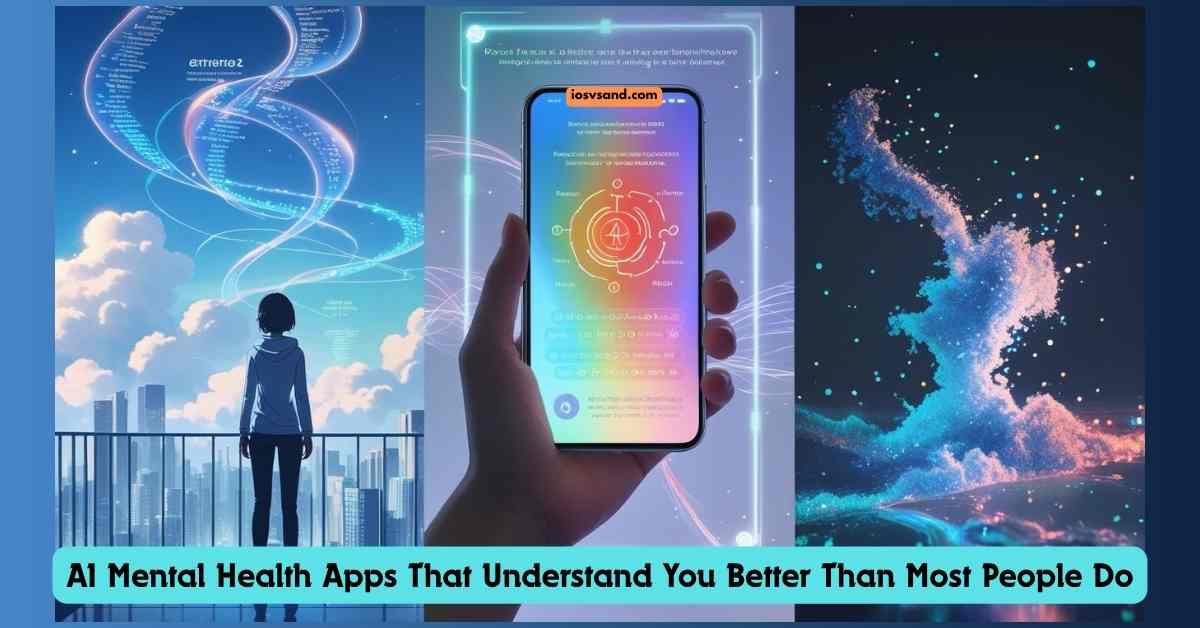Let's be brutally honest: most so-called "smart" home tech is dumber than a bag of…

Unlock The Secret: Android Battery Saving Tips That Really Work! (2025 ver.)
ULTIMATE ANDROID BATTERY SAVING TIPS
Android users know the pain –> low battery warnings ALWAYS appear at the worst time. It is 2025. Android is constantly evolving. Phones demand MORE power. Battery optimization is critical NOW. This guide gives you the ULTIMATE Android battery-saving tips. Learn proven methods and new tech to MAXIMIZE your device’s power. Get the most from your battery.
New phones like Samsung Galaxy S25 Ultra & Pixel 9 Pro XL have amazing features. But battery life is STILL a worry for users. This guide gives you knowledge and tools. Master your Android battery. Stay connected all day. Be productive ANYWHERE.
- Understanding Battery Drain Factors
- Best Practices for Charging
- Battery Saving Tips for Android 14 and Later
- Advanced Battery Saving Techniques
- Troubleshooting Battery Drain
- POTENTIAL BATTERY TECH IN FUTURE ANDROIDS (Crystal Ball Time – Maybe?)
- Developer Considerations for Battery Optimization (App Makers – LISTEN UP!)
- Research Insights on Battery Optimization (Deeper Dive – For Battery Nerds)
- CONCLUSION: TAKE CONTROL NOW! – YOUR BATTERY, YOUR RULES – POWER THROUGH YOUR DAY
- FAQs
Understanding Battery Drain Factors
Know your enemy! Battery drain is not magic. Learn the MAIN causes of battery drain on Android.
| Battery Drain Factor | Description |
|---|---|
| Screen Brightness | Bright screen = FAST battery drain. Lower screen brightness to 75%, 50%, or less. Save battery and still see comfortably in most places. |
| Cellular Network Usage | Weak signal = MORE power use. Phones use more power to connect in weak signal areas. Phones work harder to find distant cell towers. 5G = FAST speeds BUT MORE power drain than 4G/LTE. |
| Background Apps | Apps running secretly drain power. Apps you are not using still use battery in the background. Social media, streaming, games = BIGGEST power hogs. These are secret battery vampires. |
| Location Services | GPS = FAST battery drain. GPS use drains the battery fast. Navigation and fitness apps use GPS constantly. These apps request frequent location updates. Weak GPS signal makes the phone work harder <– MORE drain. |
| Push Notifications | Frequent notifications = battery drain. Each notification wakes your device. This triggers background processes. Volume of notifications, rich media, connection type = ALL affect battery drain. Buzzes and beeps use power. |
| System Services | Phone’s essential jobs use power. Syncing data, app updates, network connection = system services. They are needed for your phone to work. Optimize their power use in settings. Essential tasks NEED power. |
| Temperature | Extreme temps = BAD for the battery. Hot and cold temps hurt battery life and performance. High heat = battery damage. Low temperatures reduce battery power. Batteries hate extreme temps. |
| Charging Habits | Bad charging habits = battery damage. Overcharging and cheap chargers reduce battery health over time. Overcharging = battery heat. Uncertified chargers = wrong voltage and battery damage. Treat your battery right. |
| App-Specific Drain | Some apps drain the battery more than others. Social media (Facebook, Instagram), messaging (WhatsApp), streaming (Netflix, YouTube) = WORST offenders. These apps update often, fetch data and send notifications <– BIG battery impact. Some apps ARE battery vampires on steroids. |
Pro Tip: Address these drains NOW. Take control of battery management. Be proactive to save power.
Best Practices for Charging
Good charging habits are KEY for battery health. Follow these tips to MAXIMIZE battery lifespan.
- Avoid Overcharging: Unplug at 100%. Do NOT leave your phone plugged in all night. Overcharging stresses the battery, –> faster damage.
- Partial Charging is Better: Keep battery between 20% and 80% (20-80% rule). Lithium-ion batteries prefer partial charges <– This reduces battery stress. Extends battery life.
- Use Certified Chargers: Official chargers are BEST. Use manufacturer chargers or certified brands. Cheap chargers can DAMAGE your battery.
- Avoid Extreme Temperatures (Charging): NO charging in extreme heat or cold. Extreme temperatures during charging may damage the battery. No charging in direct sun.
- Use Optimized Charging: Enable Optimized Charging on Android. Newer Androids have smart charging features. The phone learns your habits. It reduces battery wear during overnight charging.
- Use Smart Charging Tools: Chargie and similar tools give ULTIMATE control. Set EXACTLY when charging stops (like 80%). It prevents overcharging COMPLETELY.
Battery Saving Tips for Android 14 and Later
Android 14+ has AMAZING battery features. Use these ninja moves to UNLOCK power.
1. Embrace Battery Saver Mode
- Battery Saver Mode extends battery life INSTANTLY. It limits background app use. It dims the screen. It adjusts performance. Think of it as an “eco-mode” for your Android.
- Activate Manually or Automatically: Turn the Battery Saver ON/OFF manually. Set it to turn ON automatically at a set battery level (e.g., 20%).
2. Optimize Display Settings
Your screen uses LOTS of power. Optimize display settings NOW.
- Reduce Screen Brightness: EASIEST battery save EVER. Lower brightness directly reduces screen power use. Simple but effective.
- Enable Dark Mode (AMOLED): Black pixels = ZERO power (AMOLED only). AMOLED screens use no power for black. Dark Mode = battery GOLD on AMOLED displays.
- Shorten Screen Timeout: Turn the screen off faster = less power wasted. Set a shorter screen timeout. Every time the screen is OFF, saving the battery.
3. Limit Background Activity
Apps run in the background and drain power secretly. STOP them now.
- Restrict Background Apps: Find power-hungry background apps. LIMIT them. Go to Battery settings –> Battery –> Background app usage. Control sneaky background drainers.
- Disable Automatic Wi-Fi Scanning: Stop constant Wi-Fi search. Wi-Fi settings –> turn scanning OFF. Constant Wi-Fi scanning = unnecessary battery drain.
- Turn Off Location Services (GPS): GPS control is ESSENTIAL. Location permissions –> “While using the app” or “Deny” for most apps. GPS is a MAJOR battery drainer. Control GPS permissions.
- Disable Bluetooth (When Not Needed): Turn OFF Bluetooth when idle. Bluetooth ON = power drain even when not used. Turn it off when not needed.
4. Optimize Network Connectivity
Stay connected smartly WITHOUT killing battery life.
- Use Wi-Fi Over Mobile Data: Wi-Fi = battery FRIENDLY. Wi-Fi uses LESS power than mobile data. Use Wi-Fi whenever possible for battery savings.
- Enable Airplane Mode (No Network Needed): AIRPLANE MODE = network BLACKOUT. NO network needed! Turn on Airplane Mode NOW. It shuts down ALL wireless radios. MAXIMUM battery save.
- Limit 5G Usage (Use 4G Instead): 4G is ENOUGH, it uses LESS power. 5G is faster BUT drains the battery more. 4G is often fast enough and gentler on battery. Weak 5G signal? Switch to 4G. Get a battery boost.
5. Manage Apps and Updates
Clean up your apps. Keep them lean and mean for the battery.
- Uninstall Unused Apps: DELETE unused apps. Reduce app clutter. Uninstall apps you do not use anymore. Fewer apps = less background drain. Free storage is a bonus.
- Update Apps Regularly: App updates often include battery fixes. Keep your apps updated. Updates often fix battery-draining bugs and improve efficiency.
- Optimize App Settings (Individually): Customize EACH app’s settings for battery savings. Dive into individual app settings. Disable auto-sync and background data. Find battery options. USE them.
- App Archiving (Android 15): Saves space AND battery (future feature). Android 15’s app archiving removes unused apps BUT keeps your data. It can reduce background battery drain further.
6. Utilize Adaptive Battery & Battery Optimization
Android’s AI optimizes battery automatically. Use these smart features.
- Adaptive Battery (AI-Powered): AI learns YOUR app usage. Adaptive Battery limits background use for apps you rarely use. Smart, automatic battery management.
- Adaptive Charging (Android 14 – Smart Overnight Charge): AI-powered smart charging overnight. Adaptive charging learns your routine and charges slowly overnight. It charges slowly to 80% to protect the battery.
- 80% Charging Limit (Android 15 – Battery Nirvana): HARD STOP charging at 80% (Android 15+). It protects battery health for a long time. Ultimate battery care setting.
- Battery Optimization (Per-App Control): YOU control each app’s battery use. Set battery optimization per app: “Optimized” (balanced), “Restricted” (no background), “Unrestricted” (full background). You are the battery boss.
Clarifying Battery Optimization Settings (“Optimized,” “Restricted,” “Unrestricted” – Choose WISELY)
Understand Android’s battery optimization settings to control app behavior effectively. Choose wisely for each app.
- “Unrestricted” (Full Background Access – Max Drain Potential): Apps DO whatever they want in the background. “Unrestricted” mode gives maximum background freedom to apps. This setting has MAXIMUM battery drain potential if apps are poorly behaved.
- “Optimized” (Default – Android’s Smart Balanced Choice): Android manages background smartly and balances battery with performance. “Optimized” is the default, smart setting. Android AI intelligently balances performance and battery life automatically. Good for MOST apps.
- “Restricted” (No Background Activity – Max Battery Save – Use Caution): Apps are SHUT DOWN in the background. NO background activity allowed. “Restricted” mode provides MAXIMUM battery saving. BUT apps may break or malfunction as background activity is completely prevented. Use this setting cautiously as it may affect app function. It’s best for rogue apps draining too much battery, but it can cause issues.
7. Take Care of Your Battery (Long-Term)
Treat your battery like GOLD for a long life.
- Use Original Charger (Always): Use THE charger from your phone box. It is designed for your phone’s battery. Avoid cheap, uncertified charger substitutes.
- Avoid Extreme Temperatures (Battery Care): Room temperature is best. Do NOT expose your phone to extreme cold or heat. Just the right temperature is battery HEAVEN.
- Optimal Charge Cycles (Partial is Better): Partial charges are kinder to the battery. Avoid constant full (100%) charges and complete (0%) drains. Keep the battery in the 20-80% range for best lifespan.
- Use Optimized Chargers (Certified Quality): Certified chargers PROTECT your battery. Quality chargers extend battery lifespan. Do not buy cheap, uncertified chargers to save money.
Advanced Battery Saving Techniques
Want to go NUCLEAR on battery drain? These advanced tips are for SERIOUS power users.
- Optimize Performance Profile (Battery > Speed): Choose battery life over speed within Battery settings. Find options like “Power Saving Mode” or “Battery Saver“. Select battery saving. Your phone might feel slightly slower. However, the battery lasts MUCH longer. It’s a worthy trade-off.
- Manually Disable Screen Pixels (AMOLED): The Pixoff app is your secret weapon (AMOLED only). Black pixels on AMOLED = ZERO power. Disable extra pixels with the Pixoff app for even MORE battery savings on AMOLED.
- Limit Cellular Data Access (Per-App Basis): Restrict background data for non-essential apps. Data settings –> app data usage. Less background data = less battery drain. Simple logic, BIG impact.
- Developer Options (Hidden Battery Settings – EXPERT ONLY):Unlock hidden battery settings (use CAREFULLY). Settings –> About phone –> Tap “Build number <–> OS version” seven (7) times to unlock Developer Options. Limit background processes and animation scales. EXPERT LEVEL ONLY. Mess with these settings at your own risk.
- Monitor Battery Usage Statistics (Become a Battery Analyst): Track battery usage data to find drain culprits. Battery settings –> Battery usage. See exactly WHAT drains your battery. Take informed action to stop it. Android Data Collection (Secret Tracking): The Android system tracks battery data secretly. Android OS automatically tracks how each component uses the battery. BatteryStats service collects all this data behind the scenes.
- Interpreting Usage Data (Find the Culprits): Battery settings SHOW battery usage data clearly. Identify power-hungry apps easily. Optimize or DELETE these battery-hogging apps. Knowledge is POWER <– battery power.
- Battery Health Page (Pixel Feature – Future Watch): Pixel phones MIGHT get a battery health page. Future Android updates may include a dedicated battery health page for detailed diagnostics on Pixel phones. Stay tuned for this feature.
Troubleshooting Battery Drain
Is the battery STILL draining too fast? DEBUG your battery drain. Find and fix the leaks NOW.
- Check Battery Usage by App (Round 2 – Double Check): Re-examine the battery usage list in settings AGAIN. Look for sudden spikes in app usage. Identify any apps that are misbehaving and using excessive battery.
- Limit Background Activity (Aggressive Mode – Be Ruthless): “Restrict” background used for ANY app you SUSPECT. Be AGGRESSIVE. Limit background activity ruthlessly for potential drainers.
- Update or Uninstall Apps (Outdated Apps = Battery Vampires): Update ALL apps. Uninstall suspect apps. Outdated apps often have battery-draining bugs. Update apps. Still, draining? Uninstall apps you think are problematic.
- Restart Your Phone (The Tech Classic – Reboot it!): RESTART. The oldest tech trick works. A simple phone restart often fixes random battery issues. Turn it OFF, then ON. Seriously, try it.
- Check for Android Updates (System Updates = Battery Fixes Inside): Update the Android version. Get battery fixes. System updates are not just for features. They OFTEN improve battery performance AND fix bugs. Update your Android NOW.
- Factory Reset (Nuclear Option – LAST RESORT – Backup FIRST): It Erase EVERYTHING, but BACKUP your data first. Seriously, BACKUP everything is important. Factory reset is ONLY if NOTHING else works. It’s the “nuke it from orbit” battery fix for persistent issues.
POTENTIAL BATTERY TECH IN FUTURE ANDROIDS (Crystal Ball Time – Maybe?)
DISCLAIMER (Crystal Ball Gazing): This section = speculation. Based on trends and rumors. NOT official Google news.
Android 16 is coming soon. Expect MORE battery optimizations in future Android versions. Tech keeps marching forward. Battery life WILL improve. Future Androids might get:
- ENHANCED AI BATTERY MANAGEMENT: Smarter AI coming. Predictive power saving. App-specific optimization. Personalized battery profiles. (Think AI battery butler).
- ADVANCED BACKGROUND LIMITS: Finer control of sneaky background apps. Dynamic throttling (adjusting background app speed). Refined App Standby Buckets (better app hibernation). (Background apps = battery drainers. Android wants MORE control).
- CHARGING UPGRADES: Smart charging + smart home. Faster charging + cooler phones. Wireless charging boosted. (Smarter, faster, cooler, wireless = charging future).
- DISPLAY & HARDWARE BOOSTS: Improved Variable Refresh Rate (VRR) for screens. Hardware-level power management. (Smarter screens & phone parts = less power use).
- 5G POWER EFFICIENCY: Battery optimization for 5G networks. (5G drains battery. Android wants to fix that).
REMEMBER: This is speculation. Real features will vary when Android 16 arrives. Always check official Google announcements for real info. Do NOT take rumors as fact.
—> Official info about Android 16
Developer Considerations for Battery Optimization (App Makers – LISTEN UP!)
App developers MUST code for battery efficiency. App makers pay attention NOW.
- Limit Push Notification Frequency (NO Notification SPAM): NO notification SPAM from your apps! Excessive notifications ANNOY users AND drain the battery. Do NOT spam users with alerts.
- Optimize Background Processes for Notifications (Lean & Efficient Notifications): Notifications MUST be lean and efficient for battery. Keep notification data SMALL and concise. Minimize background work triggered by notifications. Developers MUST minimize the battery drain from notifications.
- Batch Notifications (Group Notifications for Efficiency): Group notifications together. Be battery efficient. Send FEWER or batched notifications to users. Reduce phone wake-ups and battery drain. Batching notifications = battery WIN for everyone.
Research Insights on Battery Optimization (Deeper Dive – For Battery Nerds)
Real research reveals the science behind battery optimization. Dive deeper into battery science.
- Code Smell Refactoring (Clean Code = Happy Battery – Proven Science): CLEAN code IMPROVES battery life. “Code smells” in apps (bad code) cause battery drain. Fixing code smells (refactoring code) DRAMATICALLY improves battery life. Research studies PROVE this link. Refactoring = battery WIN confirmed by science.
- Deep Learning AI (AI Predicts and Fixes Drain – Future is NOW): AI can predict battery drain AND suggest fixes. Deep learning AI models can predict battery consumption patterns. AI can also recommend PERSONALIZED battery-saving strategies. Future AI battery gurus are almost here.
CONCLUSION: TAKE CONTROL NOW! – YOUR BATTERY, YOUR RULES – POWER THROUGH YOUR DAY
Optimizing Android battery in 2025 IS a comprehensive strategy. Use built-in tools. Adopt best charging habits. Learn the latest battery tech. Understand battery drain sources. Use THIS GUIDE as your weapon against battery drain. EXTEND your battery life. START TODAY.
Do NOT just skim this guide. EXPLORE advanced tips. DIG into battery research insights. Remember: maximizing battery life is an ongoing WAR. Be AWARE of battery drain. ADAPT your settings and habits. CONQUER battery drain. Become a true battery NINJA MASTER.
Android Warrior, go forth and CONQUER battery drain! May your phone ALWAYS have power when you need it most. Power ON and stay POWERED UP!
To learn iPhone battery-saving tips, click here.
FAQs
I just got a new Android phone. What are the first battery-saving settings I should adjust?
Congrats on the fresh phone! Battery optimization STARTS now. Dive into Display settings FIRST.
Brightness Down: Lower brightness = battery UP. Think of it as turning down the FIRE on a stove <– less energy used. Use auto-brightness for smart outdoor/indoor adjustments. Let the phone do the work!
Dark Mode ON: OLED screen? Dark Mode = battery BOOST. Black pixels = power OFF. Easy battery win. Like turning off lights in rooms you are not using.
Sleep Timer Set: Screen OFF when you sleep = no wasted power. Set a short screen timeout. Don’t let your screen burn the battery while idle—every minute counts.
My Android battery drains super fast! Is it my battery or software?
Hold up before blaming the battery hardware! Investigate software drains FIRST. Common culprits are:
Heavy App Hogs: Check Settings > Battery NOW. Identify battery-hungry apps. It’s like finding the biggest energy wasters in your house. Consider app alternatives or RESTRICT BACKGROUND USAGE for power-hungry apps. Put those app vampires on a diet.
Location Services ALWAYS ON?: GPS = battery GUZZLER. Disable location for apps that do NOT need it constantly. It is like turning off GPS in your car when you know the way. Location OFF = battery SAVED for many apps.
Always-On Display – Always Draining!: Always-On = Always Draining. Cool feature? Yes. Battery friendly? NO. Only enable Always-On IF you REALLY need info at a glance, CONSTANTLY. Otherwise, turn it OFF and reclaim that battery juice.
Are there any “hidden” Android settings to boost battery life?
Yes, go BEYOND the basic settings! Explore these ninja-level options:
Adaptive Battery – AI Brains for Battery: Adaptive Battery = AI battery MANAGER. It learns your app habits. Optimizes battery use automatically for you. It’s like having a smart energy manager for your phone. Turn it ON and let AI work.
Battery Optimization – RESTRICT for Power!: “Restricted” Battery Optimization = MAX POWER SAVE. Set RARELY used apps to “Restricted.” <– This limits ALL background drain for those apps. Like cutting off power for appliances you never use. Aggressive battery saving.
Disable Vibrations – Sounds > Buzzes for Battery: Vibrations use MORE battery than sounds. Choose notification SOUNDS over vibrations WHEN you can. Every buzz uses a tiny bit more power than a beep. Sounds are more battery-friendly.
Will switching to a new launcher or custom ROM drain my battery?
It’s a WILD CARD. Launchers and ROMs = battery impact VARIES.
Launchers: Some Launchers are LIGHTER and more battery-friendly than others. Think of launchers like different car engines – some are more fuel-efficient—research launcher battery impact BEFORE switching.
Custom ROMs: Custom ROMs can offer battery optimizations. BUT also risks—research custom ROMs CAREFULLY for battery claims and real-world user feedback. Custom ROMs are like aftermarket car parts – some improve performance, some break things. Research BEFORE flashing.
I plan to travel soon. Are there any Android battery-saving tips for being on the go?
Travel = battery challenge. Pack these power-saving tips for your trip:
Offline is King: DOWNLOAD offline maps & music BEFORE you leave. Avoid streaming data while traveling. Streaming = battery drain AND data charges. Offline content = battery and cost SAVER.
Airplane Mode – Fly Battery-Friendly: AIRPLANE MODE for flights = battery FREEDOM. It saves battery and avoids roaming charges when flying. No network is needed in the air anyway. Airplane Mode is your travel battery BFF.
Portable Charger – Battery Backup ALWAYS: Portable charger = battery INSURANCE. Carry a power bank for emergencies or long days without charging. Like a spare fuel tank for your phone. Essential travel gear for power users.