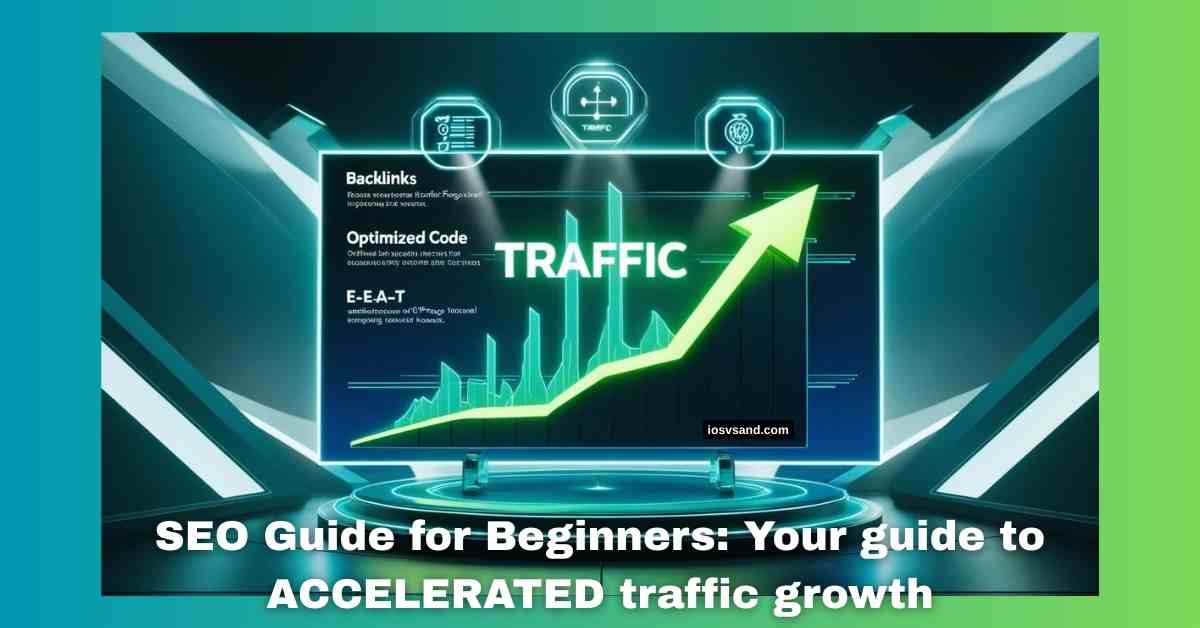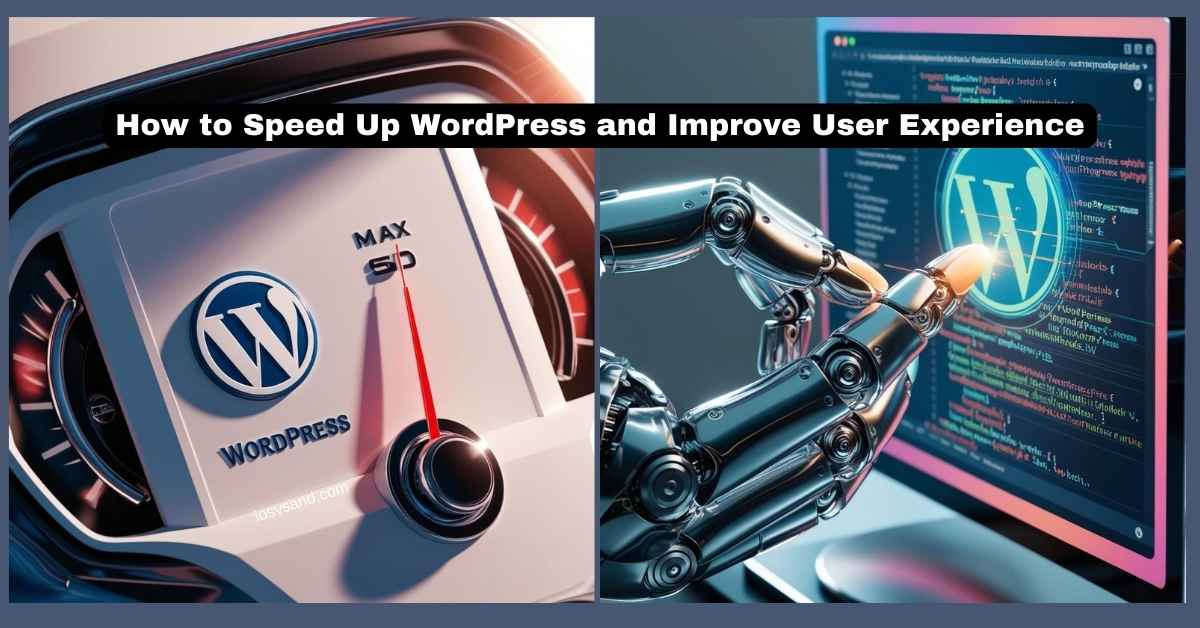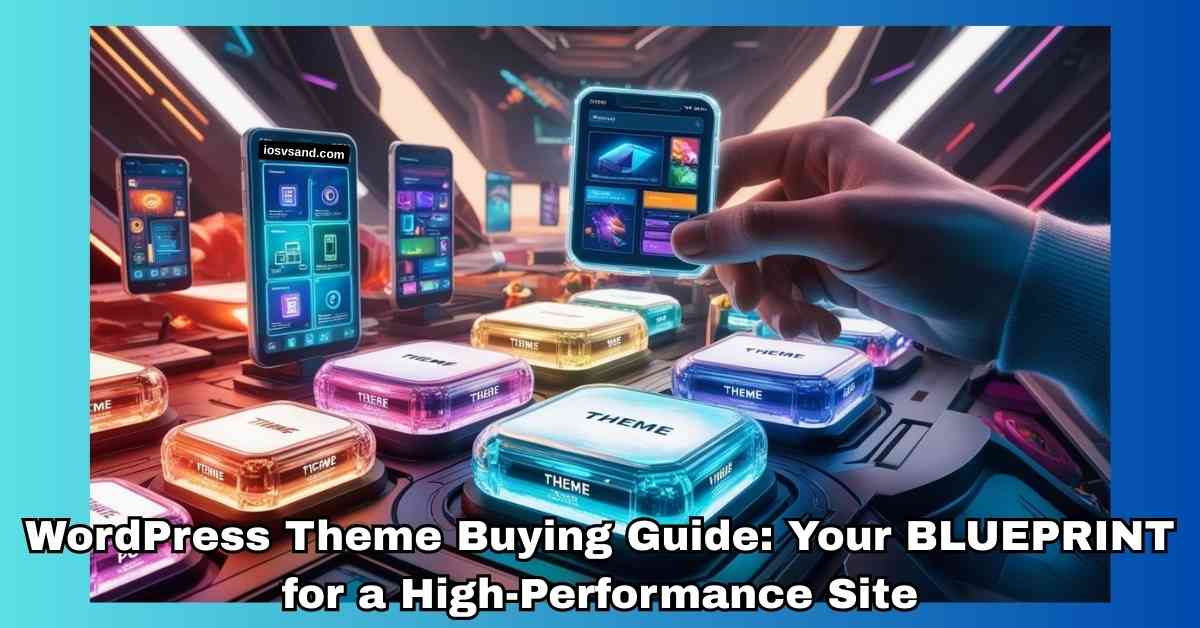The Ultimate SEO Guide for Beginners: Latest Edition - Cutting-Edge Intelligence // Declassified STATUS: ONLINE…

DOMINATE Threats: EASY WordPress Security for Beginners Strategies (2025)
🚀 Mission Brief for Beginners: Fortify Your WordPress Digital Outpost. No Code Required.
Listen up, DIGITAL CREW! The internet? It’s a less open frontier, more DIGITAL WARZONE. And your WordPress site? It sits right in the middle. Powering OVER 43% of the web? That makes it a prime target. Think of your site not just as a blog or shop but as a SERVER with entry points, constantly probed for weaknesses.
The threat landscape is EVOLVING FAST. New intel from 2024 reported a significant jump in WordPress vulnerabilities: between 7,966 and 8,223 surfaced. –> That’s a 34% to 68% INCREASE from the previous year. 🔥 CRITICAL FACT: Most of these vulnerabilities – around 96% – aren’t in the core WordPress software itself (that crew is security vets! 🥋). They’re hiding in the vast ecosystem of THIRD-PARTY PLUGINS AND THEMES.
Even more alarming? Roughly 43% of vulnerabilities discovered in 2024 required ZERO AUTHENTICATION to exploit. 💀 Zero. As in, hackers didn’t need a username or password to start blasting through defenses. Automated bots are relentless, constantly scanning the web for these open doors. –> YOUR SITE IS A POTENTIAL TARGET RIGHT NOW.
The future is here, and it includes AI. Attackers use AI to AUTOMATE SCANS, find weaknesses faster, and craft MORE SOPHISTICATED ATTACKS. Meanwhile, developers (including beginners using AI tools for code generation) might unintentionally introduce vulnerabilities if not reviewed carefully. –> AI CUTS BOTH WAYS. 🤖⚔️
Ignoring this reality isn’t an option. It’s like leaving your spaceship’s airlock wide open during an asteroid storm. –> DISASTER AHEAD. ☄️
This guide? Your OPERATIONAL MANUAL for site defense. We will cut the jargon, vaporize myths, and give you the ESSENTIALS of WordPress security using NO-CODE TACTICS. ✅ Dashboard clicks, smart configuration, readily available tools. You’ll learn to turn your site into a RESILIENT DIGITAL FORTRESS.
Forget complex code. Think of securing your site as ARMING YOUR VESSEL 🚀 with the best defenses. We’ll show you how to shield yourself from the digital pirates circling in the void. Ready to become a CYBERSPACE CAPTAIN? Let’s prep for WARP SPEED into defense strategy! ⚡
(Consider this your crash course in website self-defense 🥋. You could stand there and hope for the best or learn the moves to DEFEND and COUNTER. We teach you the moves. No code is needed. 💪)
Note: This isn’t meant to induce panic. Good WordPress security practices, often automated by plugins, make robust defense achievable for anyone. EVERYTHING HERE CAN BE DONE WITHOUT TOUCHING CODE. ✅
- 💥 WHY WordPress Security Matters: The STAKES are REAL.
- 🧠 UNDERSTANDING THE THREATS: Know Your ENEMY.
- Common Attack Vectors: What to Watch For.
- 🕰️ THE UNSEEN RISK: Abandoned & Nulled Software.
- 🔎 JARGON BUSTER: Your Security DECODER RING.
- MYTH BUSTERS: Vaporizing Common Security Lies.
- 💸 THE PRICE OF FAILURE: WHY Proactive Security is a MUST.
- 🛠️ HARDENING YOUR WORDPRESS SITE: Foundational NO-CODE Security Practices.
- 🔐 Credentials are Key: Your Digital Identity.
- How to Change ‘admin’ Username (NO CODE):
- 🔄 Update Imperative: Keep Everything PATCHED.
- Why Updates Matter:
- 🤝 User Role Management: Principle of Least Privilege.
- 🛡️ Your Plugin Arsenal: Essential NO-CODE Security Tools.
- Choosing Your Digital Bodyguard (Free/Freemium):
- Activating Your Arsenal: NO-CODE Configuration Hacks.
- Configuring AIOS (All In One WP Security & Firewall) – NO CODE!
- Configuring Wordfence Security (Free Tier) – NO CODE!
- 🚪 Securing the Gates: NO-CODE Login Enhancements.
- Recommended FREE 2FA Plugins (NO CODE):
- Typical 2FA Setup (NO CODE):
- Recommended FREE Hide Login Plugins (NO CODE):
- Typical Hide Login Setup (NO CODE):
- 🧰 MANAGING YOUR RESOURCES: Themes, Plugins, and Users Securely.
- 🤝 Vetting Sources: Choose Trustworthy ALLIES.
- 🧹 The Great PURGE: Remove Unused Items.
- How to Remove Unused (NO CODE):
- 👥 User Management (Revisited): Keeping the Right CREW on Board.
- 💾 YOUR DIGITAL SAFETY NET: NO-CODE WordPress Backup Solutions.
- Backup Methods for Beginners (NO CODE):
- Top NO-CODE Backup Plugins (Free/Freemium):
- Your Digital Parachute Plan: The Backup Strategy.
- 🔭 MONITORING & RECOVERY: Digital WATCHDOGS and Your Emergency Plan.
- Your Digital Watchdogs: Monitoring Tools.
- When Things Go South: Your RECOVERY PLAN.
- 🎯 ACTIONABLE INTEL: Prioritized NO-CODE Security Steps for 2025.
- 🥇 Automated Off-Site Backups:
- 🥈 Secure Admin Credentials & Enable 2FA:
- 🥉 Install and Configure a Basic Security Plugin:
- ✅ Maintain Consistent Updates:
- ✅ Remove Unused Themes and Plugins:
- ✅ Choose Reputable Hosting & Use SSL:
- ✅ (Optional) Hide the Login Page URL:
- 🏁 WRAPPING IT UP: Keep Your Site BULLETPROOF.
- Key Takeaways (NO-CODE FOCUS):
- Keep Hustling.
- Dive Deeper.
- Pass It On.
- FAQs
- I’m on a TIGHT budget. Any FREE security tools for WordPress?
- My site got BLACKLISTED. What do I do?
- How often should I BACK UP? Is once a month enough?
- What are the telltale SIGNS of a WordPress HACK?
- Help! My site got HACKED. How do I CLEAN it up?
- How do I know if my WordPress site is SECURE?
- What’s the BEST way to secure my WordPress DATABASE?
- I found a “nulled” premium plugin for free. Tempting, but is it safe?
- Can I secure my site WITHOUT using any plugins?
- What’s the number one way to prevent my site from getting hacked?
💥 WHY WordPress Security Matters: The STAKES are REAL.
WHY focus on WordPress security NOW? Because YOU ARE A TARGET. Even if you just share cat pictures. 😼 Security is CRUCIAL because hackers want your DATA, USERS, and REVENUE.
They can:
- DEFACE your site: Replace your content with their garbage (a digital SKULL AND CROSSBONES ☠️).
- STEAL SENSITIVE INFO: User data, customer details, even payment info.
- Hold your site or data for RANSOM. 💸
- Inject SPAM or malicious links, harming your visitors.
The cost? Your reputation can be DESTROYED. Your business can CRASH LIKE A STALLED ENGINE. 💔 Legal issues and hefty fines (especially with data laws like GDPR ⚖️) are real consequences of a breach.
Ignoring security is a gamble with terrible odds. –> THE STAKES ARE HIGH.
🧠 UNDERSTANDING THE THREATS: Know Your ENEMY.
To defend effectively, you must understand the threats. Hacking isn’t magic; it’s exploiting vulnerabilities. Consider different attacks as specific weapons aimed at your site’s weak points.
Common Attack Vectors: What to Watch For.
- Cross-Site Scripting (XSS): Injecting malicious scripts into web pages seen by others. Used to steal logins, redirect users, and spread spam. –> INJECTS MALICE. 💉
- SQL Injection: Inserting malicious code into database queries. Allows access to read, modify, or delete sensitive data. –> DATA THEFT. 💾
- Broken Access Control: Users gain unauthorized permissions. A non-admin user shouldn’t be able to delete content or change settings. –> UNAUTHORIZED POWER. 👑❌
- Cross-Site Request Forgery (CSRF): Tricking a logged-in user’s browser into performing unwanted actions. –> FORCED ACTIONS. 😈
- Arbitrary File Upload / Remote Code Execution (RCE): This allows attackers to upload and run malicious scripts on your server. –> Can lead to FULL SITE TAKEOVER. EXTREMELY DANGEROUS. 💥
- Backdoors: Hidden ways for attackers to regain access after an initial exploit is patched. –> PERSISTENT THREATS. 🚪
- Malware: Malicious software infecting your site. Steals data, sends spam, mines crypto, and disrupts service. Includes Trojans, Worms, Rootkits. –> SITE INFECTION. 🦠
- Brute-Force Attacks: Automated guessing of login credentials. Bots try thousands of password combinations. –> Securing your login is ESSENTIAL. 🗝️
- Phishing: Social engineering to trick users into revealing sensitive info like passwords. –> IDENTITY THEFT. 🎭
- DDoS Attacks: Overwhelming your server with traffic to take it offline. –> SITE OFFLINE. 💀
(Each attack type has a defense. We’re providing the playbook to counter these threats.)
🕰️ THE UNSEEN RISK: Abandoned & Nulled Software.
A major source of vulnerabilities, particularly for beginners, comes from your software choices:
- ABANDONED: Developers no longer update plugins or themes. –> NO SECURITY PATCHES. Leaving known vulnerabilities open. Like an unlocked, unused door. 🚪
- NULLED: PIRATED copies of premium software. –> NEVER EVER USE THESE! 🚫 They are almost sure to contain malware, backdoors, or other hidden malicious code. Getting a nulled plugin is inviting hackers in. –> IT’S A TRAP. ☠️
These unpatched components are the primary reasons vulnerabilities stick around, waiting to be exploited. –> THEY ARE ACCIDENTS WAITING TO HAPPEN. 💣
🔎 JARGON BUSTER: Your Security DECODER RING.
Security talk can be confusing. Here’s a quick translation:
- Firewall: A digital filter that blocks malicious traffic while allowing legitimate visitors. –> Like a BOUNCER for your site. ouncer
- Malware: Malicious software designed to harm or exploit your site/users. –> A DIGITAL DISEASE. Needs a vaccine. 💉
- SSL Certificate: Encrypts data sent between your site and visitors’ browsers. Ensures a secure HTTPS connection (the padlock 🔒). –> A SECURE TUNNEL for data.
- Two-Factor Authentication (2FA): Adds a second step to login (code from phone/app) after entering a password. –> A DEADBOLT on your login.
- Vulnerability: A WEAKNESS in software or configuration that can be exploited. –> A CRACK IN YOUR ARMOR. 💥
- Exploit: The METHOD or code used to take advantage of a vulnerability. –> The WEAPON to hit the crack. 🗡️
- WAF: Web Application Firewall. Specifically, it protects web applications like WordPress by filtering malicious requests. –> Specialized DIGITAL BODY ARMOR. 🛡️
(These are essential terms to understand the security landscape.)
MYTH BUSTERS: Vaporizing Common Security Lies.
Let’s blast some common misconceptions into the void! 💥
MYTH: “My site is too small to be targeted.”
- FACT: FALSE. Bots scan the internet randomly, looking for any site with known vulnerabilities, regardless of size or popularity. You don’t have to be a big name to be a target. –> YOU ARE ON THE BOT RADAR. 🤖
MYTH: “WordPress core is insecure.”
- FACT: FALSE. WordPress core is developed with a strong focus on security and is regularly audited. Most vulnerabilities are in PLUGINS AND THEMES. –> The core team is SECURITY PROS. ✅
MYTH: “Installing one security plugin makes me safe.”
- FACT: FALSE. A plugin is a powerful tool, but security requires layers: strong passwords, updates, backups, and user management too. A plugin is PART OF THE SOLUTION, not the only solution. –> LAYERS OF DEFENSE MATTER. 🧅🛡️
MYTH: “Deactivating unused themes/plugins is enough.”
- FACT: FALSE. Even deactivated software can contain vulnerabilities that attackers can sometimes exploit to gain access. –> YOU MUST DELETE UNUSED SOFTWARE. 🧹
MYTH: “My hosting provider handles all security.”
- FACT: FALSE. Hosts secure their servers and network, but your site’s software (WordPress, themes, plugins) and configurations are your responsibility. –> They provide the secure building, and you secure your apartment. 🏢🔐
–> TRUST FACTS, NOT MYTHS.
💸 THE PRICE OF FAILURE: WHY Proactive Security is a MUST.
We touched on this, but it’s crucial to internalize. Security isn’t an add-on; it’s fundamental.
A security breach means:
- DATA LOSS: Losing everything – posts, pages, user data. –> Years of work VANISH. 💨💾
- FINANCIAL RUIN: Lost sales, cost of cleanup (can be expensive!), potential ransomware payments. –> Your finances enter a BLACK HOLE. ⚫💸
- DESTROYED REPUTATION: Visitors and customers lose trust. Google blacklists your site. –> An SEO NIGHTMARE and trust takes ages to rebuild. 📉😟
- LEGAL HEADACHES: A breach can mean lawsuits and regulatory fines (GDPR, etc.) if you handle user data. –> LAWSUITS AND FINES. ⚖️
–> POOR SECURITY COSTS YOU EVERYTHING.
🛠️ HARDENING YOUR WORDPRESS SITE: Foundational NO-CODE Security Practices.
Time to reinforce your site’s structure. These are the essential steps to build a DIGITAL FORTRESS, achievable entirely through your WordPress dashboard. NO CODING REQUIRED. ✅
🔐 Credentials are Key: Your Digital Identity.
Your login is the primary entry point. LOCK IT DOWN. Weak or compromised passwords are still a hacker’s easy win.
- Strong Passwords + Password Managers: Ditch simple passwords. Create STRONG, UNIQUE ones for every account. Long (12+ chars), complex (mix cases, numbers, symbols). –> Use a password manager (LastPass, 1Password, Bitwarden) to generate and store these digital keys securely. USE WORDPRESS’S BUILT-IN STRONG PASSWORD GENERATOR!
- Unique Admin Usernames: If your admin username is the default ‘admin,’ it tells hackers half of what they need to log in. –> CHANGE IT NOW! It’s like knowing the address but not the secret knock.
How to Change ‘admin’ Username (NO CODE):
- Log in as the ‘admin’ user.
- Go to Users > Add New in your WordPress dashboard.
- Create a NEW USER. Assign the Administrator role. Choose a UNIQUE, NON-OBVIOUS username. Give it a VERY STRONG PASSWORD.
- Log OUT of the ‘admin’ account.
- Log IN with your NEW Administrator account.
- Go to Users > All Users. Find the old ‘admin’ user.
- Click ‘Delete’.
- When prompted, select ‘Attribute all content to:’ and choose your NEW administrator username.
- Confirm deletion.
–> This removes a common attack vector! CRUCIAL FIRST STEP. ✅
🔄 Update Imperative: Keep Everything PATCHED.
Software updates aren’t optional. They are your site’s SOFTWARE VACCINES. 💉 Updates fix bugs and, critically, PATCH SECURITY VULNERABILITIES. Ignoring updates is leaving known doors open for attackers.
- KEEP EVERYTHING UPDATED: WordPress core, themes, plugins. Go to –> Dashboard > Updates regularly. Select all items and UPDATE PROMPTLY.
- AUTOMATIC UPDATES: WordPress handles minor core updates automatically. You can often enable auto-updates for themes/plugins on their respective screens. –> While convenient, ALWAYS HAVE RELIABLE BACKUPS enabled before trusting auto-updates for major items. 💾
Why Updates Matter:
Hackers actively scan for sites running outdated software with KNOWN, PUBLIC EXPLOITS. –> UPDATING CLOSES THOSE DOORS. 🚪 Regularly checking for updates (set a WEEKLY CALENDAR REMINDER! 🗓️) is fundamental defense.
🤝 User Role Management: Principle of Least Privilege.
Not everyone needs the keys to the kingdom. Apply the PRINCIPLE OF LEAST PRIVILEGE (PoLP): give users only the minimum access required for their role. This limits potential damage if an account is compromised.
- Understanding Default Roles (NO CODE):
- Administrator: Full control. HIGHEST RISK. Limit who has this role!
- Editor: Manage all posts/pages.
- Author: Manage their own posts.
- Contributor: Write/edit their own posts (require approval).
- Subscriber: Manage profile only. LOWEST RISK.
- Implementation (NO CODE): When creating or editing users (–> Users > Add New or Users > All Users), select the LOWEST APPROPRIATE ROLE from the dropdown. Don’t grant an Editor if the Author is enough. –> REVIEW USER ACCOUNTS REGULARLY and remove old accounts. CONTROL YOUR CREW. 🧐
🛡️ Your Plugin Arsenal: Essential NO-CODE Security Tools.
Dedicated security plugins are your DIGITAL BODYGUARDS. They provide automated defenses like firewalls, malware scanning, and login protection. All are managed via user-friendly dashboards –> WITHOUT WRITING CODE! For beginners, reputable free/freemium options are a great start.
Choosing Your Digital Bodyguard (Free/Freemium):
The plugin landscape evolves! Always check recent reviews and WordPress.org for the latest reputable options. As of 2025, these remain strong contenders:
- Wordfence Security: Popular choice. The free version includes endpoint WAF, malware scanner, and login security (2FA, brute force). Free WAF rules/signatures delayed (30 days). It can impact server resources. (Good All-Rounder)
- All In One WP Security & Firewall (AIOS): COMPLETELY FREE. It is packed with login lockdown, firewall rules, file/database tools, and a scanner. Great dashboard and security strength meter. (Excellent for Beginners, Fully FREE) ✅
- Solid Security (formerly iThemes Security): Focuses on hardening and login protection. Good setup wizard. The free version is robust for essentials like brute force. (User-Friendly Hardening)
- Sucuri Security: Strong hardening options and remote malware scanning (SiteCheck). The free plugin doesn’t include paid cloud WAF. (Good for Hardening & Scanning)
- MalCare Security: Cloud-based scanner (won’t slow your site!). The free version DETECTS malware and the paid version offers one-click removal. Basic firewall/bot protection included. (Good for Resource-Light Scanning)
(Choose the one that fits your needs and comfort level. They offer different strengths.)
Activating Your Arsenal: NO-CODE Configuration Hacks.
Installing is step one; CONFIGURING is key! Here’s how to enable crucial features in AIOS and Wordfence without code:
Configuring AIOS (All In One WP Security & Firewall) – NO CODE!
- Install & Activate: Find “All In One WP Security & Firewall” in –> Plugins > Add New. Install Now, then Activate.
- Dashboard: Go to –> WP Security > Dashboard. Check your security strength meter and recommendations.
- Limit Login Attempts: Go to –> WP Security > User Login > Login Lockdown.
- Check ‘Enable Login Lockdown Feature’.
- Set limits (e.g., Max Login Attempts: 5, Lockout Time: 60 mins).
- Click Save Settings. –> BLOCK THE BRUTE FORCE BOTS! 👊
- Enable Basic Firewall: Go to –> WP Security > Firewall.
- Under ‘Basic Firewall Rules,’ check ‘Enable Basic Firewall Protection.’ (AIOS usually handles .htaccess setup).
- Consider blocking XMLRPC access if you don’t need it.
- Click Save Settings. –> DIGITAL SHIELD UP! 🧱
- Run Scan: Go to –> WP Security > Scanner. Run a File Change Detection Scan and check for vulnerabilities.
Configuring Wordfence Security (Free Tier) – NO CODE!
- Install & Activate: Find “Wordfence Security” in –> Plugins > Add New. Install Now, then Activate.
- License: Get your free key when prompted (usually emailed). Enter it.
- Optimize Firewall: Go to –> Wordfence > Firewall. Click Manage Firewall, then Optimize The Wordfence Firewall.
- Wordfence will analyze your setup. It might suggest modifying .htaccess.
- CRITICAL: Click the link to DOWNLOAD YOUR .htaccess FILE first to BACK IT UP! 💾
- Click Continue. (Wordfence is usually safe here, but the backup is your safety net). –> FIREWALL ONLINE! 🛡️
- Brute Force Protection: Go to –> Wordfence > Firewall > All Firewall Options. Scroll down to Brute Force Protection.
- Ensure ‘Enable Brute Force Protection’ is ON.
- Set limits (e.g., Lock out after 5 failures, Lockout time 1 hour).
- Click Save Changes. –> DENY LOGIN GUESSERS! 🚫
- Run Scan: Go to –> Wordfence > Scan. Click Start New Scan. Review results. (Free version signatures are delayed).
🚪 Securing the Gates: NO-CODE Login Enhancements.
Your login page (yourdomain.com/wp-login.php) is a primary target for automated attacks. Add extra layers!
- Two-Factor Authentication (2FA): The DEADBOLT on your login. Requires a second code after your password. –> EVEN IF YOUR PASSWORD IS STOLEN, HACKERS ARE BLOCKED. ESSENTIAL FOR ADMINS. ✅
Recommended FREE 2FA Plugins (NO CODE):
- WP 2FA: User-friendly setup, supports apps (Google Authenticator, Authy) and email codes.
- Google Authenticator by miniOrange: Supports authenticator apps via QR code.
- Many security suites (Wordfence, Solid Security) include this.
Typical 2FA Setup (NO CODE):
Install & Activate plugin -> Follow wizard/settings -> Use a phone app to scan the QR code shown -> Enter code from the app to verify -> CRITICAL: SECURELY SAVE YOUR BACKUP CODES OFFLINE! 💾 (These let you regain access if you lose your phone). –> DOUBLE LOCK ENGAGED! 🔒
- Obscuring/Hiding the Login Page: Changing the default login URL (/wp-admin, /wp-login.php) makes it harder for bots to find. –> This isn’t foolproof security, but it’s a good first hurdle against automated scanning.
Recommended FREE Hide Login Plugins (NO CODE):
- WPS Hide Login: Simple, popular, dedicated.
- Easy Hide Login: Lightweight alternative.
- Defender includes this feature.
Typical Hide Login Setup (NO CODE):
Install & Activate plugin -> Go to plugin settings (often under Settings) -> Enter a NEW, UNIQUE, SECRET URL SLUG (e.g., /my-secret-door). -> SAVE. -> IMMEDIATELY BOOKMARK YOUR NEW LOGIN URL! 🔖 –> Accessing the old URL should show a 404 error. BOTS DETECTED 🤖, LOCATION UNKNOWN!
🧰 MANAGING YOUR RESOURCES: Themes, Plugins, and Users Securely.
Given that 96% of vulnerabilities are outside core, how you manage your extra software is CRITICAL. And user access? Gotta control that!
🤝 Vetting Sources: Choose Trustworthy ALLIES.
Never install software from random websites or forums. NULLED SOFTWARE = MALWARE. Period.
- Prioritize Trusted Sources: The OFFICIAL WordPress.org repositories, reputable commercial marketplaces, and established developers. ✅
- Scrutinize Before Installing (NO CODE): Check:
- Last Updated: Was it recent (within 6-12 months)? Abandoned software is risky.
- Compatibility: With your WP version and PHP 8.1+?
- Reviews & Ratings: Look for many recent positive reviews and responsive support.
- Developer: Do they have a good track record?
🧹 The Great PURGE: Remove Unused Items.
Simplest high-impact security step! Every installed theme/plugin adds code, increasing the attack surface. –> Even DEACTIVATED ones can be exploited.
How to Remove Unused (NO CODE):
- Themes: Go to –> Appearance > Themes. Keep your active theme and ONE default WP theme (like Twenty Twenty-Five) as a fallback. Click on inactive theme thumbnails and click Delete.
- Plugins: Go to –> Plugins > Installed Plugins. For unused plugins, click Deactivate and then Delete when the link appears.
–> REDUCE YOUR ATTACK SURFACE! Clean house regularly. 🧹
👥 User Management (Revisited): Keeping the Right CREW on Board.
Apply PoLP consistently.
- Regular Audits (NO CODE): Go to –> Users > All Users. Do you recognize everyone? Do they need access? Are their roles appropriate? –> REMOVE OLD ACCOUNTS; demote users if needed. Plugins like WP Activity Log can help track activity. KNOW YOUR CREW. 🧐
💾 YOUR DIGITAL SAFETY NET: NO-CODE WordPress Backup Solutions.
Hacks, errors, updates gone wrong… things happen. –> BACKUPS ARE YOUR ULTIMATE SAFETY NET. 🪂 They let you revert to a working state.
Backup Methods for Beginners (NO CODE):
- WordPress Backup Plugins (RECOMMENDED): Easy dashboard management.
- Automated Scheduling: Set daily/weekly backups. 🗓️
- Off-Site Storage: Send backups directly to cloud services (Google Drive, Dropbox, etc.). CRITICAL. ☁️
- Easy Restoration: Often, one-click restore from the dashboard.
- Hosting Provider Backups: Many hosts offer this. Check frequency, storage location (is it off-server?), and ease of restore. –> DO NOT RELY SOLELY on these; use plugin backups for redundancy.
- Manual Backups (NOT Recommended for Beginners): Requires FTP/phpMyAdmin. Technical, time-consuming, error-prone.
Top NO-CODE Backup Plugins (Free/Freemium):
- UpdraftPlus: Popular. Free offers an automated schedule, many free cloud storage options, and easy restoration. Free lacks incremental.
- WPvivid Backup Plugin: Great free option. Scheduled, connects to various cloud storage directly. Includes staging/migration.
- Duplicator Lite: Excellent for manual backups/migration (creates a package). It can be restored even if WP is broken. Free NO scheduling/direct cloud storage.
Your Digital Parachute Plan: The Backup Strategy.
A backup is useless if it’s outdated or inaccessible.
- Frequency: How often does your site change? DAILY is recommended for most active sites. –> Use your plugin to set AUTOMATED DAILY BACKUPS.
- Location (The 3-2-1 Rule Simplified):
- NEVER store backups only on the SAME SERVER. If the server fails or is hacked, backups are gone! 💀
- 3-2-1: 3 copies of data, 2 types of storage, 1 OFF-SITE.
- Your Plan (NO CODE): Live site -> Automated DAILY backups sent to SECURE OFF-SITE CLOUD (Google Drive, Dropbox) -> Occasionally download a copy to your local computer. –> GET OFF-SITE BACKUPS RUNNING NOW! 💾☁️
- Retention: Keep multiple recent backups (e.g., last 7 daily). Allows restoring to a point before you notice an issue.
- Testing: PERIODICALLY, TEST YOUR BACKUPS! Restore to a staging site. –> Ensures they work, and you know how. DON’T SKIP THIS! 🙏
🔭 MONITORING & RECOVERY: Digital WATCHDOGS and Your Emergency Plan.
Defenses are up, and backups are set. Now, stay alert and know your recovery steps.
Your Digital Watchdogs: Monitoring Tools.
Keep an eye on your site with these tools (often in security plugins):
- Security Plugin Scanners: Scan files/databases for malware and suspicious changes (Wordfence, AIOS, MalCare). –> RUN THEM REGULARLY! 🔍
- Activity Logs: Track user logins, changes, and actions (WP Activity Log). –> Your digital SECURITY CAMERAS. 📸
- Uptime Monitoring: Alerts you if your site goes down {host services, Jetpack, dedicated services(UptimeRobot, Pingdom, StatusCake etc.)}. –> INSTANT ALERT. 🚨
When Things Go South: Your RECOVERY PLAN.
Was the site hacked or crashed? DON’T PANIC. 😱 Your preparation pays off now. This is your RESPAWN POINT.
- Assess Damage: What’s wrong? Access admin? Site defaced?
- Isolate Site: If hacked, TAKE IT OFFLINE ASAP (host control panel, rename files). Stops further damage. –> STOP THE SPREAD. 🩸
- Contact Host: They can help diagnose and provide server-side info/backups. 📞
- Restore from Backup: FASTEST RECOVERY. Use your backup plugin or host tool to restore a CLEAN VERSION from OFF-SITE STORAGE. –> YOUR LIFELINE. 💾✨
- Scan & Clean: After restoring, run a THOROUGH MALWARE SCAN to ensure no code is left. 🧼
- Strengthen Defenses: CHANGE ALL PASSWORDS (admin, database, hosting). UPDATE EVERYTHING. Review security settings.
- Monitor: Keep a close eye on your site and logs.
(This is your emergency kit. You hope you never need it, but you’ll be grateful it’s ready.) 🚑
🎯 ACTIONABLE INTEL: Prioritized NO-CODE Security Steps for 2025.
Alright, CYBER-CAPTAINS, you have the knowledge! Here is your PRIORITIZED, NO-CODE CHECKLIST to make your WordPress site resilient against 2025 threats. EXECUTE THESE NOW. 👇
🥇 Automated Off-Site Backups:
- ACTION: Install UpdraftPlus or WPvivid (FREE). Set DAILY automated backups (files + database) to SECURE OFF-SITE CLOUD (Google Drive/Dropbox – free tiers work). VERIFY IT RUNS. ✅
- WHY: Your ultimate safety net. Recovers from anything. Off-site keeps backups safe even if the server is compromised. NON-NEGOTIABLE.
🥈 Secure Admin Credentials & Enable 2FA:
- ACTION: If the ‘admin’ username exists, use the NO-CODE steps to change it. Use STRONG, UNIQUE Passwords for all users.
- ACTION: Install a FREE 2FA plugin (WP 2FA/miniOrange) or use your security plugin’s feature. ENABLE 2FA for ALL Administrator accounts using an authenticator app. SECURELY SAVE BACKUP CODES OFFLINE! 💾
- WHY: Prevents brute force. Makes stolen passwords useless. Hardens your primary entry point. CRITICAL.
🥉 Install and Configure a Basic Security Plugin:
- ACTION: Install AIOS, Wordfence Free, or Solid Security Basic (FREE). Use the dashboard/wizard to:
- Enable Limit Login Attempts.
- Enable basic Firewall rules.
- Run an initial Malware/Vulnerability Scan.
- WHY: Active defense layer. Blocks common attacks. Helps identify issues. Automates security tasks.
✅ Maintain Consistent Updates:
- ACTION: Set a WEEKLY CALENDAR REMINDER! 🗓️ Go to Dashboard > Updates. Apply ALL available updates (Core, Plugins, Themes) PROMPTLY.
- WHY: Updates = crucial security patches. Closes known vulnerabilities.
✅ Remove Unused Themes and Plugins:
- ACTION: Go to Appearance > Themes and Plugins > Installed Plugins. Use the NO-CODE steps (Deactivate -> Delete) to remove ANY unused software. Keep active + one default theme.
- WHY: Reduces your attack surface significantly. Fewer doors for hackers. 🧹
✅ Choose Reputable Hosting & Use SSL:
- ACTION: Select a host known for good security practices. Ensure you have an SSL Certificate enabled (usually free via host) for HTTPS (the padlock 🔒).
- WHY: Provides a secure foundation and encrypts data.
✅ (Optional) Hide the Login Page URL:
- ACTION: Install WPS Hide Login (FREE). Change the default login slug (/wp-admin, /wp-login.php) to a UNIQUE, SECRET URL. BOOKMARK YOUR NEW URL! 🔖
- WHY: Adds a hurdle for automated bots targeting default login pages.
YOUR NO-CODE SECURITY CHECKLIST: Can you confidently tick off each of the prioritized steps above? –> Use this as a self-assessment! 💪
By focusing on these actionable steps, WordPress beginners can SIGNIFICANTLY improve their website’s defense. Consistent effort in these areas is key to staying ahead in the digital battlefield.
🏁 WRAPPING IT UP: Keep Your Site BULLETPROOF.
Alright, CYBER-CREW, you’ve absorbed the intel. The journey to a truly secure WordPress site is ongoing, but you now have the essential tools and knowledge. Think of it as continuous system maintenance for peak performance. ⚙️
Key Takeaways (NO-CODE FOCUS):
- SHIELD YOUR LOGIN: Strong passwords, unique usernames, 2FA (DOUBLE LOCK!). 🔐
- PATCH THE HOLES: UPDATE EVERYTHING (Core, Plugins, Themes) religiously. 💉
- BUILD ON ROCK: Choose secure hosting and enable SSL (HTTPS). 🧱
- PACK THE PARACHUTE: Set up AUTOMATED, OFF-SITE BACKUPS DAILY. TEST THEM! 🪂💾
- ARM YOURSELF: Install and configure a FREE SECURITY PLUGIN. 🛡️
- STAY LEAN: DELETE UNUSED themes and plugins. 🧹
- HAVE A PLAN: Know your recovery steps, starting with that off-site backup. 🗺️
Keep Hustling.
WordPress security in 2025 isn’t a luxury; it’s a necessity. Use these NO-CODE strategies to protect your digital space. Don’t just build; SECURE YOUR BUILD. Stay off the target lists and keep your mission running smoothly.
Dive Deeper.
Want more intel? Check these resources:
- WORDPRESS.ORG: Official documentation and forums (security section is gold!). ✅
- SECURITY BLOGS: Wordfence, Sucuri, Patchstack, WPBeginner – stay informed on the latest threats and tips. 📰
- ONLINE COURSES: Many platforms offer beginner-friendly courses on WordPress security. 🎓
Pass It On.
Found this intel valuable? SHARE IT with your crew! Drop questions below – let’s make the WordPress galaxy safer TOGETHER. 👇
FAQs
I’m on a TIGHT budget. Any FREE security tools for WordPress?
YES! Absolutely. Being on a budget doesn’t mean being defenseless. Your best allies are FREE SECURITY PLUGINS like AIOS (All In One WP Security) (completely free 🦾), Wordfence Security (free version is solid), or Solid Security Basic. These are your DIGITAL BOUNCERS – they handle firewalls, login limits, and scanning, all from your dashboard with NO CODE. They protect your perimeter without subscription fees!
My site got BLACKLISTED. What do I do?
STAY CALM, ACT FAST! 🚨 Blacklisting means authorities flagged your site (often due to malware/spam). First, DIAGNOSE THE ISSUE. Security plugins (Wordfence/Sucuri) or free online scanners (Sucuri SiteCheck) help. Then, CLEAN UP the infection (security plugin or cleanup service). Crucially, FIX THE VULNERABILITY they exploited. Finally, REQUEST REMOVAL from blacklists. It’s about getting your site’s name CLEARED. ✅
How often should I BACK UP? Is once a month enough?
ONCE A MONTH IS GAMBLING WITH DISASTER! 🎲 Any changes (posts, orders, comments) are data you could lose. DAILY BACKUPS are the IDEAL MINIMUM for most active sites. Static site? Maybe weekly. Use a FREE backup plugin (UpdraftPlus/WPvivid). Set AUTOMATED DAILY BACKUPS to OFF-SITE CLOUD (Google Drive/Dropbox). DON’T GAMBLE YOUR DATA. Automate that safety net! 💾🪂
What are the telltale SIGNS of a WordPress HACK?
Look for these RED FLAGS: 🚩
DEFACED pages (hacker messages, strange graphics 💀).
UNUSUAL REDIRECTS sending visitors elsewhere. ↩️
SPAM appearing on your site or being sent from it. ✉️
New, unknown ADMIN USERS in your dashboard. MASSIVE RED FLAG! 🚨
The site is SUPER SLOW, crashing or showing errors.
Security plugin alerts about FILES CHANGED. 🕵️♂️
Help! My site got HACKED. How do I CLEAN it up?
DEEP BREATH! DON’T PANIC! This is what your RECOVERY PLAN and BACKUPS are for! 💪
ISOLATE SITE: Take it OFFLINE ASAP (host/rename files). Stops more damage. 🩸
CONTACT HOST: They can assist. 📞
RESTORE FROM BACKUP: Use your plugin to restore a CLEAN, OFF-SITE backup from before the hack. –> YOUR FASTEST REWIND. 💾⏪
SCAN FOR MALWARE: Run a thorough scan after restoring to ensure it’s gone. 🧼
UPDATE EVERYTHING: Core, themes, plugins – patch the exploit. 🔄
CHANGE ALL PASSWORDS: Admin, database, hosting. Strong, unique. 🔐
MONITOR: Keep a close eye on your site/logs. 👀
How do I know if my WordPress site is SECURE?
You aim for SUPER RESILIENCE, not 100% unhackable. Be proactive:
Run regular SECURITY SCANS (plugin/online scanner). 🔍
Check your security plugin dashboard/logs for blocked attacks. 🛡️
Ensure EVERYTHING IS UPDATED constantly. ✅
Confirm OFF-SITE AUTOMATED BACKUPS are running. 💾☁️
Verify 2FA IS ENABLED for admin users. –> It’s a continuous HEALTH CHECK. 🩺
What’s the BEST way to secure my WordPress DATABASE?
Your database is the BRAIN! 🧠 Protect it:
Use STRONG, UNIQUE PASSWORDS for the database connection. 🔐
NEVER use the default wp_ prefix (change during installation or via plugin tool – BE CAREFUL!).
Set up REGULAR, AUTOMATED, OFF-SITE DATABASE BACKUPS (included in full site backups). 💾☁️
Restrict database access to necessary users/roles.
I found a “nulled” premium plugin for free. Tempting, but is it safe?
RUN AWAY! RUN FAR! 🏃♀️💨 This is EXTREMELY DANGEROUS. Nulled plugins are almost guaranteed to be bundled with MALWARE, BACKDOORS, and HIDDEN CODE. You’re saving a few bucks to DIRECTLY INVITE HACKERS onto your site. NEVER EVER USE NULLED SOFTWARE! Get plugins from trusted sources only (WP.org, reputable developers).
Can I secure my site WITHOUT using any plugins?
You can do the basics manually (passwords, some file permissions, manual backups). BUT… for beginners, this is technical, time-consuming, and easy to mess up or forget. Plugins are your SECURITY AUTOMATION SCRIPTS 🤖. They make firewalls, scanning, 2FA, login limits, and automated backups EASY from your dashboard with NO CODE. They are the recommended path to strong security for most users. ✅
What’s the number one way to prevent my site from getting hacked?
It’s hard to pick just one, but the absolute core defense is KEEPING EVERYTHING UPDATED RELIGIOUSLY, combined with a good Security Plugin and Reliable Backups. Hackers primarily exploit KNOWN VULNERABILITIES in old software. Updates patch those holes! Layering with a plugin blocking attacks and having a backup to recover if needed is your strongest defense combo. –> It’s patching the hull AND having an escape pod! 🚀🪂