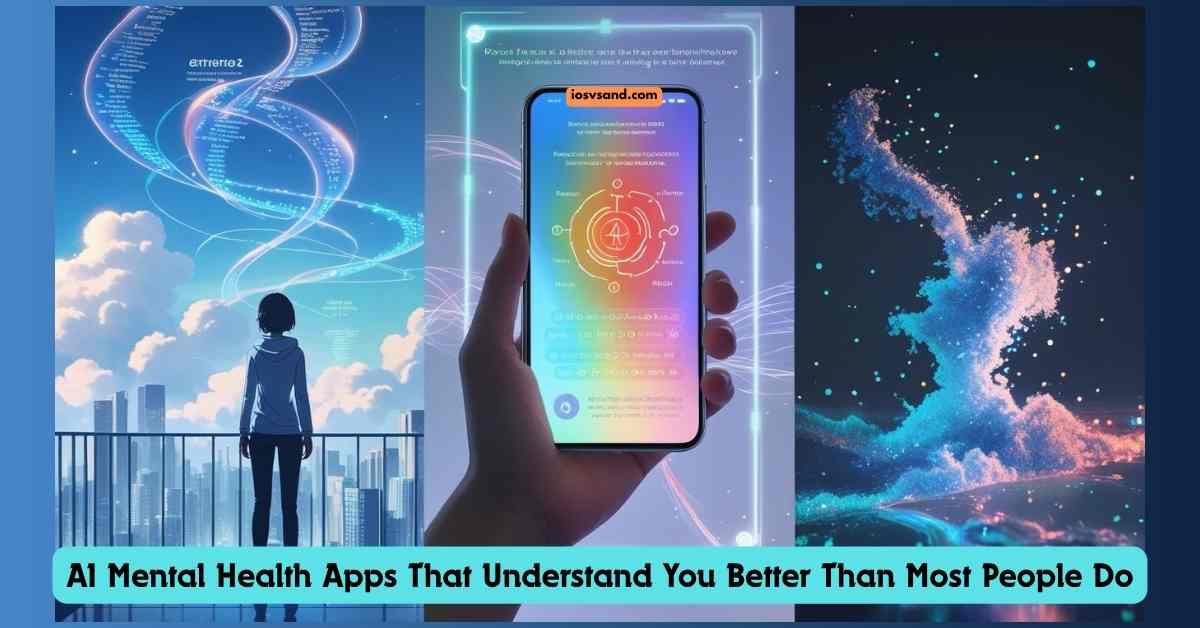Let's be brutally honest: most so-called "smart" home tech is dumber than a bag of…

Crack The Code: Ultimate Guide to iPhone Battery Saving Tips! (2025 ver.)
iPhone Battery Saving Tips: No More Low Battery Panic
Yo, iPhone fam! Let’s talk battery life. In this ⚡️ hyper-speed world, your iPhone is basically your lifeline. But what happens when that battery icon turns RED? Panic mode, right? Nah, not anymore.
This is your ULTIMATE guide to MAXIMIZING your iPhone battery. We’re not just talking basic tips. We’re going, DEEP DIVE. Think of this as your personal POWER-USER manual for iPhone battery domination.
WHY SHOULD YOU CARE? <– Good question.
Let’s be real. A dead battery = digital DEAD END. Missed calls, no maps, zero entertainment on that commute. Imagine missing that perfect photo op because your battery bricked. Real consequences, people.
Plus, are you constantly charging your phone wrong? You’re killing your battery’s lifespan. Think long-term games, not just instant gratification.
This guide? It’s your digital defibrillator for iPhone battery anxiety. Let’s get started.
- Understanding Your iPhone Battery: The Guts of the Machine
- iPhone 17: Future Battery Tech on the Horizon (Rumor Mill Edition)
- Maximizing Battery Life: Your Arsenal of POWER TIPS
- Battery Health & Performance: Keeping Tabs on Your Power Plant
- Battery Tips for Other Apple Gear: Power Beyond iPhones
- Conclusion: Conquer Low Battery Anxiety in 2025 and Beyond!
- FAQs
Understanding Your iPhone Battery: The Guts of the Machine
Before we unleash battery-saving ninja moves, gotta understand the basics. iPhones run on Lithium-ion batteries. Think of them like tiny, rechargeable power plants. But even power plants degrade over time. It’s physics, folks.
BATTERY DEGRADATION: The Clock is Ticking
Several factors are constantly working against your battery’s prime performance:
- Charge Cycles: The Battery’s Odometer –> Every time you use roughly 100% of your battery capacity, that’s ONE charge cycle. It doesn’t matter if it’s one full charge or bits and pieces throughout the day. Like miles on a car, cycles wear down the battery’s ability to hold juice.
- HEAT: The Battery’s Kryptonite –> Excessive heat = battery life DEATH RAY. Sunlight? Hot car? NO-GO zones for your iPhone. Heat accelerates battery aging.
- Charging Habits: The Good, The Bad, & The Ugly –> Constantly hitting 100%? Draining to zero? Battery ABUSE. Sweet spot? Aim for the 20%-80% zone to keep your battery happy and extend its lifespan.
- Temperature: Goldilocks Zone for iPhones –> iPhones are picky. The optimal zone is 32° to 95° F (0° to 35° C). Storing it long-term? 50% charge is the magic number to avoid battery damage.
iPhone 16 Battery Deep Dive (Spec Sheet Sneak Peek)
| iPhone Model | Battery Size (mAh) | Video Playback (hours) |
|---|---|---|
| iPhone 16 | 3,561 | Up to 22 |
| iPhone 16 Plus | 4,674 | Up to 27 |
| iPhone 16 Pro | 3,582 | Up to 27 |
| iPhone 16 Pro Max | 4,685 | Up to 33 |
https://www.apple.com/in/iphone-16/specs
https://www.apple.com/in/iphone-16-pro/specs
KEY TAKEAWAY: All iPhone batteries are mortal. They degrade. It’s NORMAL. But, understanding battery health + smart charging = SLOWER degradation and LONGER optimal performance. Knowledge is POWER, literally.
iPhone 17: Future Battery Tech on the Horizon (Rumor Mill Edition)
Let’s gaze into our crystal ball 🔮 and peek at iPhone 17 rumors. Apple might be cooking up some battery life boosters:
- Thinner Design (iPhone 17 “Air”): Less Girth, Maybe Less Battery? –> Whispers of a super-slim 5.5mm iPhone 17 “Air.” Thinner could mean a smaller battery. However, Apple likely has efficiency optimizations up its sleeve to compensate. Software and hardware magic, maybe?
- ProMotion for ALL: Smooth Scrolling, Battery Drain? –> Rumorville says all iPhone 17 models might rock ProMotion 120Hz displays. Silky smooth visuals BUT high refresh rates can sip more power. Apple’s A19 chip had better be seriously efficient to balance this out.
- A19 Chip: Brain Boost + Power Sipper? –> The rumored A19 chip is supposed to be a performance BEAST and an energy miser—a faster phone with a longer battery. Fingers crossed.
- Vapor Chamber Cooling: Keeping it Chill for Battery Thrills –> iPhone 17 might get vapor chamber tech to banish overheating. Cooler phone = happier battery = potentially better battery life, especially under heavy load.
BOTTOM LINE: Apple’s clearly still in the battery life game. Future iPhones might bring improvements. But today’s iPhones still need our battery-saving PRO-MOVES. Let’s dive into those POWER TIPS right now.
Maximizing Battery Life: Your Arsenal of POWER TIPS
Alright, soldiers! It’s time to arm yourselves with the ULTIMATE battery-saving tactics. These are battle-tested techniques to squeeze every last drop of juice from your iPhone.
1. Optimize Your Display Settings: Your Screen is a Power HOG
Your screen? Biggest battery vampire 🧛♂️ on your iPhone. Tame it!
- Dim the Screen: Low Brightness = High Battery Life –> Obvious, but CRITICAL. Lower that brightness! Control Center swipe-down or Settings > Display & Brightness. Even small tweaks = BIG battery gains.
- Enable Auto-Brightness: Smart Brightness for Battery Savings –> Let your iPhone be the smart one. Auto-Brightness (Settings > Accessibility > Display & Text Size) adjusts screen brightness to your surroundings. Optimal visibility + battery conservation = WIN-WIN.
- Reduce Auto-Lock Time: Screen Off = Battery ON –> Shorten the screen auto-lock delay (Settings > Display & Brightness > Auto-Lock). 30 seconds? Go for it—less screen-on time = MORE battery life.
- Embrace Dark Mode: OLED Owners, This is Your SECRET WEAPON –> iPhone 14 and later with OLED screens? DARK MODE (Settings > Display & Brightness) is a battery GAME CHANGER. Black pixels = pixels OFF = LESS power drain.
- Disable Always-On Display: Cool Feature, Battery Cost –> iPhone 14 Pro and newer’s Always-On Display is slick, but a battery SIPPER. Maximize battery! Turn it OFF (Settings > Display & Brightness). Sacrifice a little convenience for MAJOR battery gains.
- Limit ProMotion (iPhone 14 Pro+): Smoothness vs. Battery –> ProMotion 120Hz = buttery smooth BUT more battery-hungry. Need to conserve power? Limit frame rate to 60Hz (Settings > Accessibility > Motion). Battery life boost > ultra-smooth scrolling in a pinch.
- Disable Raise to Wake: Motion-Activated Battery Drain –> “Raise to Wake” (Settings > Display & Brightness) wakes your screen on the lift. Battery drain risk if you’re fidgety. Disable it if you’re serious about saving power.
- Avoid Dynamic Backgrounds: Static = Battery Static (Good) –> Animated wallpapers? Battery WASTERS. Static image = battery CONSERVATION. Choose wisely.
- Reduce Motion: Less Eye Candy, More Battery –> “Reduce Motion” (Settings > Accessibility > Motion) dials back parallax and visual effects. Less processing power = battery savings.
2. Manage Your Apps: App-ocalypse? More Like App-Optimization!
Apps: Essential, but some are battery LEECHES. Time for app management 🛠️.
- Turn Off Background App Refresh: App Updates on MUTE –> “Background App Refresh” (Settings > General > Background App Refresh) lets apps update in the background. Battery KILLER. Disable non-essential apps. Control is POWER.
- Close Unused Apps: Digital Housekeeping = Battery Gains –> Swipe up (no Home button iPhones) or double-press the Home button and swipe away unused apps. Stop them from the background battery drain. Digital decluttering = battery boost.
- Limit Notifications: Notification Overload = Battery Drain Overload –> Notifications wake your screen—frequent alerts = battery drain. Customize notifications (Settings > Notifications). Less important apps? MUTE ’em. Focus Modes are your notification BATTERY FIREWALL. Widgets that refresh constantly are Battery vampires, too, so limit widget addiction.
- Disable Keyboard Haptics: Vibrations = Power Drain –> Keyboard haptics (vibrations when typing)? Battery SNACK. Disable (Settings > Sounds & Haptics > Keyboard Feedback) if you’re optimizing for every last milliampere.
- Uninstall Unused Apps: App Graveyard = Battery Salvation –> Apps you never use? DELETE them. Free up storage + potential battery improvement. Digital spring cleaning!
- Disable “Hey Siri”: Voice Assistant on Standby = Battery on Standby (Longer) –> “Hey Siri” (Settings > Siri & Search) always listening = battery LISTEN-FEST. Disable if you’re not a heavy Siri user.
- Turn Off the Equalizer: EQ off = Battery Buff –> Equalizer (EQ) in the Music app? Turn it OFF if you don’t use it. It is a small tweak, a minor battery save; every bit counts.
- Don’t Automatically Update Apps: Manual Updates = Battery in Your Control –> Auto app updates (Settings > App Store)? Convenient BUT battery DRAINER. Manual updates are available when you choose, ideally when charged. Control the update flow; control the power flow.
- Don’t Take App Suggestions: Siri Suggestions = Battery Drainage Suggestions –> “Suggested Apps” in Today View? Disable it: Swipe left from the Home screen –> Edit at the bottom –> Tap red icon next to Siri App Suggestions –> Choose Remove. Less clutter, more battery.
- Limit Live Activities: Real-Time Updates, Real-Time Battery Drain –> “Live Activities”? Real-time info is cool but battery-intensive—Disable Live Activities directly within each affected app’s settings to conserve battery life.
- Use Content Blockers in Safari: Ad-Blocking = Battery-Boosting Browsing –> Safari Content Blockers (Settings > Safari -> “Prevent Cross-Site Tracking,” “Block All Cookies,” “Privacy-Preserving Ad Measurement”) block ads and trackers; Faster browsing + battery savings.
3. Control Location Services: Location Tracking = Battery Crushing
Location Services? It’s super helpful, but it’s also a major battery GULPER. Location control = battery control.
- Limit Location Access: Location Permissions = Battery Permissions –> App location requests? Treat them with suspicion. “Location Services” (Settings > Privacy > Location Services). “While Using the App” or “Never” for most apps. Fine-grained control = FINE battery life.
- Disable Precise Location: Approximate Location = Battery Appreciation –> Do apps need location? “Precise Location” OFF (toggle in Location Services settings for each app). Less GPS = LESS battery drain. Do you really need pinpoint accuracy for every app?
4. Manage Connectivity: Connections that Conserve
Connectivity is KEY, but smart connectivity = battery smarts.
- Use Wi-Fi When Possible: Wi-Fi > Cellular for Battery Life –> Wi-Fi is generally more battery-friendly than cellular data. Wi-Fi > Cellular for battery life. Stream/download on Wi-Fi. Wi-Fi = battery BFF.
- Turn Off Bluetooth When Not in Use: Bluetooth OFF = Battery ON (Longer) –> Bluetooth (Control Center or Settings > Bluetooth) left ON? Battery SIPHON. Bluetooth OFF when not needed = battery BOOST—Bluetooth hygiene.
- Disable AirDrop When Not in Use: AirDrop OFF = Battery Up –> AirDrop (Control Center or Settings > General > AirDrop) is convenient, but battery TAXING when it is permanently active. AirDrop OFF when done = battery WIN.
- Enable Airplane Mode in Low/No Coverage: Signal Search = Battery Drain March –> Weak/no cellular signal zones? iPhone frantically hunts for signal = battery DEATH SPIRAL. Airplane Mode = signal search OFF = battery SAVIOR.
- Disable 5G When Not Needed: 5G Speed = 5G Power Drain –> Weak 5G area? Downgrade to 4G/LTE. 5G = power hungry. 4G/LTE = battery kinder (Settings > Cellular > Cellular Data Options > Voice & Data).
- Shut Down Personal Hotspot: Hotspot OFF = Battery Saved –> “Personal Hotspot”? Battery DRAIN MONSTER if left ON. Hotspot OFF when done = battery RESPITE.
- Turn Off Nearby AirDrop Sharing: AirDrop Sharing OFF = Battery Sharing (Less) –> “Nearby AirDrop Sharing” (Settings > General > AirDrop)? Disable if you rarely AirDrop. Another small battery VICTORY.
5. Optimize Your Charging Habits: Charging Like a PRO
Charging habits? CRITICAL for long-term battery health and daily power.
- Avoid Overcharging: 80% is the New 100% (For Battery Longevity) –> Modern iPhones prevent overcharging in the strict sense. BUT, hitting 100% constantly? Battery WEAR & TEAR. Aim for ~80% charge limit to baby your battery.
- Enable Optimized Battery Charging: Apple’s Battery Brains –> “Optimized Battery Charging” (Settings > Battery > Battery Health & Charging) is ESSENTIAL. iPhone learns your routine and intelligently charges to 80%, then pauses until needed—Battery lifespan EXTENDER.
- Use a Quality Charger: Cheap Chargers = Battery Disaster –> Apple original or certified third-party charger ONLY. Cheap chargers = battery DAMAGE RISK. Don’t cheap out on power.
- Avoid Extreme Temperatures While Charging: Temperature Extremes = Battery Grief –> NO charging in extreme heat/cold—battery performance killer. Charging might even pause to protect itself in temperature extremes.
- Remove Cases While Charging: Cases Can Trap Heat (Battery Enemy #1) –> Some cases trap heat during charging. iPhone is getting warm in its case! Case OFF while charging. Keep it cool; keep the battery healthy.
- Charge When Yellow Battery Light Appears: Yellow = ACTION Time –> Yellow battery light (Low Power Mode) = Charge NOW (below 20%). Maintains battery health and prevents deep discharge.
- Activate Low Power or Flight Mode While Charging: Speed Charge Mode ACTIVATED –> Low Power Mode or Airplane Mode DURING charging = FASTER charging. Reduces background processes, hastens the charging process, and potentially saves battery.
- Use a Power Bank: Battery Backup for On-The-Go Power –> Power bank = battery lifeline when you’re out. Avoid full drain/charge cycles—battery longevity booster.
- Wireless Charging: Convenient, but Heat-Generating –> Wireless charging? Convenient, YES. But, more heat than wired. Heat = battery degradation. Wired charging = battery kinder for long-term health.
- Consider Powering Off at Night: Digital Detox + Battery Rest –> Powering OFF iPhone Overnight? Ultimate battery conservation + digital detox. It reduces charge cycles, and the battery gets a rest.
6. Leverage Low Power Mode: Battery EMERGENCY MODE – ENGAGE!
Low Power Mode (Settings > Battery or Control Center) = Battery EXTENDER. Activate when the battery gets low. It dials back non-essential features (background refresh, auto downloads, visual effects).
Imagine: Music festival, battery dying. Low Power Mode = MORE photos and videos, stretching that last bit of juice. Battery SAVIOR in critical moments.
7. Keep Your Software Updated: iOS Updates = Battery Optimizations (Usually)
iOS updates (Settings > General > Software Update) = bug fixes, performance boosts, sometimes battery optimizations. Keep your iOS up-to-date. The latest software = potentially better battery management.
—> YOUR BEST BET? Experiment. See what battery-saving tips fit your needs and usage. Find your balance.
Battery Health & Performance: Keeping Tabs on Your Power Plant
Monitor Battery Health (Settings > Battery > Battery Health & Charging). “Maximum Capacity” = battery’s current health vs. new. 80% or higher = GOOD condition.
Battery Replacement: Full Restore, Real Cost –> New battery = full capacity RESTORE. Costs money. Consider when battery health is seriously degraded. Refurbished iPhones from trusted sources can be a cost-effective option. It often comes with new batteries. Eco-friendly + budget-friendly.
Battery Tips for Other Apple Gear: Power Beyond iPhones
Quick battery boosts for other Apple devices:
iPod:
Hold Switch = Battery Lock –> “Hold” switch when not using. Prevents accidental wake-ups. Battery saver.
Mac:
Energy Saver Settings = MacBook Battery Management –> “Energy Saver” in System Settings. Optimize MacBook battery life. Customize power levels.
Apple Watch:
Power Saving Mode (Workouts):
- Heart Rate Sensor Muted –> “Power Saving Mode” for workouts (running/walking). Heart rate sensor OFF = battery save.
- Bluetooth Chest Strap: External Heart Rate, Internal Battery Saver –> Bluetooth chest strap for workouts. It bypasses the Apple Watch sensor. Battery life extender for long sessions.
Prevent Wake on Wrist Raise: Wrist Gestures = Battery Waste –> “Wake Screen on Wrist Raise” OFF (Settings > General > Wake Screen). Prevents accidental screen-on.
Low Power Mode (Apple Watch): Battery EXTEND Mode –> “Low Power Mode” on Apple Watch. Turns off Always-On Display, limits connections, and disables background sensors. Max battery duration.
Optimized Charge Limit (Apple Watch Ultra): Ultra Smart Charging –> “Optimized Charge Limit” (Apple Watch Ultra). Learns charging habits, Which helps reduce the time the battery spends at 100% charge. Battery health OPTIMIZATION.
Conclusion: Conquer Low Battery Anxiety in 2025 and Beyond!
Implement these tips. Stay informed on iPhone updates. YOU can master your iPhone’s battery life.
Balance is key. Turning off everything? Maybe it’s too extreme. Find the sweet spot between features and battery longevity that works for you.
Future iPhones + iOS updates? Likely to bring even more battery improvements. Apple’s focus on efficiency is ongoing.
Low battery warning? CHALLENGE ACCEPTED. You’ve got the knowledge. Go forth and POWER UP your iPhone experience in 2025 and BEYOND!
To learn Android battery-saving tips, click here.
FAQs
My iPhone battery suddenly plummeted! What could be the culprit?
Sudden battery dives? Annoying AF but usually solvable. Investigate these culprits:
App Update Mayhem: New app updates = sometimes buggy and sometimes power-hungry. Pause auto-updates (Settings > App Store). Update essential apps manually when YOU choose. Take back control.
Screen Brightness: Sunlight Mode = Battery SUICIDE –> Screen cranked to max? Battery DEMOLITION. Auto-Brightness is your friend (Settings > Accessibility > Display & Text Size). Or, learn to love the brightness slider in the Control Center. Eyes + Battery = HAPPY.
Location Services: Tracking EVERYTHING = Battery DRAINED, FAST –> Location always-ON for every app? Battery BLEEDING. Audit your location permissions (Settings > Privacy > Location Services). “Never” or “While Using” for apps that don’t really need your 24/7 location data. Privacy + Battery boost = SMART MOVE.
Should I use battery-saving apps on my iPhone?
Some can be helpful.
TRUTH BOMB time –>Apps that manage background processes or chill out those push notifications? Could offer some battery love. But beware of the battery-saving MYTHS. Manually force-closing apps? DOING IT WRONG. iOS is already a background process BOSS. Focus on reputable apps (check reviews!). Run from anything promising unrealistic battery miracles. If it sounds too good to be true… 🚩
I’m traveling abroad. How can I save iPhone battery on the go?
Globetrotting iPhone power-user? Travel battery STRATEGIES: DEPLOYED!
Offline is the New Online (For Maps & Music): DOWNLOAD offline maps (Google Maps, Apple Maps) and your killer travel playlist (Spotify, Apple Music offline downloads). Less data usage = less battery drain for navigation and tunes.
Airplane Mode: Your Flight’s Battery-Saving ESCAPE POD: ENGAGE Airplane Mode during flights. It stops the battery drain from signal searching and dodges those killer roaming charges. Win-win-WIN.
Portable Charger: Your Pocket POWER STATION: Power bank = travel ESSENTIAL. Battery backup for emergencies. Never get caught powerless anywhere on the planet.
My iPhone battery health is degrading. Should I replace the battery now?
Battery health dropping? Chill for a second. Apple’s Optimized Battery Charging (remember that MVP?) is designed to slow down battery aging. Battery replacement? Hold off unless you’re seeing serious performance hits OR battery health dips BELOW 80% (check-in Settings > Battery > Battery Health). Then, it’s time to consider the swap. Don’t jump the gun.
BONUS LEVEL TIP: Apple Support Website = Battery Wisdom HQ. Stay updated on official battery-saving tips from Apple themselves. Tailored advice for your iPhone model and iOS version. Go straight to the source, always.
iOS update is coming! Will it finally fix my iPhone’s battery drain?
iOS updates + battery life? Fingers CROSSED, always. Apple always talks up battery optimizations in new iOS versions. Expect tweaks to background app management, smarter notifications, and maybe even new battery health features. Will this be the one? Keep an eye on the update notes. Look for those battery-friendly keywords. Full impact? Time will tell. But iOS updates = potential battery improvements, so it’s worth keeping current.